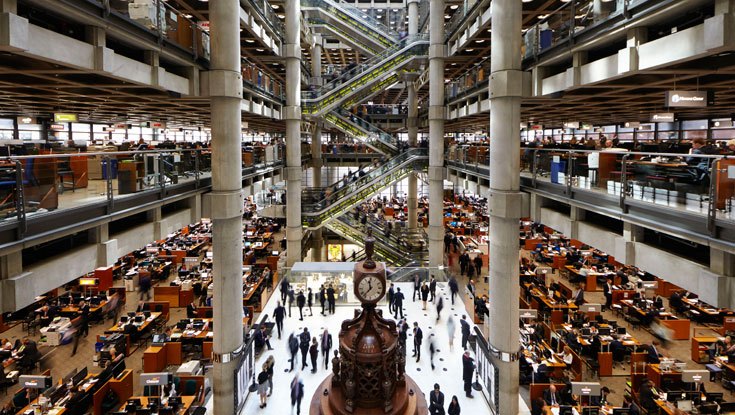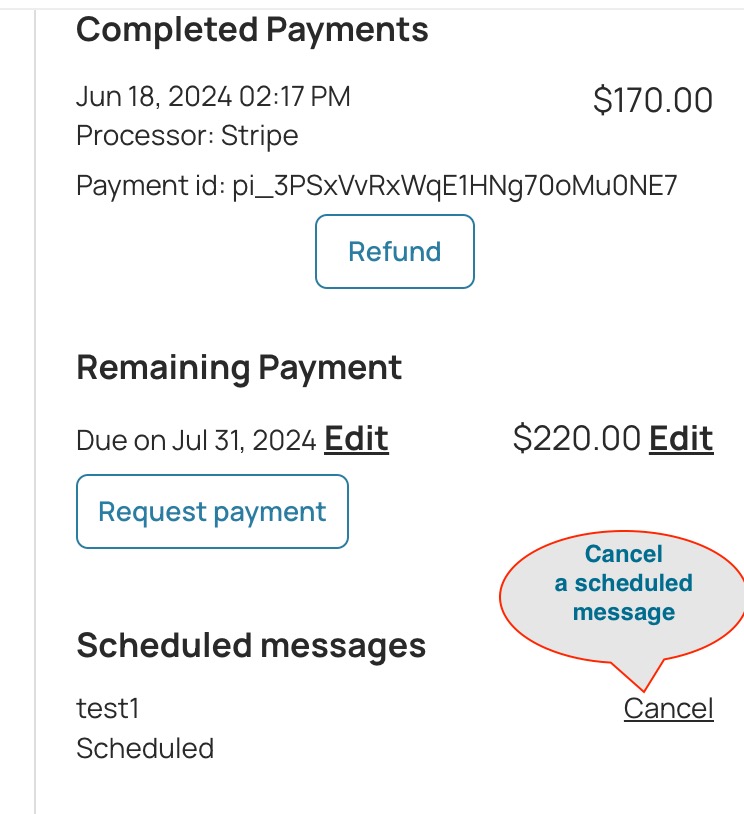Hosts
About Hosting on Houfy
Snooze or activate a listing on Houfy
Please follow the steps below to snooze or re-activate your Houfy listing:
To snooze the listing go to Listings
Click on the snooze in the listing block.
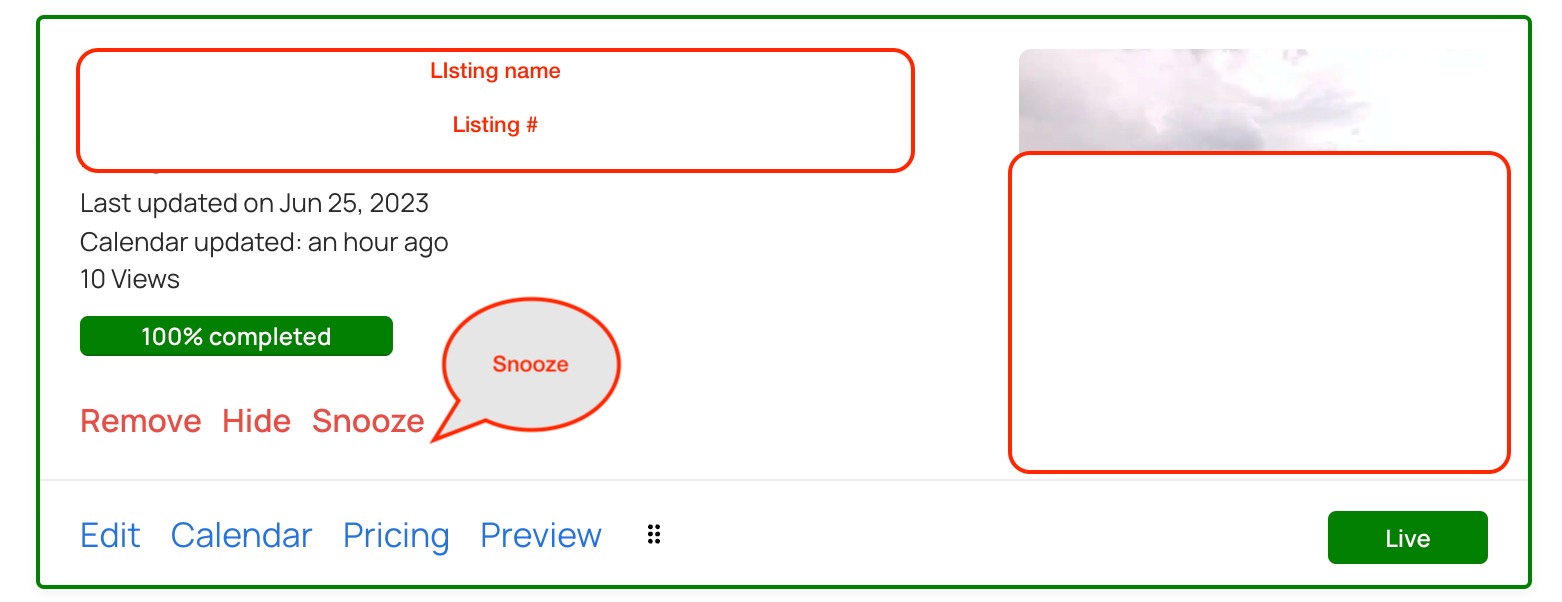
What snooze will do?
- Snooze will not allow anyone to select dates on your listing, it will hide your calendar from the listing page.
To activate a snoozed listing, please follow below steps:
Click on the activate in the listing block.
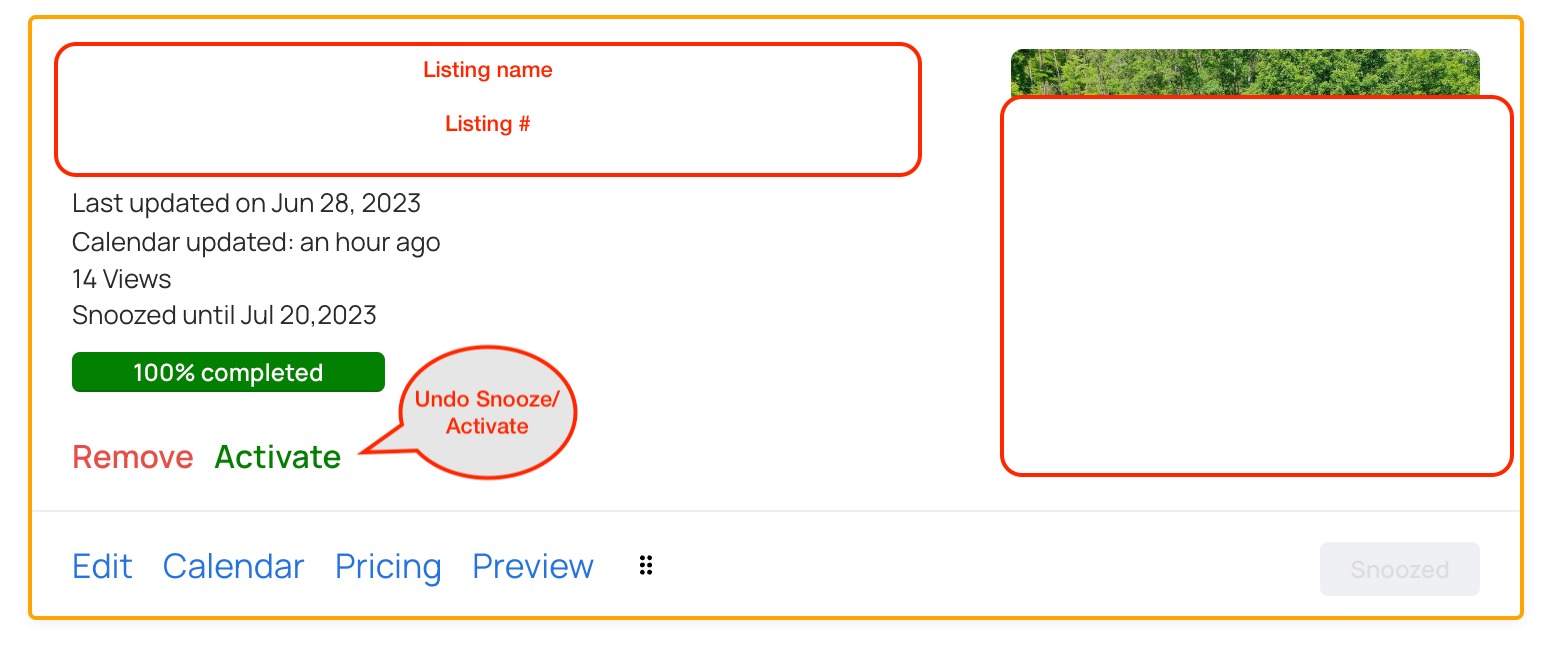
New to Houfy? Many Questions? Where do I start?
We currently have a rental on VRBO, a website of our own, and a Facebook page. We have recently heard of Houfy. Please explain what I need to do to list on houfy and how it works.
1) To list your property on Houfy go to here and copy/paste the data from VRBO onto Houfy (It's quick if you use 2 tabs or 2 browsers)
2) Sync your calendars
3) Verify yourself at edit listing > verifications
4) Consider accept credit card payments by using Stripe or Square (Houfy recommends Stripe). Create an account with one of these payment processors. Once created connect them to Houfy. This process is very simple - click here.
5) Consider adding Houfy Widgets to your website.
Other Frequently Asked Questions:
Why should I use Houfy?
In a word, cost. Houfy allows you to accept reservations at a much lower cost than the likes of AirBnB, VRBO and Booking .com.
Do I need a website?
That’s certainly an option. You could add Houfy's widgets to it to manage the pricing, reservation and calendar elements.
However you have additional costs to consider, site build and management, hosting fees etc. And if you want it to rank (get found in Google searches) you will have to pay for that.
The beauty of Houfy is that it allows you to have a many of the elements of a website without the additional cost.
Do I just need Houfy?
Probably not. The main platforms are well known and people go to them first. But they are expensive to use by comparison. Direct bookings will earn you more money. Houfy doesn’t take commission so if your guests book through Houfy you get more of the money.
How will people find Houfy?
By you promoting it. If you market yourself on social media or local advertising. Send them to your Houfy listing to make a reservation.
As more hosts do this Houfy will become more well known.
Houfy does not replace the need for you to promote and market your business.
Is there a penalty if a host cancels a reservation on Houfy?
Our guest requested to cancel and we are concerned Houfy might penalize us.. What to do?
No, Houfy does not penalize hosts.
Houfy lets you run your own business! It’s your business, not Houfy’s. That’s the beauty of Houfy.
Houfy does not charge commissions nor service fees - this means Houfy does not need to protect this form of revenue - resulting in a clearer and easier system without adding all sorts of rules for hosts.
Is there a way to add a video to my Houfy listing?
Create a "Houfy collection": Collections provide a helpful way to group related posts and or stories together (in this case videos), and to quickly inform readers what the posts & stories are about. Collections make it easier for people to find content in a grouped form.
- Log in > + > Create a Collection
Name the Collection, add a description, picture, location etc. You can always edit/remove the collection
- Write a Story and add as many urls as you wish. (A story is much more than a simple post; you can embed multiple url's as well as add highlights and change formats)
- Post the story to the Houfeed
- After posting, Bookmark the post or story to the "video" collection you made earlier
- Last step: add the collection to your listing(s): Menu > Collections > Select the collection > edit > add your listing
Preview your listing and your guide should show with the post(s) or story(s) in there
You can make collections about anything: Activities - Events - Restaurants - Weather - Video's etc. Think what you would like to know when you visit a place. Wouldn't it be wonderful to have a perfect set of collections (recommendations) from the owner ready for you to explore.
At Houfy you can easily edit the collections, posts and stories whenever you want. Try something new at Houfy and have look at some popular collections to give you ideas.
If you have more questions, please join our facebook member group
Why do larger properties have stricter reservation, payment & cancellation policies?
Larger properties booked for family or group gatherings usually require stricter policies.
Owners or managers often require:
- A larger reservation deposit due (50% or more due at reservation date)
- An earlier balance payment due date before the arrival date (90-60 days before arrival)
- And stricter cancellation policies
Rebooking larger properties often requires more effort for owners/managers compared to smaller properties.
At Houfy as an owner/manager you can set your own policies:
My Listings > Edit > Settings > Payment information
How can I get my complete listings in one link to share it?
Hosts can create a personalized web address to direct people to their listing with a custom link.
A custom link gives you a better chance your guests remembering and finding your listing in the future. As a result, you can capture more repeat bookings and grab the attention of new guests.
Log in > Menu > My Listings > Custom Link
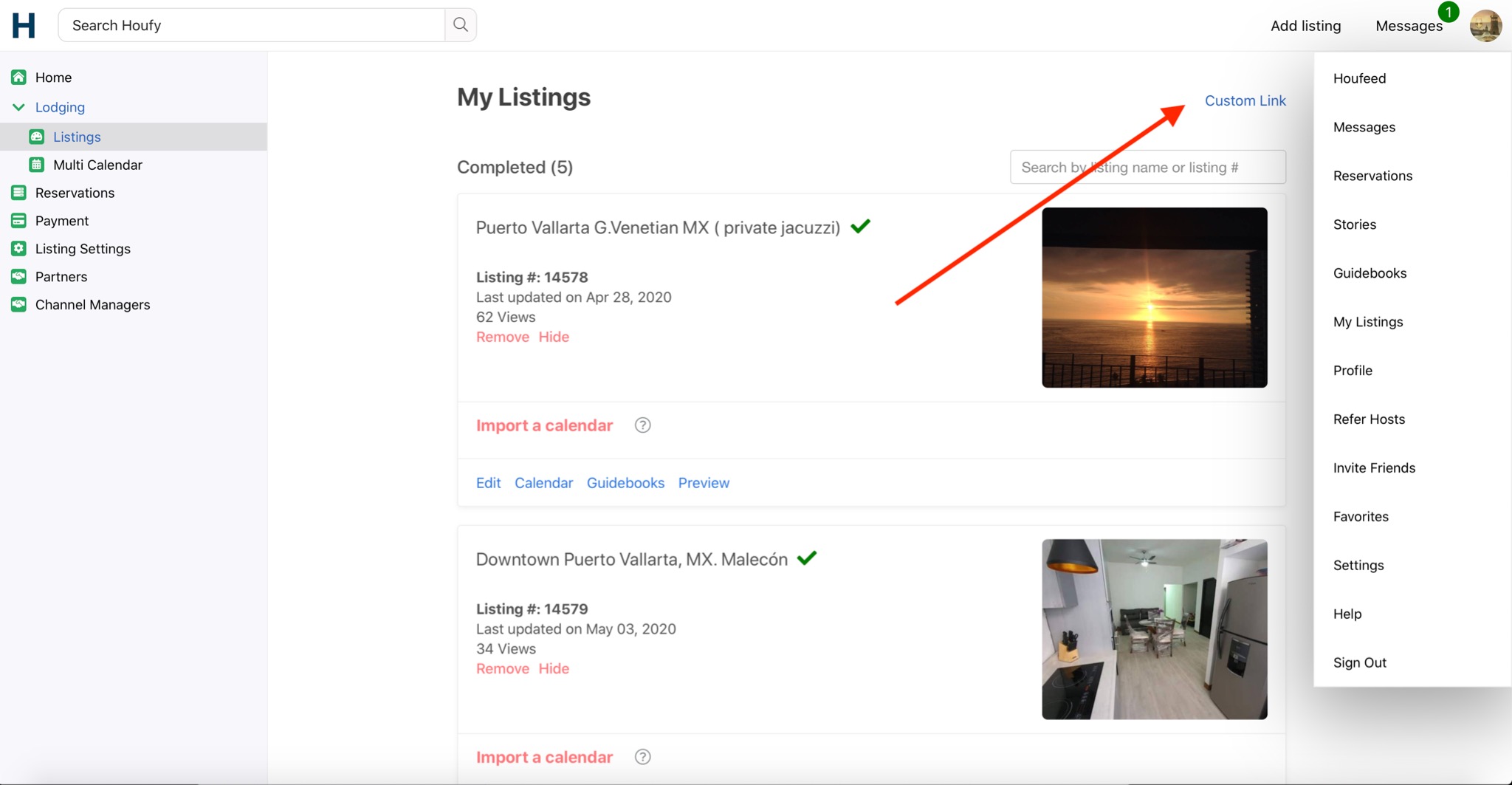
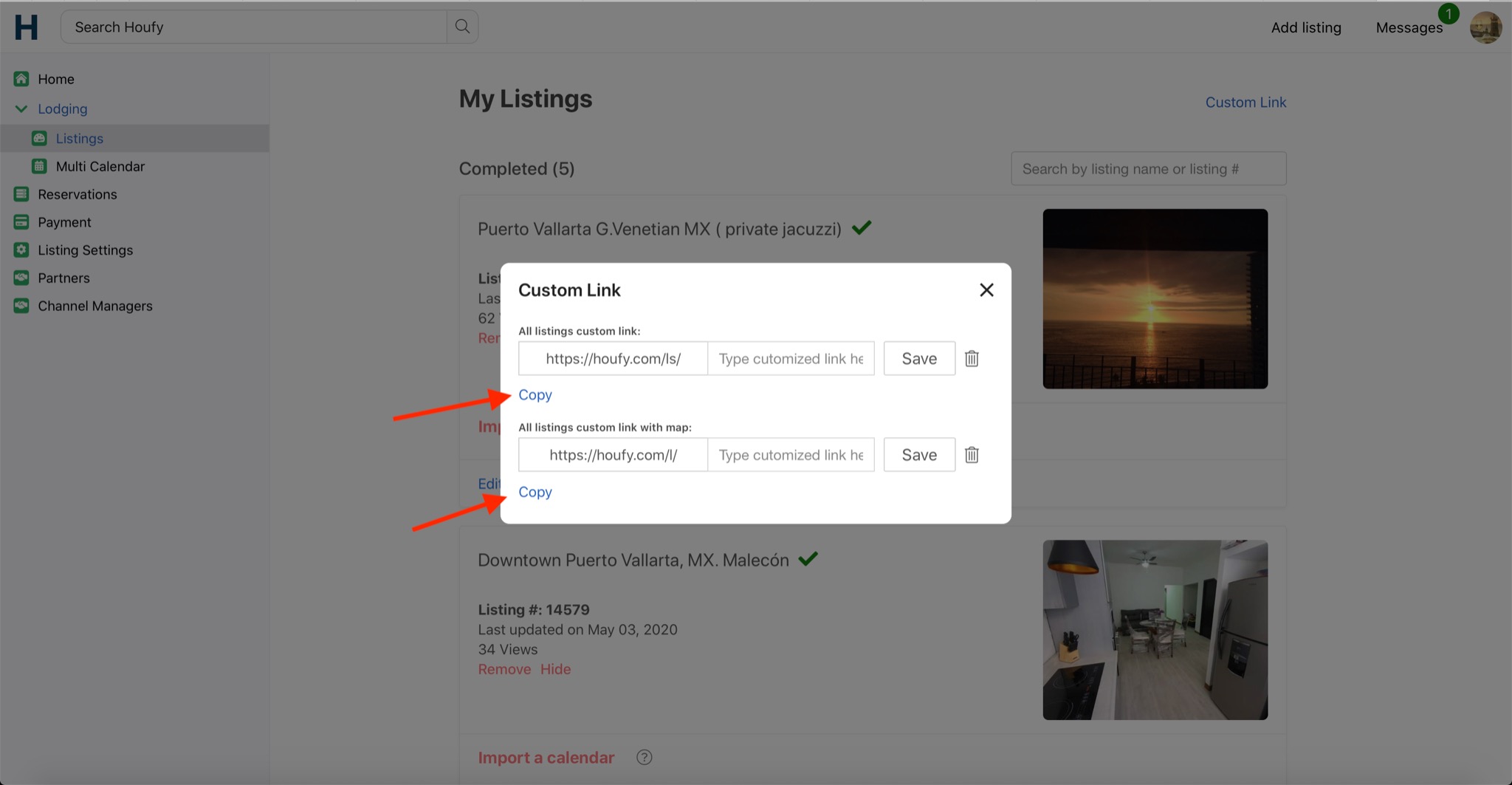
Another way would be to go to your profile:
Menu > Profile > View Profile
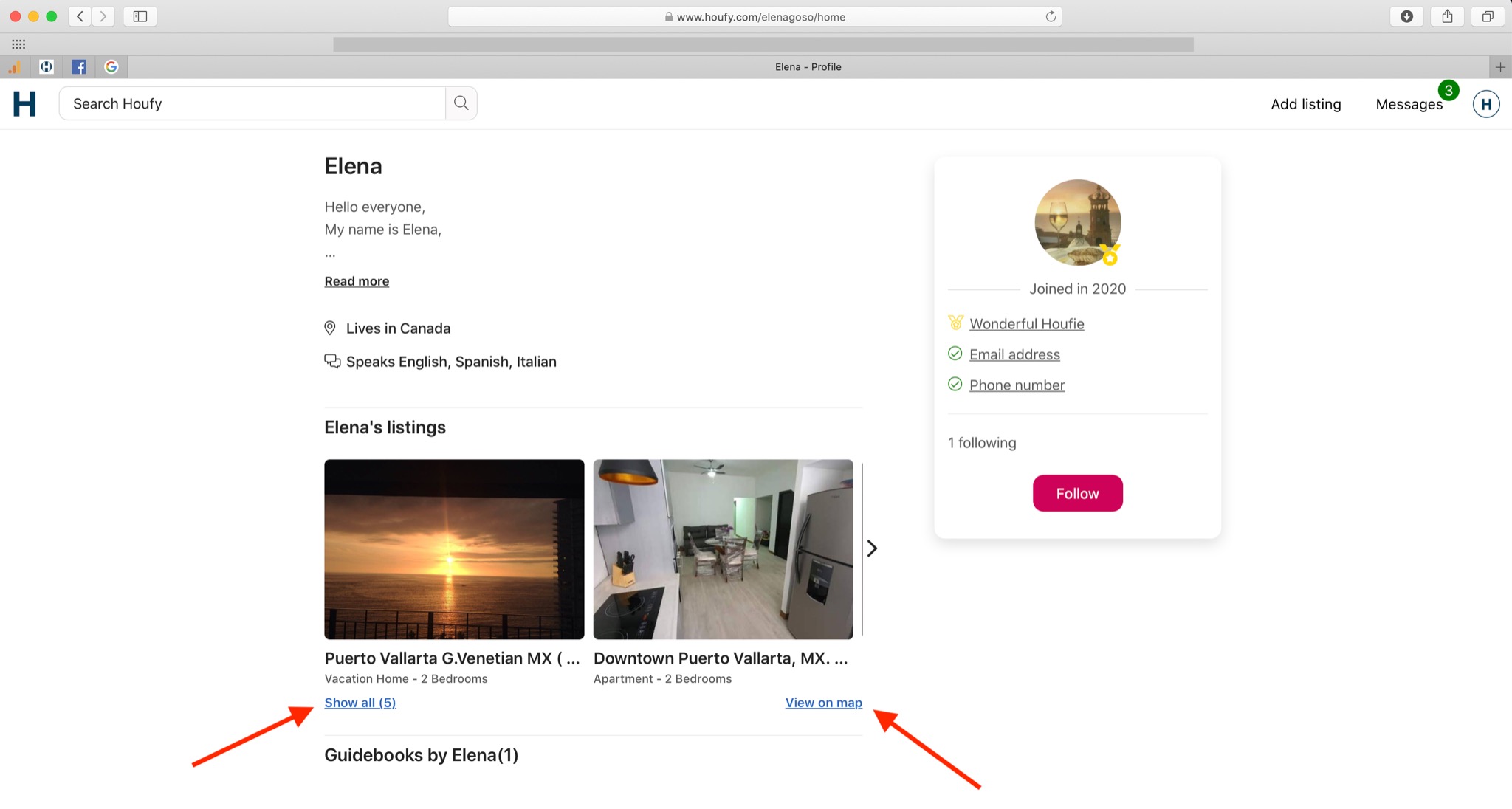
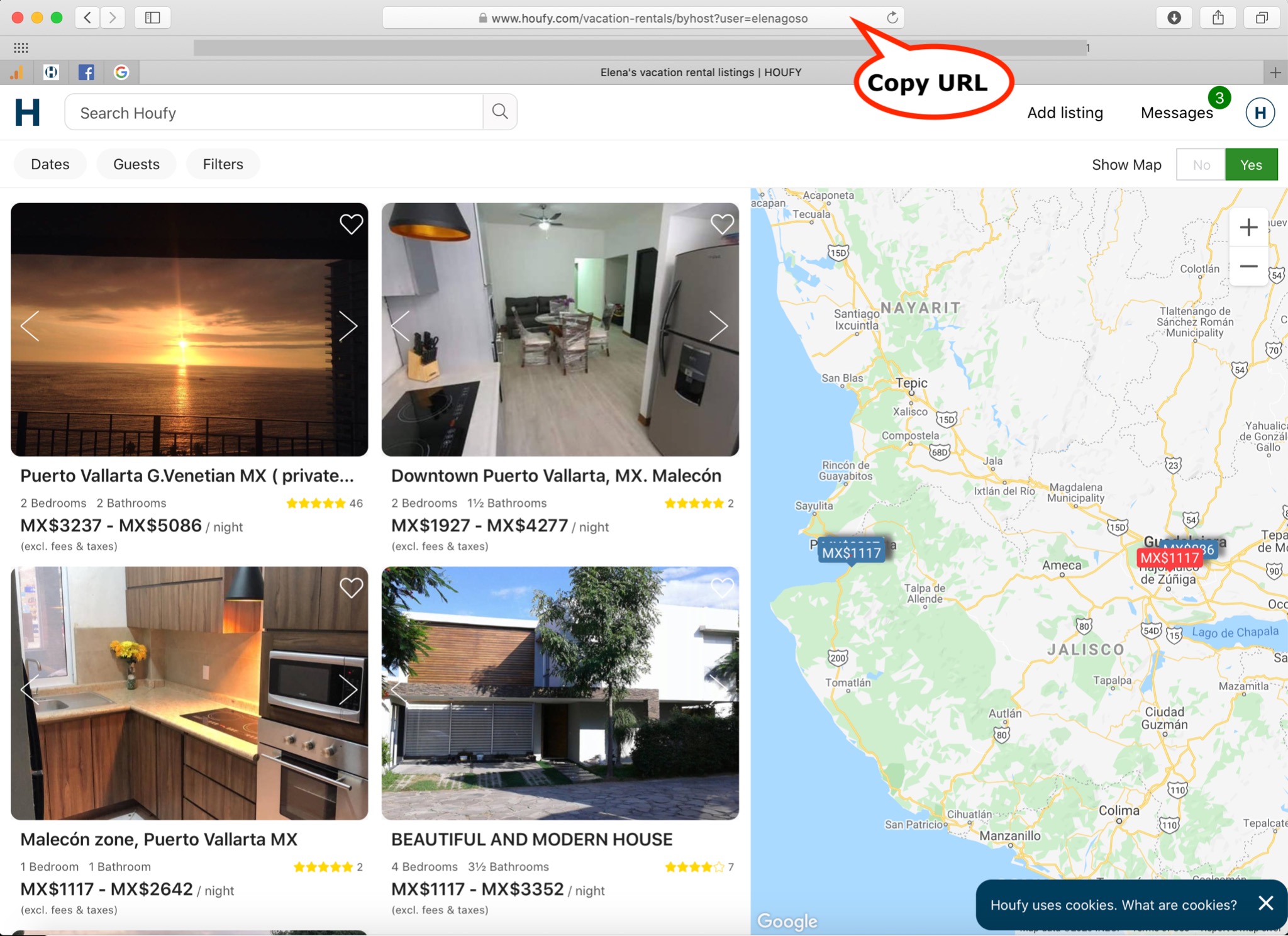
Is there a way that we can copy the rates over from existing properties in order to save time?
Why is my listing hidden?
Why does my listing show "in progress"?
How do I unhide, unpause, unsnooze, relist or reactivate my listing on Houfy?
- Please select menu > Manage Listings.
- Scroll down to Hidden listings and select the listing that you want to activate.
- Click on Activate, and the listing will be reactivated.
Why am I NOT getting any traction or bookings on Houfy?
Are you wondering why your listings on Houfy aren't getting any traction? Don't worry, you're not alone--many members struggle with the same issue.
The reality is that there are a few key steps to successful promotion of your property on Houfy, the most important of which include having up-to-date pricing, pictures, and text as well as keeping your calendar current. Additionally, if you want to maximize your bookings it's a good idea to connect a payment method such as Stripe or Square and use the Houfy booking and messaging systems.
Houfy is work in progress and is still very much being designed. Houfy has been free for anyone to use with a basic listing and does not charge guests service fees or commissions. Houfy does not have the 100s of Millions needed to market listings worldwide as the plan is to disrupt the current systems in place.
Houfy is a grass roots movement which requires hosts to promote their Houfy listings themselves to get direct bookings without "service" fees/commissions.
Why do some members get bookings and others not? Here some examples:
- Updated price/pictures/text ----------> Outdated pictures/pricing/text
- Updated Calendar -------------> Outdated calendar
- Connected to Stripe/Square --------------> Did not connect a payment method
- Use the Houfy booking/messaging system -----------> Forward inquiries to their own website
- Market their Houfy listing ---------------> Do not market/share their Houfy listing(s)
- Spend 15-30 minutes a week on Houfy --------------> Do nothing and hope something will happen
What can you do to get bookings?
Spend a little time on Houfy and share your listing socially/with friends/previous clients. Find out what others are doing to get bookings and Houfy dances in our Facebook Group. Ask questions and GO For IT! 🙂
How do I find my listing number?
You can view your listing number in the details of your listing at manage listings or by going to your listing and scrolling down to the bottom
- Log in
- Menu (top right)
- Manage Listings
Or
- Pull up your listing (you do not need to be logged in).
- Scroll to the bottom.
How do I hide or remove my listing on Houfy
To hide your listing on the Houfy marketplace:
Log in > Menu > Manage listings > Hide
To remove your listing from Houfy:
Log in > Menu > Manage listings > Remove
Pricing at Houfy and frequently asked questions
HOUFY is a free advertising platform for hosts using the free features. Houfy does require a host verification fee from all hosts. Hosts who use lite or premium features are required to pay a monthly or yearly subscription fee.
Frequently Asked Questions:
"I'm debating whether to keep the free listings or delist my properties on Houfy. I have 3 listings. I would like to confirm that the 1 time host verification fee is for all 3 of my listings or will I have to pay this fee for each listing?"
NO: The host verification fee is a 1 time fee per host ,not per listing. You can list as many listings as you want. The fee will be for 1 time currently set at $5.99.
What do Basic Features Include?
- Booking fee of 0%
- Host verification badge
- Direct payments to your account, no middleman involved
- Pricelabs Integration (Requires a subscription at Pricelabs)
- Hosttools Integration (Requires a subscription at Hosttools)
- Hospitable Integration (coming soon)
- Unlimited photos
- Calendar (Ical) synchronisation with OTAs
- Multi-calendar
- Custom quotes
- Customizable rental agreement
- Text message on receiving a message on Houfy
- Scheduled & Automated messages
- Share links in the Houfy messaging
- Custom links
- Add co-hosts (requires host verification)
- Write blog posts & create collections with options to add to your listing
What do Lite features include?
- Includes Free, plus:
- Higher position in search results
- Import Airbnb pricing & Sync Calendar (New product)
- Option to hide price comparison
- Ownerrez connection (We'll add many more in 2024)
- Show external links on your Houfy listing
- Show email/phone number on the listing page
- Hide nearby listings on the listing page
What is included in Premium?
- Includes Free + Lite
- Super powerful Houfy Website builder tools (To view examples: click here)
- Use of all our widgets & embed tools
- Free SSL Certificate for each domain
- Connect multiple external domains
Houfy also offers its members to create featured listings and offer last minute specials.
Featured listings or last minute specials significantly increase your chances to be seen. You can expect to pay around $1.50 a day depending on your location.
- Your listing will be highlighted in another color that stands out.
- Your listing will be shown at the top of the search results as well as being amongst all the other properties, meaning double exposure!
- Featured listings and last minute specials improve attention and click-throughs by 50%.
- Chances to be seen on our homepage and/or destination pages if available.
To add your listing from Airbnb use this link:

Two ways to see the number of listing views on your Houfy listing:
- Please select menu > Manage Listings.
- You can see all your listings, and each listing block shows listing views information.
Another way is to preview/view your listing and scroll down to the bottom to see the number of views.
Is there a tool, or link where I can see activity against my listing?
You can see the number of views you have had of your Houfy listing near the bottom of your listing page.
You can also set up Google Analytics to track and get more detailed Houfy activity and insights.
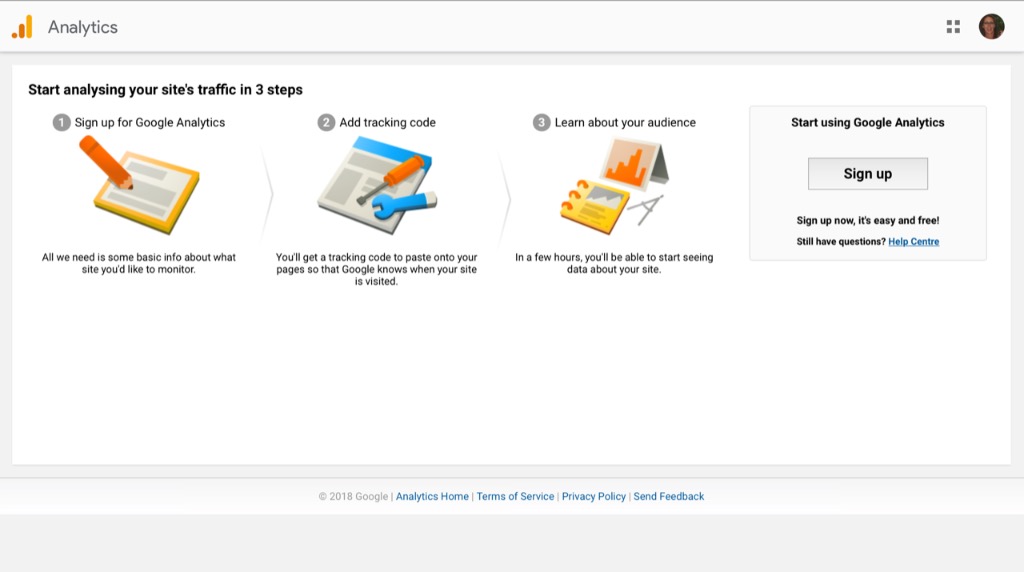
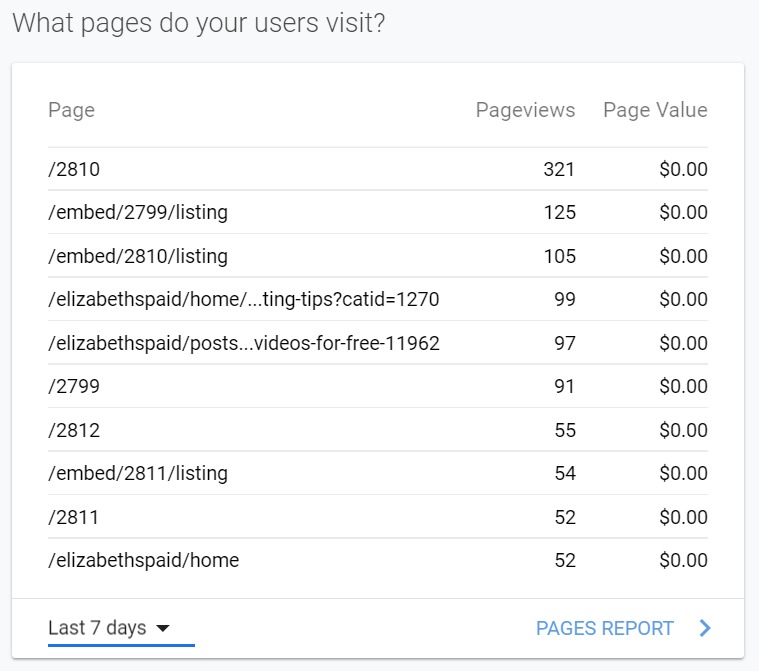
Houfy hosts
How is the response time and response rate calculated for messaging on my Houfy listing?
Showing responsiveness encourages Houfy members to message fast; this is why we show response time and response rate on your listing to communicate how quickly and consistently you respond to messages to potential guests.
- Your response time is the median time you took to respond to new messages in the last 3 messages.
- Your response rate is the percentage of new messages you responded of the last 3 messages.
You can improve your response time and response rate by replying to new customer messages on Houfy or from the email notification as soon as possible.
Add a co-host on Houfy
How to add a co-host for the listing on Houfy
- Edit listing -> Contact person
- Click Add a co-host
- Enter the email address which your co-host used while creating an account on Houfy or will use to create an account on Houfy
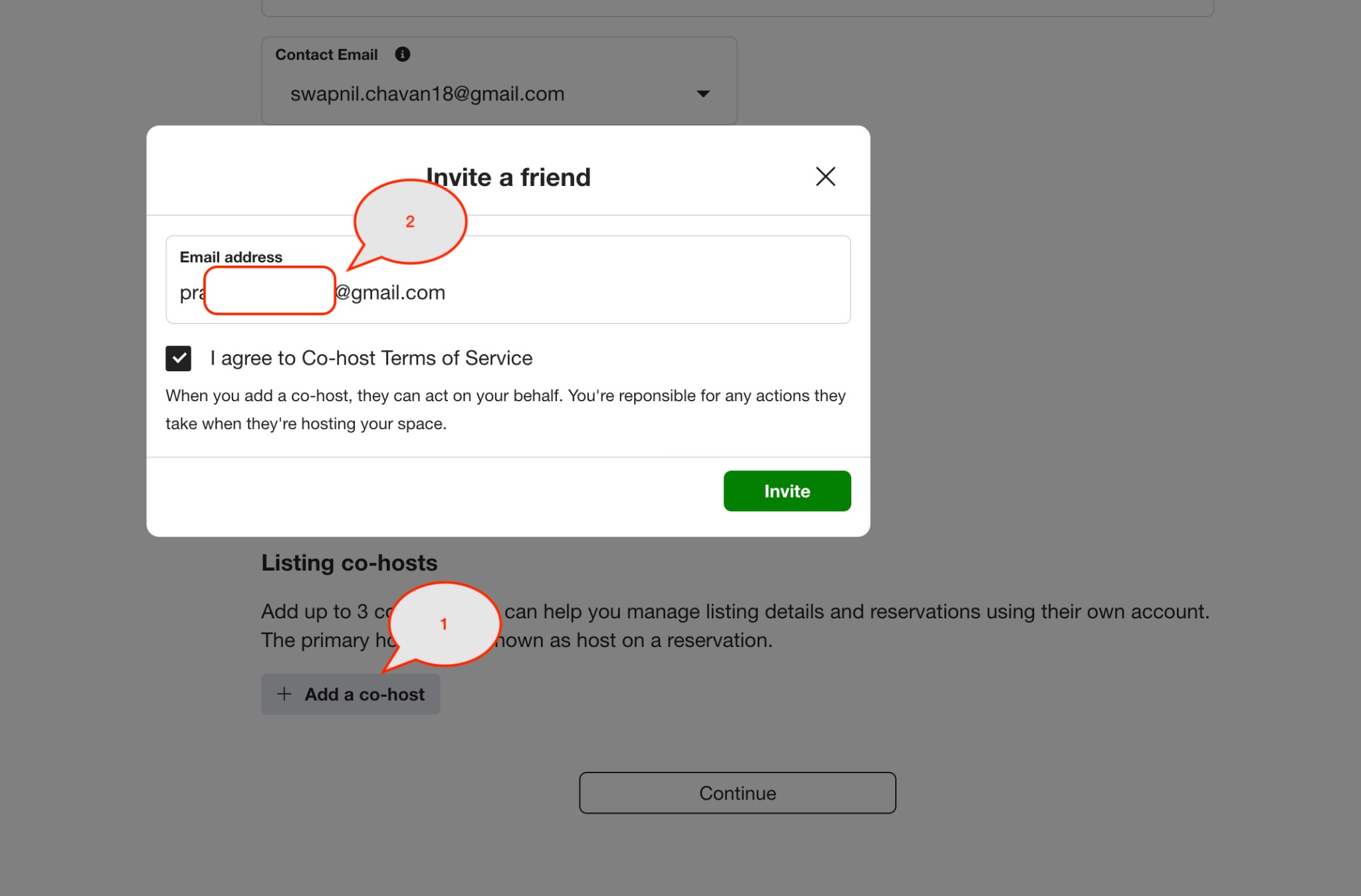
- Your co-host will receive an email from Houfy to sign up or log in to become a co-host.
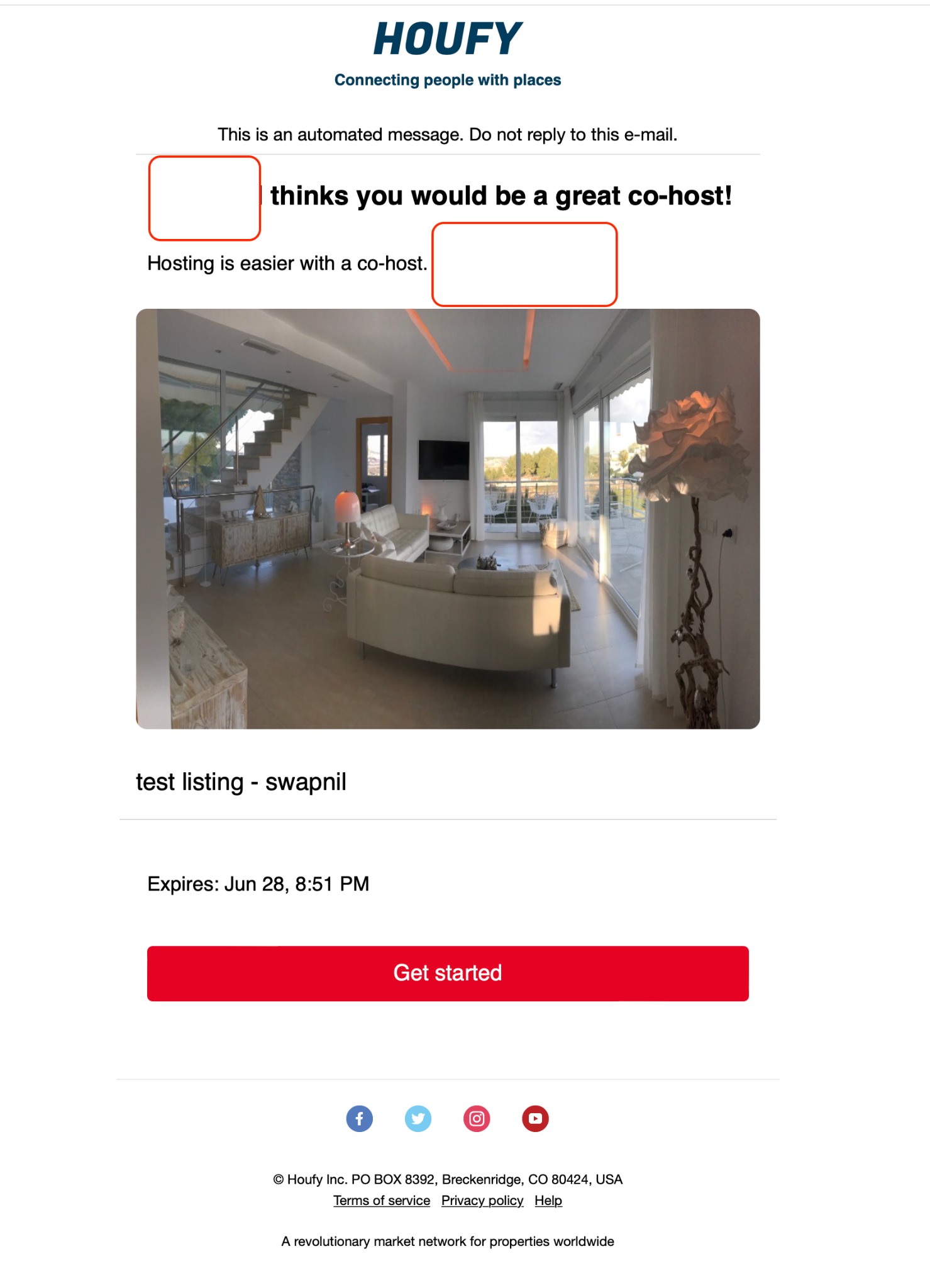
- Once they sign up or log in to Houfy, they see the link to accept co-host invitation on Houfy.
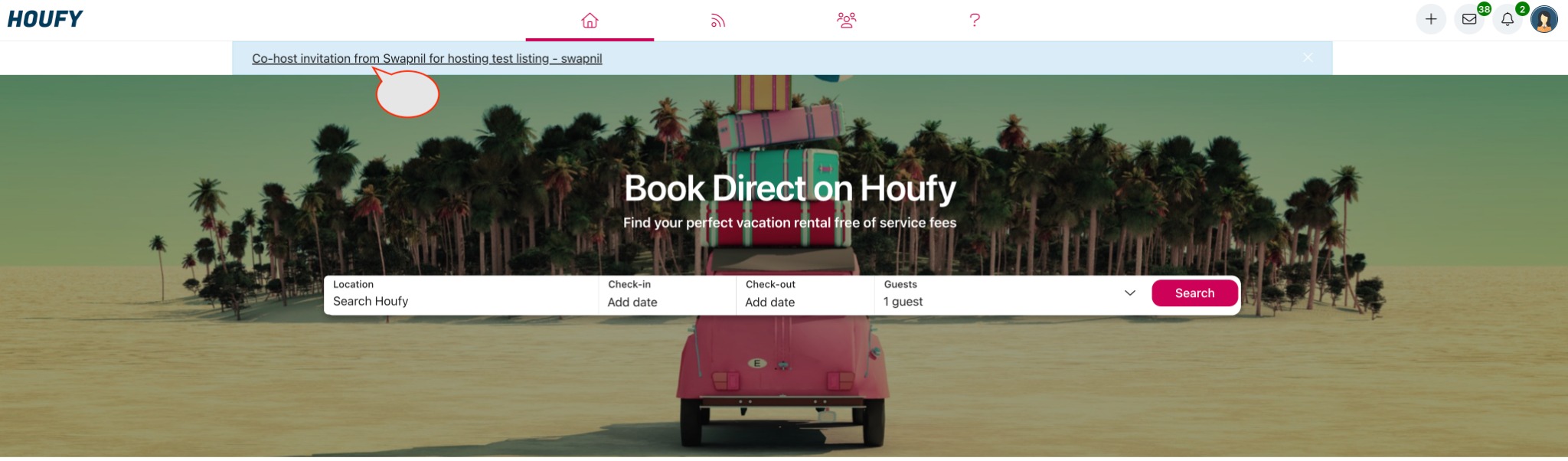
- Once you accept the invite, you become a co-host.
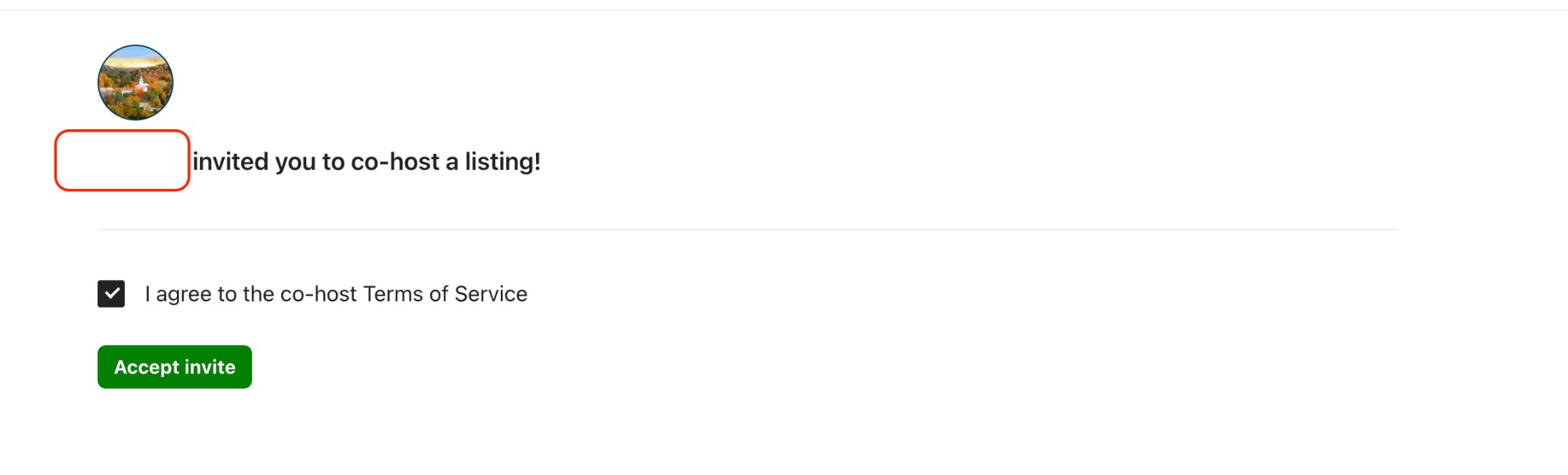
Co-host can see co-hosted listings at Right menu > Listings > Co-hosted listings.
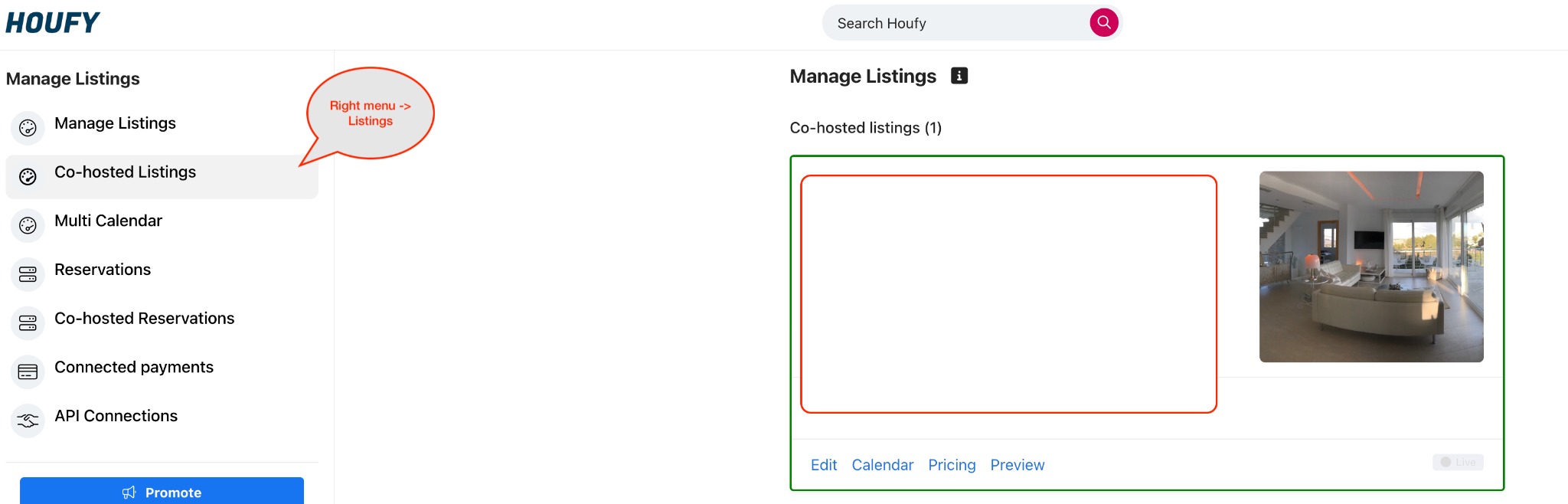
Co-host access can be given to the following things.
- Listing data: Co-host can edit listing data.
- Reservations data: Co-host can read your reservations, send messages, etc.
- Guest messages: Receive email when the guest replies to the reservation.
- Multi-calendar page
Make Houfy like an app on Android or iPhone
We do not have a timeframe for when an app for Houfy will be available. Currently the best option is to save Houfy to your phone's Home Screen to get there fast just like with an icon/app.
Android instructions
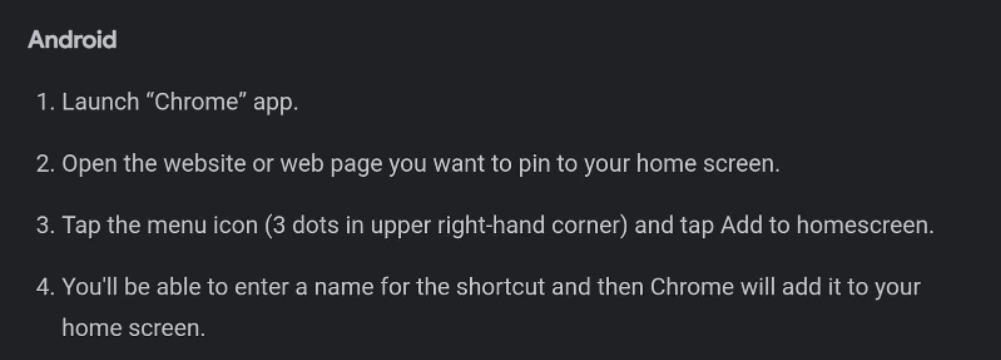
iPhone instructions and screenshots below
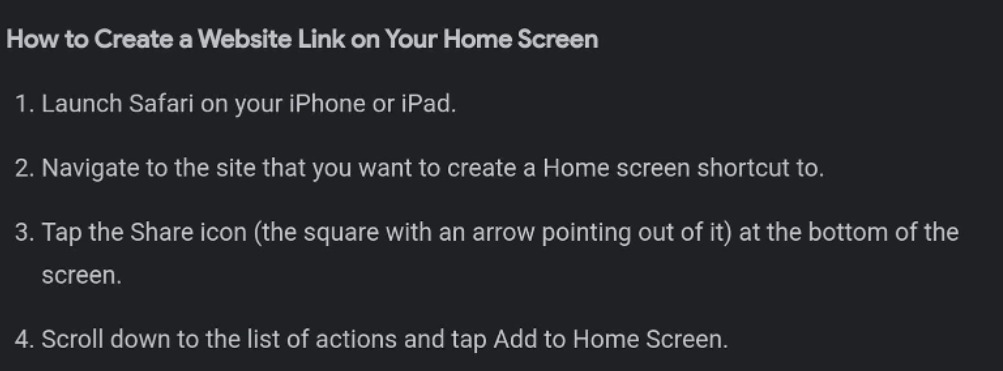
1. Go directly to Houfy.com. You don’t need to be logged in. Click on the arrow at the bottom.
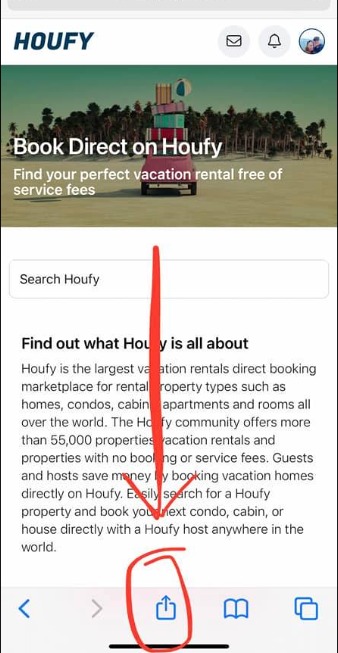
3. Scroll down to "Add to Home Screen"
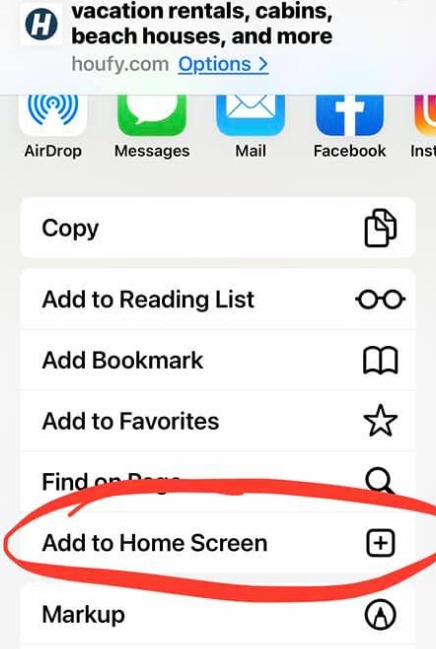
5. Voilà! (now you can move the location just as with other apps.
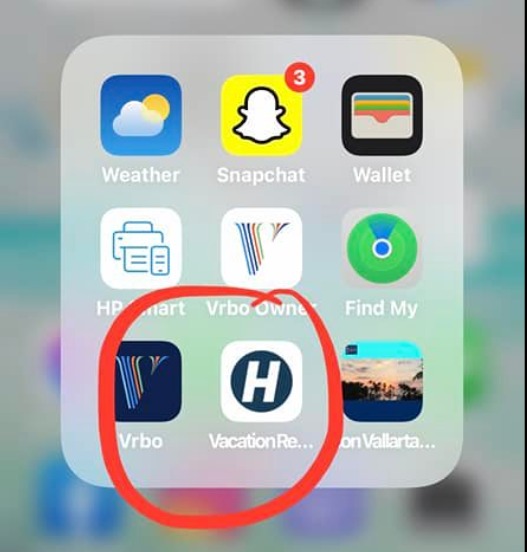
Can I list my clients homes as a property manager on Houfy under my account, or is it meant for owners only?
Can I edit the text or picture when sharing my Houfy listing on Facebook or other social networks?
The only way to change preview text on Facebook or other social networks is to actually edit your listing and edit the listing name and headline.
Menu > Manage Listings > Edit > Property Details
The only way to change the picture is to move the requested picture to the first spot at:
Menu > Manage Listings > Pictures
Facebook sometimes keeps data from older posts - to debug/clear cache use the Facebook debugger tool to clear settings and receive the newly added text/pictures
You can not edit the preview text from your shared profile page.
Menu > My Profile > Listings > Copy the url - The text shown will be "First Name" 's Vacation Rental Listings
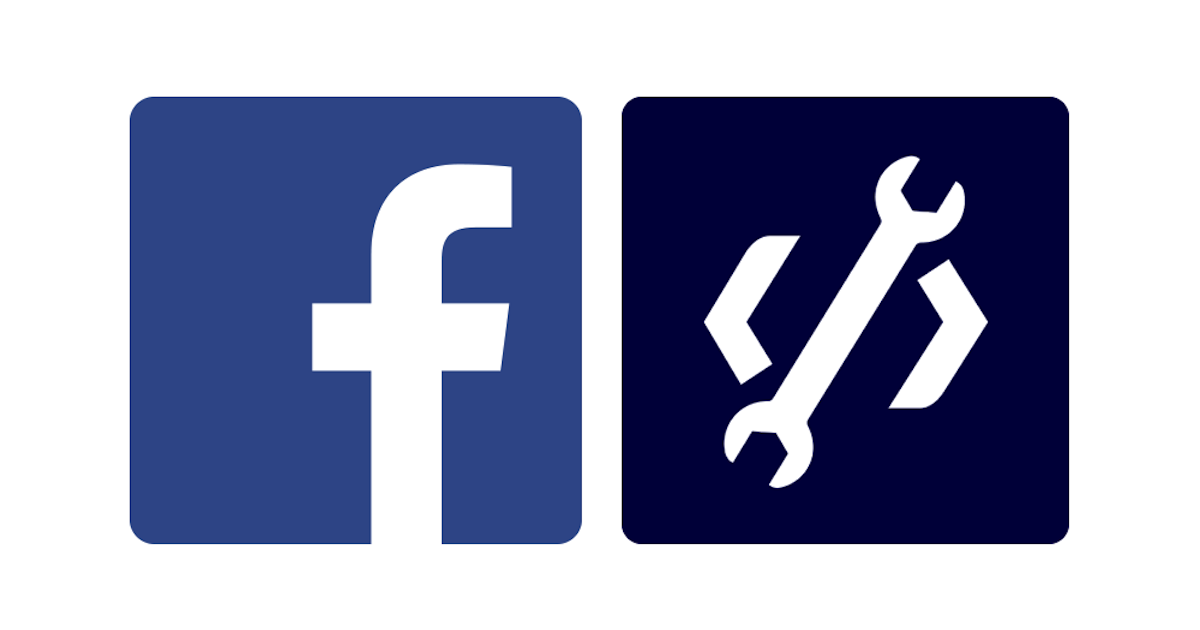
Click here to find out how to find the url/link to share
How do I share my single or multiple property link?
Depending on the number of listings you have, you may use several different listing URLs.
You can use your regular listing url or create a custom link. Let's start with a single property listing.
Just memorize your listing number, and type it in after houfy.com/ - don't forget the forward slash. Go to Menu>Manage Listings to find your listing number.
For multiple properties you will use a different URL or create a multiple property custom link. You can also choose whether or not to show the property locations on a map view.
Regular URL without map view:
- Go to your profile homepage.
- Click on the Listings tab or scroll down on the main page and click on the Show all link.
Regular URL with map view included:
- Click on one of your listings. It doesn't matter which one.
- Scroll right underneath the Host section and click the View all link.
The Map View link displays more details such as reviews, price range, and number of bathrooms.
To create your multiple property custom link (with or without map view) go to Manage Listings.
Sharing your Houfy listing
There are different ways to share your listing with guests and friends
Using your listing number:
- Find your listing number: Menu > Manage Listings > You will see a listing number. Alternatively: Menu > Manage Listings > Edit > You will see your listing number
- At your browser type: https://www.houfy.com/Listing Number
- Copy url and post in social groups/use in e-mails etc
Using preview:
- Log in > Menu > Manage Listings > Preview
- Alternatively: Menu > Manage Listings > Edit > select preview listing
- Copy the url and post in social groups/use in e-mails etc.
Using profile:
- Log in > Menu > View Profile > Listings
- Copy url and post in social groups/use in e-mails etc.
Using Custom URLs
- Log in > Menu > Manage Listings > Custom Url
- Create a memorable url with or without map
- Alternatively: Menu > Manage Listings > Edit > Custom Url
- Create a memorable url for your listing
- Copy above url and post in social groups/use in e-mails etc.
Use the share icons on your listing
- Preview your listing and click on the share icon
- Select where you wish to share your listing
How to remove myself from cohosting access?
- Go to Manage listings
- Click on Remove my co-hosting access
- Click again Remove my access to confirm.
How to send an album with my listings photos without making it public
You can snooze your listing on Houfy and share the listing with your guests without showing on Houfy in the search results.
To snooze your listings:
- Log in
- Menu > Manage Listings >Snooze
- View your listing and scroll down a bit.
- Select photos from the menu
- Copy the url in your browser and share with your guests
Your listing does need to be completed and verified
What are Wonderful Houfy Hosts and how do I become one?
Wonderful Houfy hosts are verified and recognized as the best hosts in hospitality. The Wonderful Hosts program rewards Houfy’s top-rated and most experienced hosts.
At Houfy, we value and celebrate hosts who go above and beyond to create exceptional experiences for their guests. The Wonderful Houfy Hosts program is our way of recognizing and rewarding the very best in hospitality—those who consistently set the gold standard for hosting on Houfy and uphold our values
What are Wonderful Houfy Hosts?
Wonderful Houfy Hosts are verified and highly esteemed members of our community. This badge is awarded to top-rated and experienced hosts who embody excellence in hospitality. It’s more than just a title—it’s a reflection of trust, reliability, and a dedication to creating memorable stays.
Key benefits of becoming a Wonderful Houfy Host:
- Enhanced visibility: Stand out to potential guests with a badge of distinction.
- Increased trust: Guests are more likely to book with hosts recognized for their superior standards.
- Community recognition: Join an elite group of Houfy hosts who represent the best in the business.
Does the Wonderful Houfy Host status carry across platforms?
No, Wonderful Houfy Host status is exclusive to Houfy. While platforms like Airbnb have their own recognition systems, such as Superhost, their criteria differ significantly. Being an Airbnb Superhost does not automatically qualify someone as a Wonderful Houfy Host, as Houfy’s standards are tailored to reflect what it means to truly excel within our platform and community.
How do I become a Wonderful Houfy Host?
To be eligible for the Wonderful Houfy Host program, hosts must meet specific qualifying metrics that demonstrate their dedication to excellence:
- Confirmed Bookings: You must have completed at least two past bookings on Houfy.
- High Reviews: Maintain excellent guest feedback, showcasing a commitment to quality hosting.
- Consistently Accurate Information: All property information, pricing, and policies should be up-to-date and accurate.
- Limited Manual Awarding: A small number of badges may be awarded manually to hosts who excel on Houfy but may not meet all standardized requirements, such as the listing count. These hosts have proven to be highly valued members of our community through exceptional contributions and outstanding guest experiences.
Ready to become a Wonderful Houfy Host?
If you meet the criteria or are working toward them, you’re on your way to earning the Wonderful Houfy Host badge! It’s not just about recognition—it’s about being part of a community that values and promotes excellence in hosting while aligning with Houfy’s vision.
Direct booking inquiries
How long does it take for a pending direct booking to expire on Houfy?
How reservations work
How does a traveler reserve and make payment?
Unlike most platforms where you don't get paid till guest check-in, Houfy does not interfere in your payment transactions. All transactions pass between you and your guest only. As such, hosts choose their own forms of payment acceptance: check, Square, Stripe, Venmo, PayPal, Zelle, bank transfer, etc. It's entirely up to you.
For those who would like travelers to book and pay on Houfy with credit card (just like they would book and pay on other sites), you need to connect one of Houfy's integrated processors (Square and Stripe). You'll still have the option to accept/decline the booking request, as "instant book" is not available.
Even though Stripe and Square are integrated with Houfy, the payments only pass between you and your guest. They never pass through Houfy's bank account.
If you prefer not to connect Stripe or Square, just fill out your listing's payment policies section and check off the payment methods accepted.
Can travelers just send me an inquiry if they are not ready to book?
Of course! Travelers can send hosts an inquiry, send a question via the contact host button, or use the email/phone info (if made public) shown on a host's profile. A text and email notification will be sent from Houfy.
Set up online payments
- Create your free Square or Stripe account directly on Houfy. Here is a brief comparison guide of Square and Stripe.
- Be sure to connect your Stripe or Square account to Houfy.
Once you have a Square or Stripe account connected to Houfy, travelers can enter dates and pay with credit card.
The host receives a "pending booking request" via text and email, with option to accept/decline. After accepting the pending booking request, the dates will automatically be blocked on your Houfy calendar.
Accepting payment outside of Houfy
Travelers can send an inquiry and you will arrange payment however you wish. Once you have decided to proceed with the booking, you can click "mark as confirmed" on the inquiry. This does two things:
- Blocks the dates on your Houfy calendar.
- Lets Houfy know you received a booking even though payment is being made outside of the platform.
Does the host receive a confirmation that the guest paid?
When should I use "Mark as confirmed"?
Note: if you have payment connected to Houfy, you always have the option to send a payment request in reply to an inquiry.
If a traveler sends an inquiry (not a pending direct booking) and you would like to move forward with the reservation, you can click Mark as confirmed. This will do four things:
- Block the the reservation dates while you handle payment outside of Houfy.
- Export the blocked dates to your synced calendars.
- Send an email reservation confirmation to both guest and host.
- Lets Houfy know you received a booking.
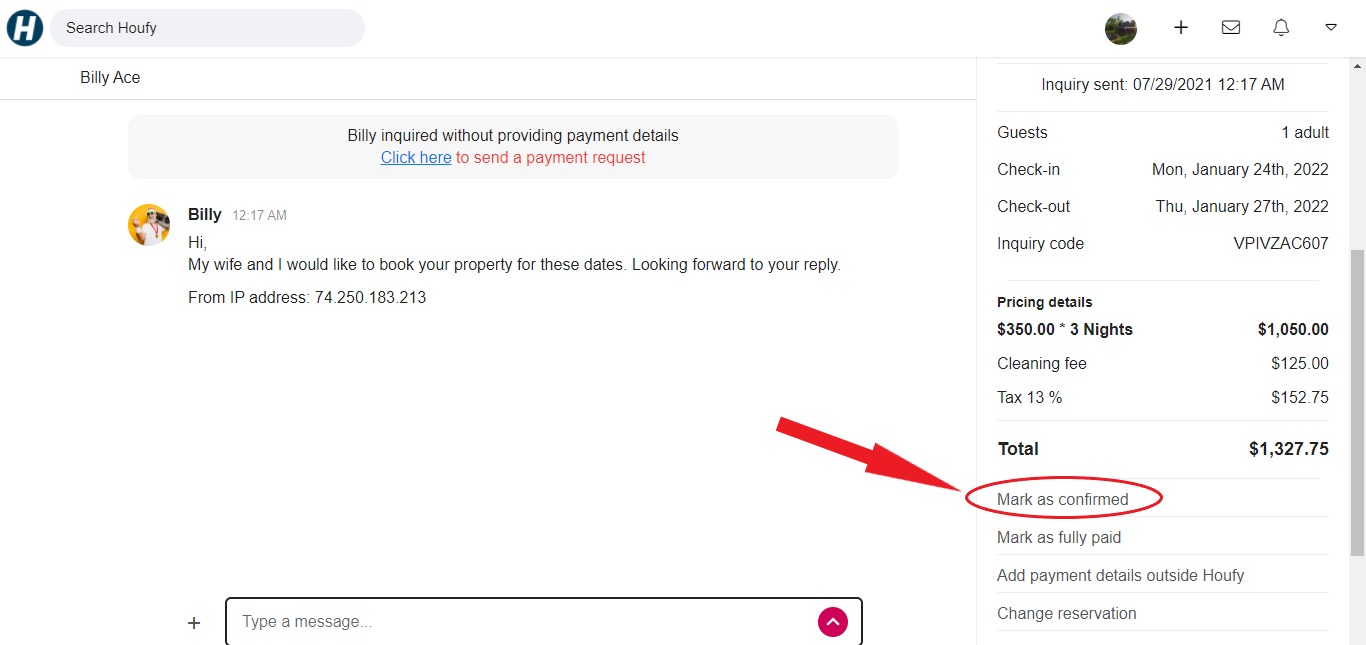
Select Confirmed from the drop down.
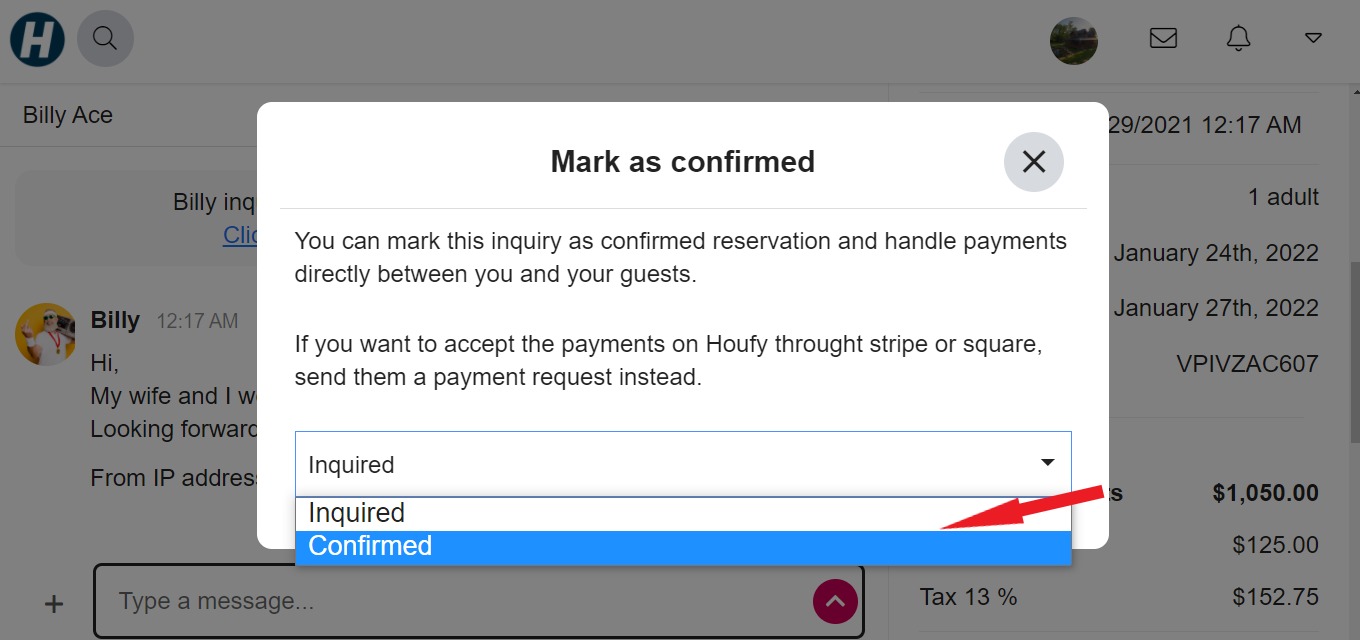
How to archive or delete the request or quote?
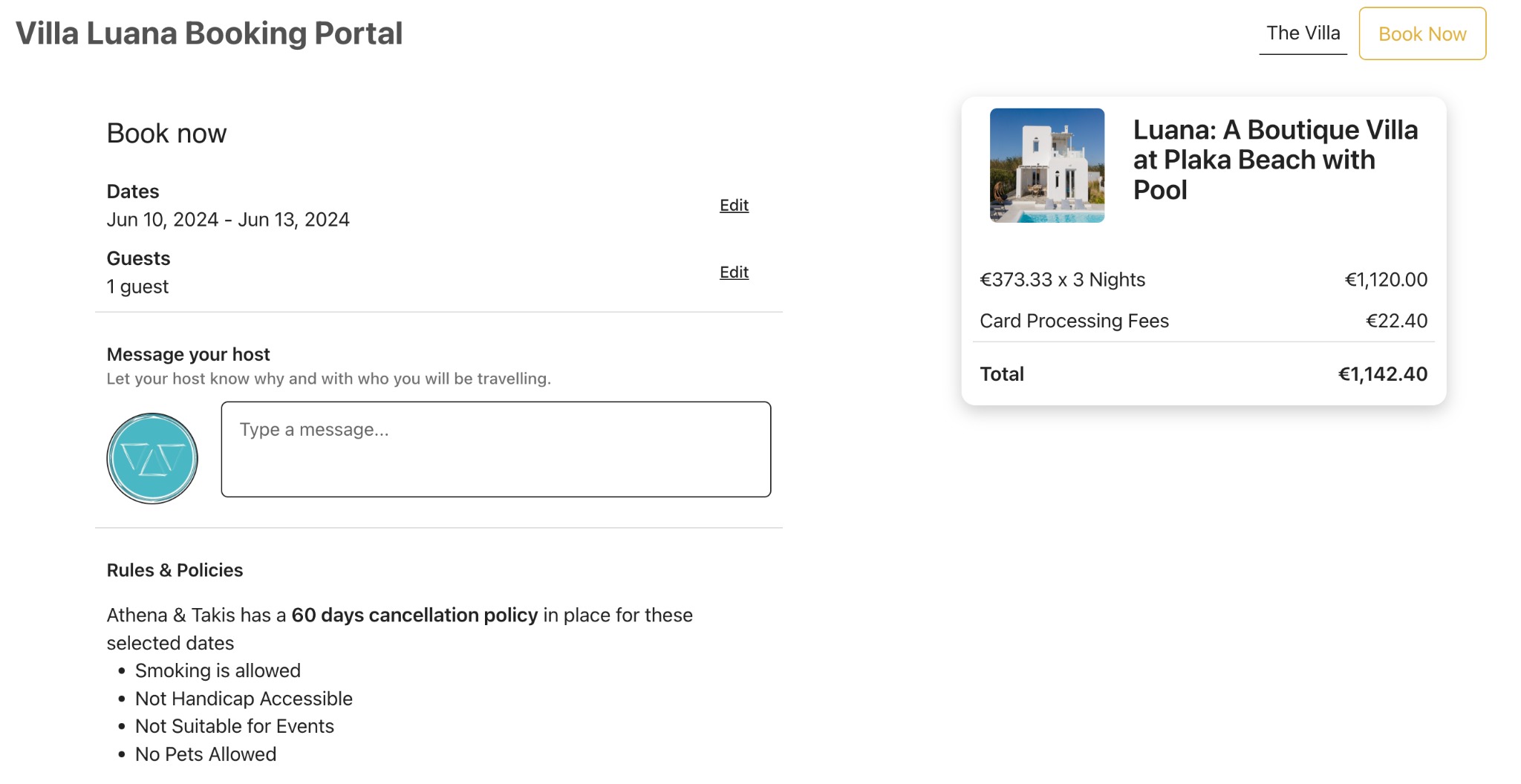
dd
Quotes can be deleted if assigned guests have not signed up.
To delete the quote please follow the below method
- Go to the reservation/message page
- In the reservation details section, you can find Delete this quote, click and confirm to delete the quote.
To archive the request, please follow the below method:
- Go to the reservation/message page
- In the reservation details section, you can find Archive, click and confirm to archive the request.
You can see all archived requests on this page: Right menu > Messages
Communicating with guests
Scheduled messages for the reservations
How to create a scheduled message on Houfy
Right menu > Messages > Scheduled messages
To create a new scheduled message, please provide the following information:
- Name: A simple identifier for the message.
- Message: The actual text of the message you wish to send to your guests. You can use various shortcodes for writing scheduled messages, including:
- {{guest_first_name}}: The guest's first name
- {{guest_last_name}}: The guest's last name
- {{check_in_date}}: The check-in date of the reservation (e.g., "Fri, Jan 28")
- {{check_out_date}}: The checkout date of the reservation (e.g., "Sun, Jan 30")
There are numerous other shortcodes available; please refer to the page to view all available options.
- Listings: Select the listings for which you want to schedule messages.
- Scheduling action: Choose from various scheduling actions, including:
- Booking confirmed
- Check-in
- Check-out
- During stay
- Second payment due date
- When to send: This option is only available for the "Booking confirmed" action.
- Day: Specify the number of days before or after the scheduling action (e.g., 3 days before check-in, 2 days after checkout, on the day of check-out, etc.).
- Time: Set the time for the message.
- Timezone: Choose the timezone for the message.
- Attachments: If necessary, you can attach files or images to the message.
Please note that the scheduled message is sent only for the bookings which are confirmed or marked as confirmed.
Booking requirements for guests
How to change the setting on houfy to collect 100% at time of booking
Presently, our listing is set to 50% at time of booking and the rest collected at a later date. To change this setting, follow these instructions below:
Changes
How to change a booking on Houfy
How do I change a reservation on Houfy?
If you'd like to make a change to a received inquiry on Houfy, you can submit as a host a change request to your guest. Only the host can submit a change request to a guest on Houfy.
To send a change request:
- Go to your messages and select the reservation
- Click on message history
- Scroll down and click on change reservation
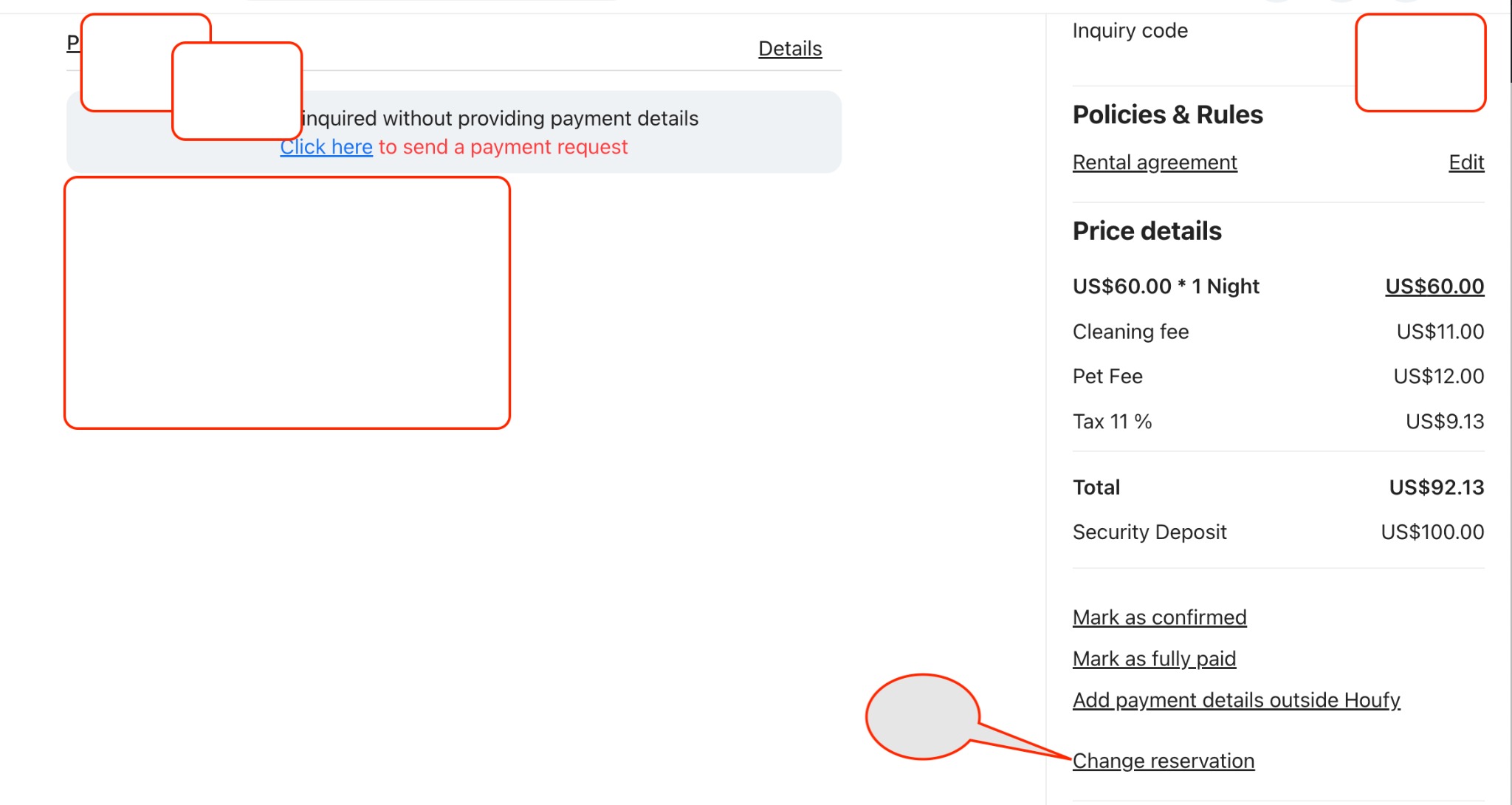
Once you are on the change reservation page, you can edit the dates or the number of guests for the reservation. Here in this example: I am going to add 1 more night to the reservation and change guests from 1 to 2.
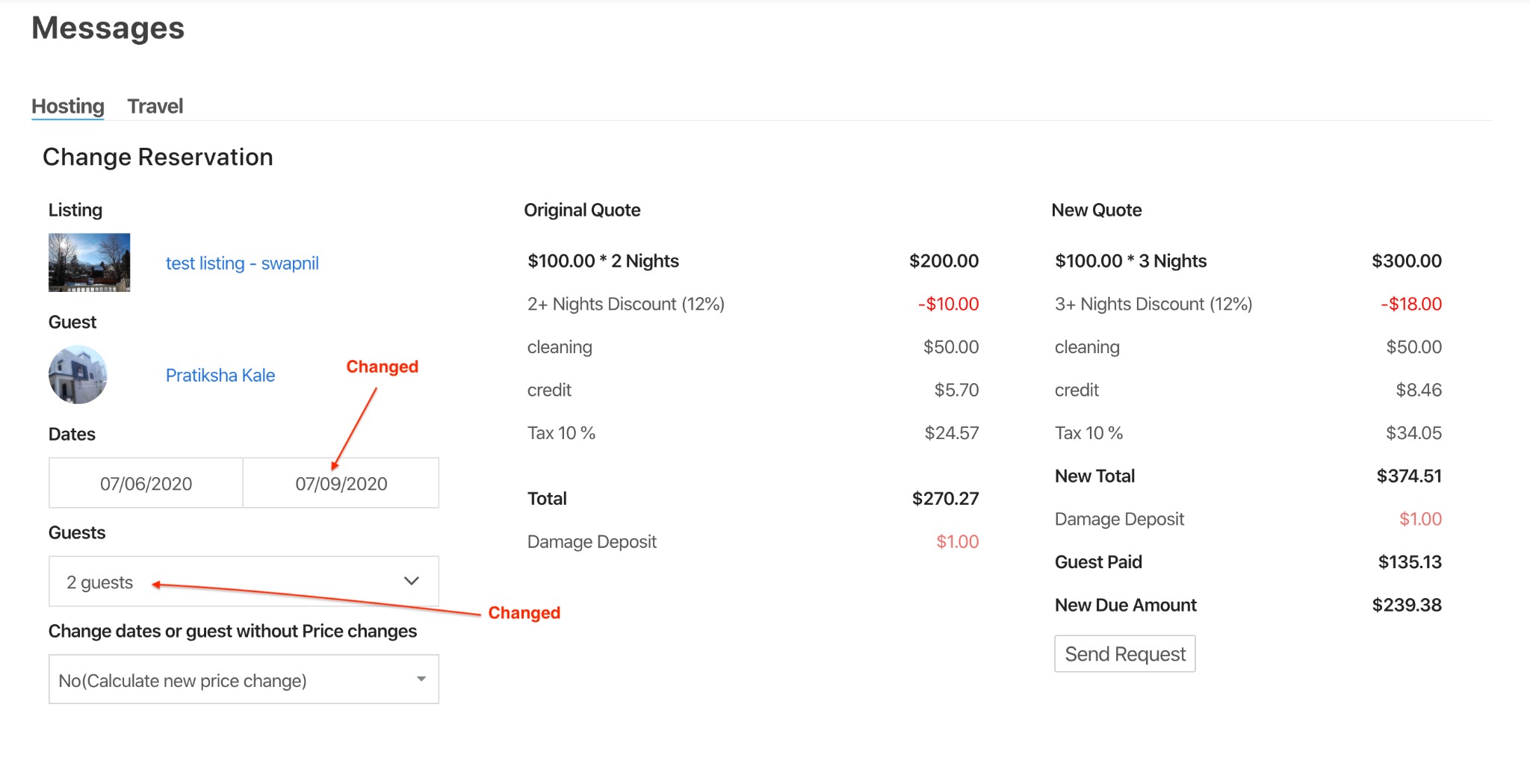
You can edit the rates, fees, or security deposit.
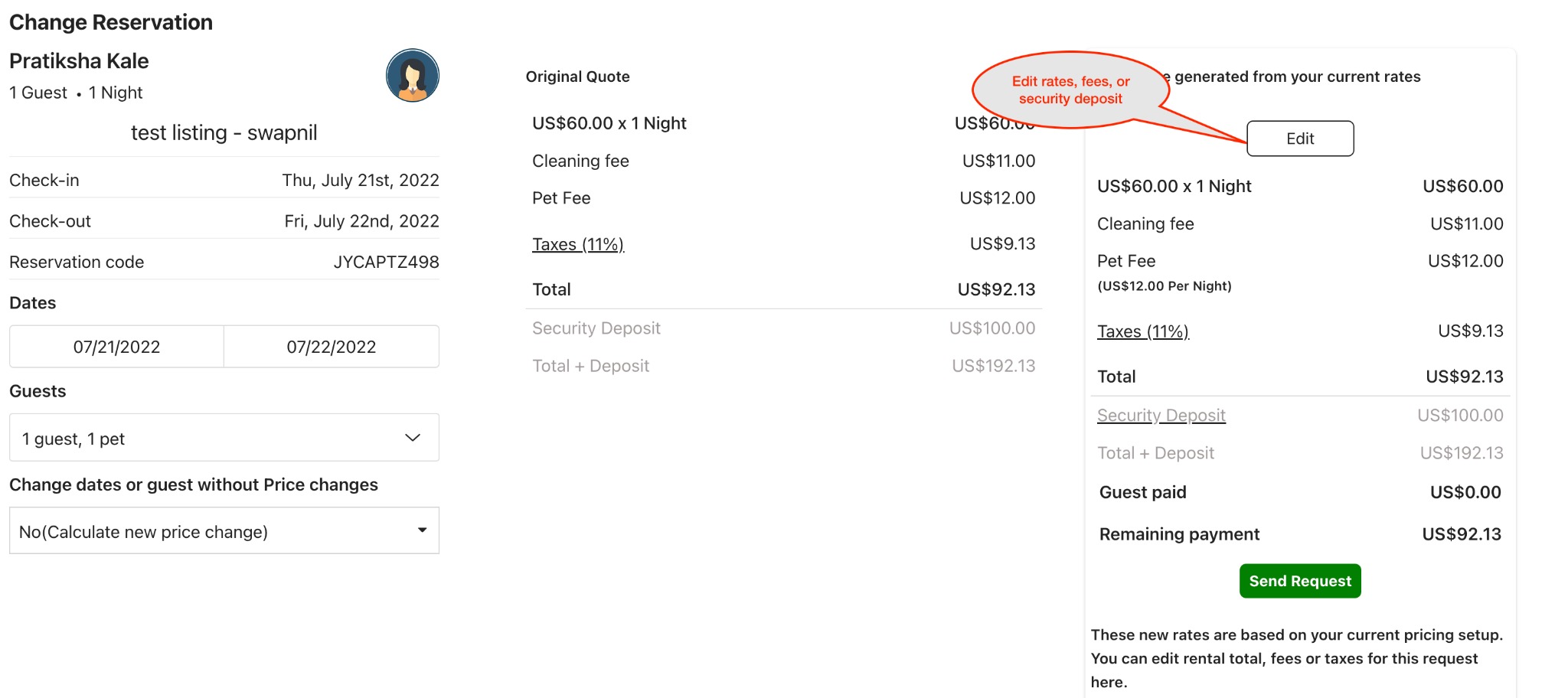
A new quote will be calculated as per your listing pricing. You can check it and click on send request. Send request will once again ask you for confirmation on the changes.
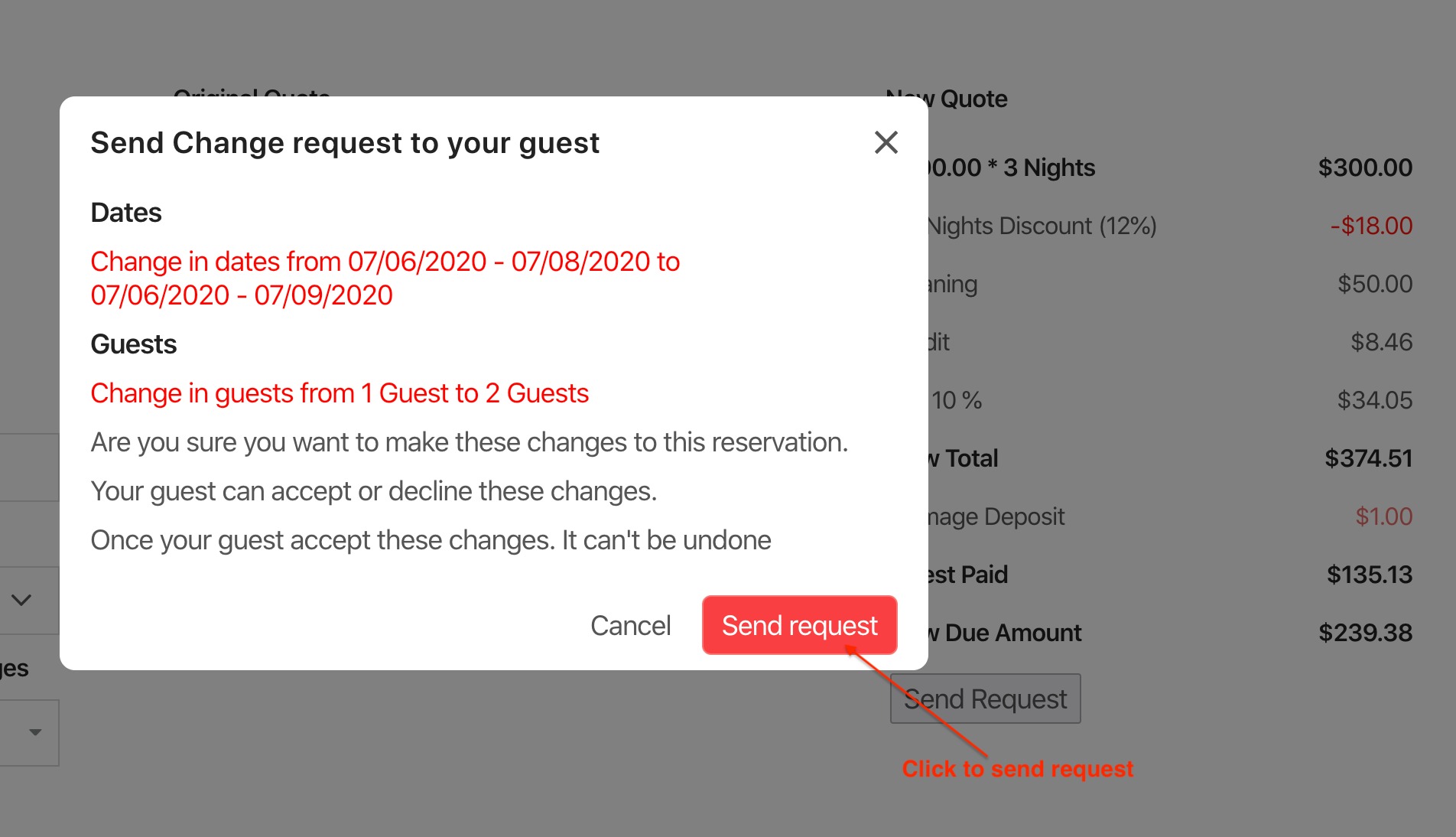
Once confirmed it will send the request to the guest. Your guest will receive an email to accept or decline the changes.
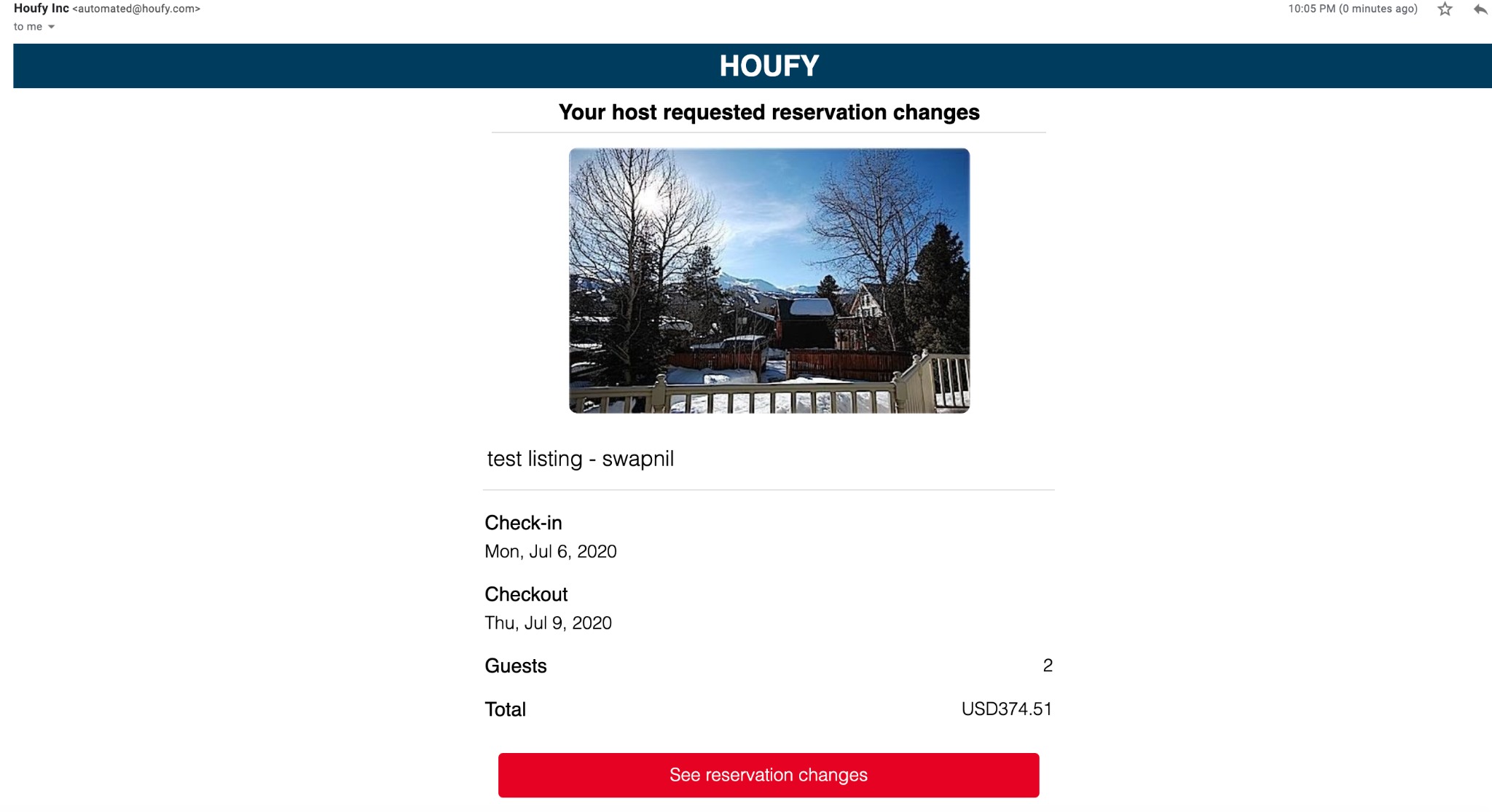
Guest can see the reservation changes requested by the host and Accept or Decline the changes.
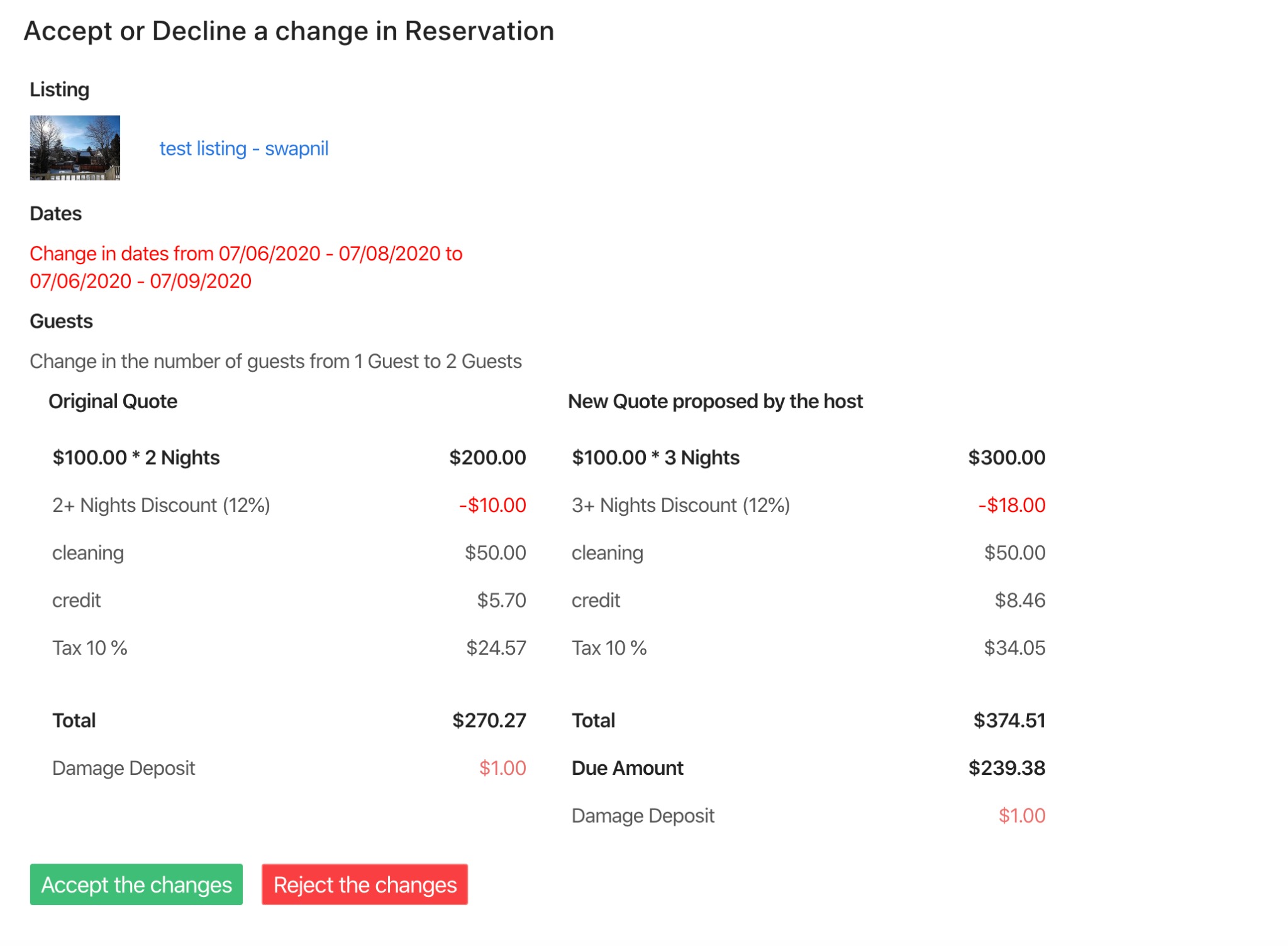
Once the guest accepts your changes, reservation details are altered.
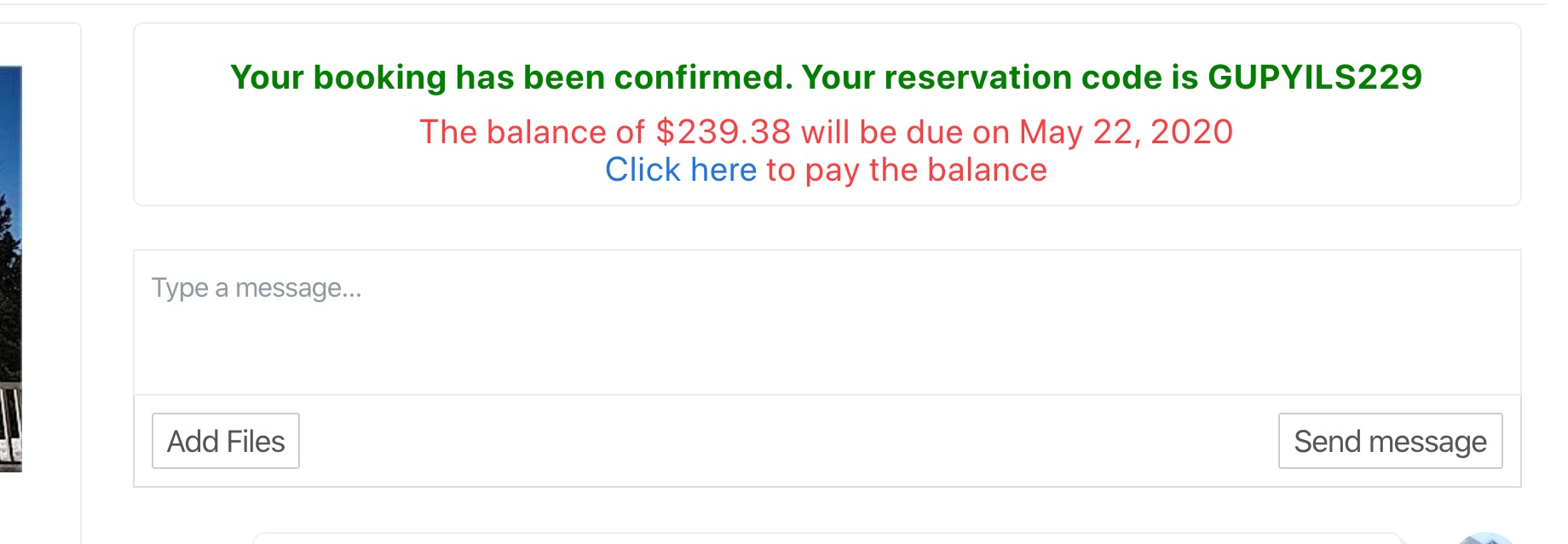
If the guest declines the changes to the reservation, your reservation will stay the same.
Guest refunds
If I click the refund button does it automatically refund the entire amount or can I specify how much of a refund?
Do Square or Stripe charge fees for refunding guests?
There are no fees to refund a charge, but the fees from the original charge aren’t returned.
Please make sure to verify this information directly with Stripe and Square.
For more information: please visit Stripe's help center or Square's help center directly.
How do I refund a security deposit if I have Stripe connected to Houfy?
You have two options:
1. Pull up the Houfy reservation details and click the refund button. Then you will be asked to enter the amount you wish to refund.
2. Log into your Stripe/Square dashboard and refund directly from the transaction.
Fees for the refund:
Stripe
https://support.stripe.com/questions/understanding-fees-for-refunded-payments
https://stripe.com/docs/refunds#:~:text=After you initiate a refund,later, depending upon the bank.
Square
https://squareup.com/help/us/en/article/5060-refund-overview
How do I refund my guest the security deposit?
Houfy does not collect nor distribute any funds in any way to and from guests. The host is responsible for collecting and refunding damage deposits.
The following instructions show you how to refund the damage deposit can be from Houfy:
- Log In
- Select menu
- Select messages
- Click on "details" of the message of the guest you need to refund
- Scroll down to the section "security deposit" and click on refund
You will be given a choice to what amount should be refunded.
Cancellations
Set custom cancellation policy days
How can I cancel a reservation as a host?
Guests look forward to their trips, but we understand when hosts may need to cancel. Please make sure to send the guest a message as soon as possible for them to find other places to stay.
- Log in and select reservations
- Select details of the reservation you want to cancel.
- Select cancel reservation
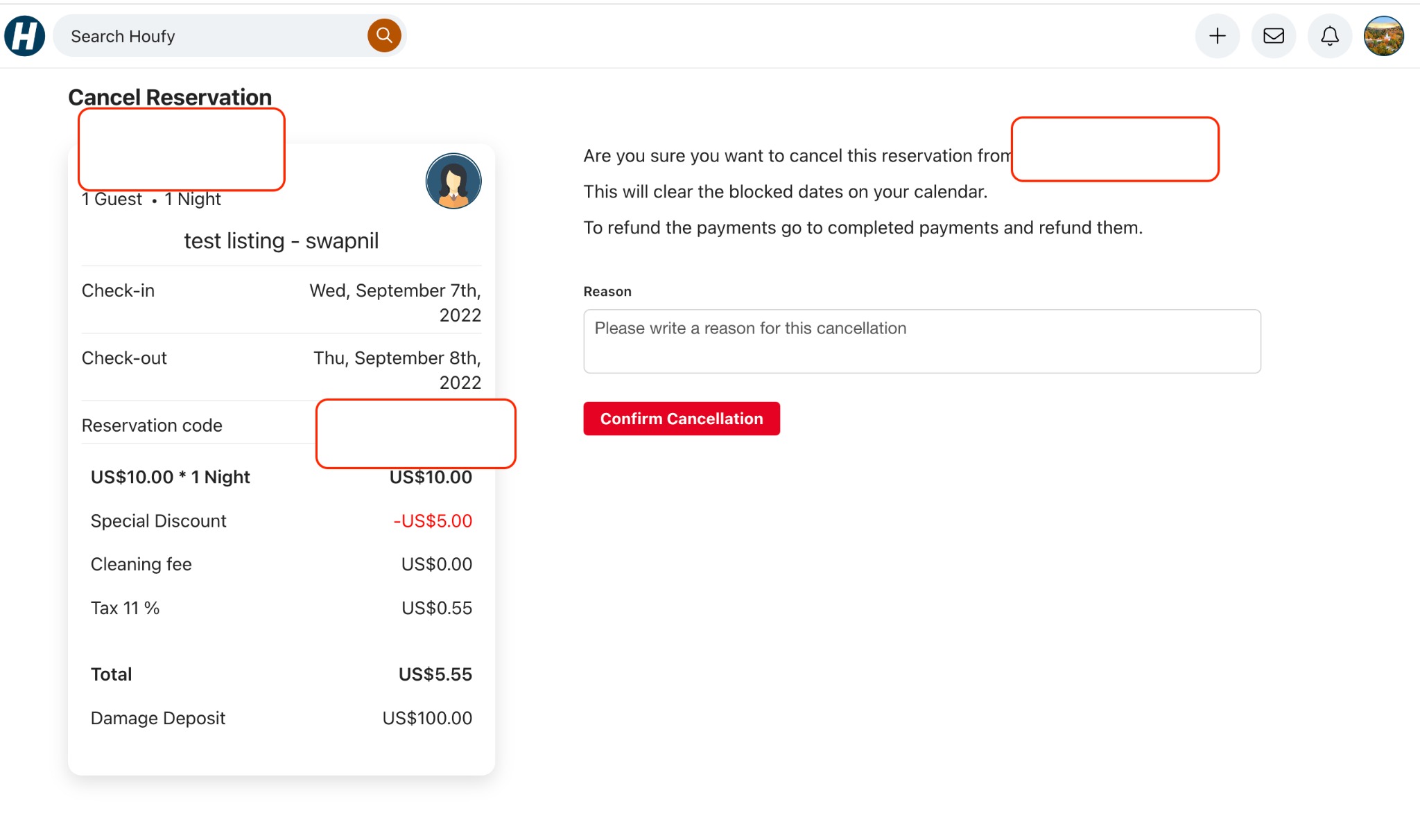
4. After the cancellation go to the completed payments section on the message or details page.
Refund the amount as discussed with your guest.
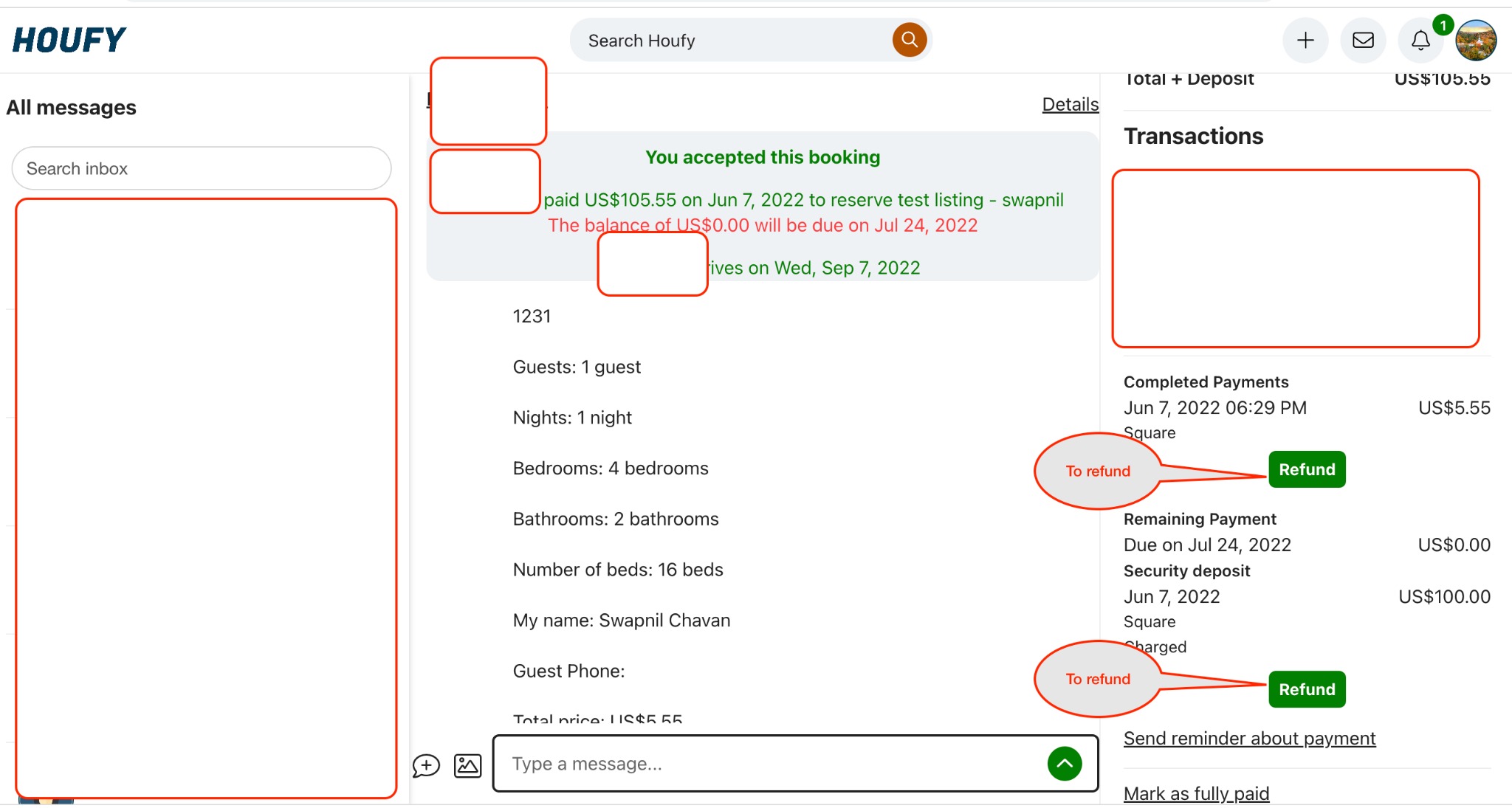
Reminders
Will my guest be sent a payment request for the security deposit due?
You must have payment connected and using the charge through Houfy option in order for Houfy to automatically send payment request to your guests.
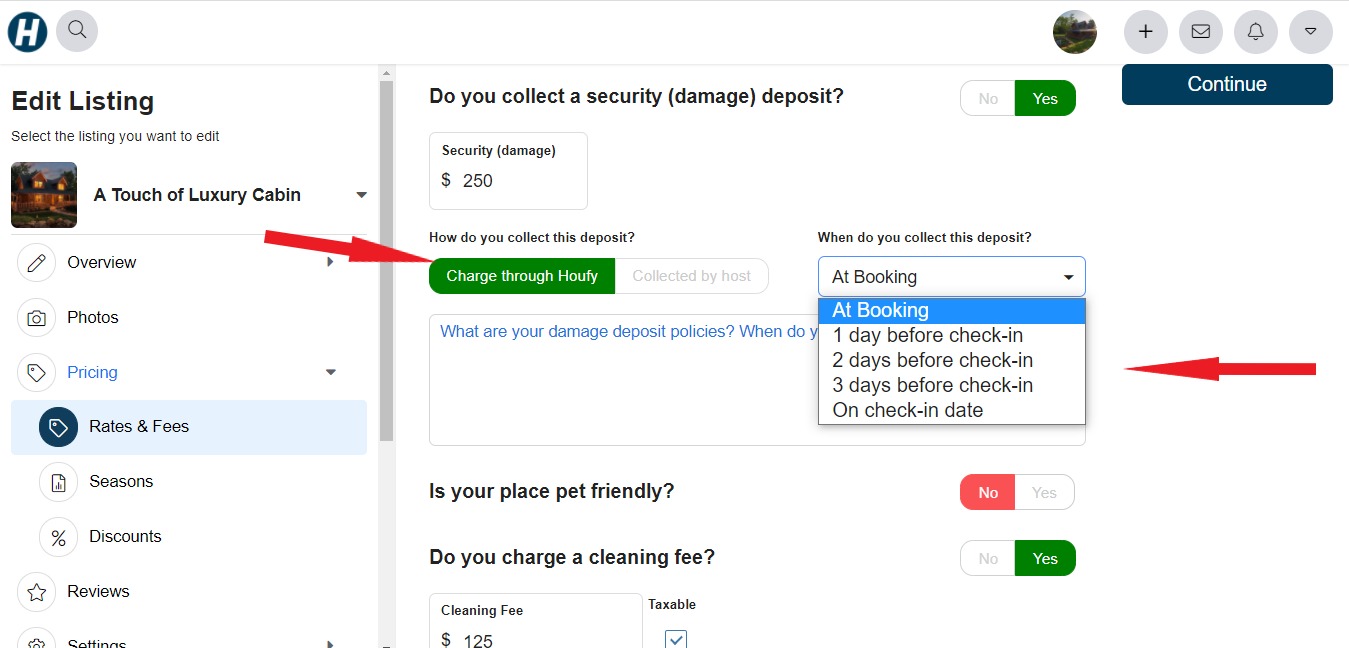
If you opted for the deposit to be collected "At Booking" then the guest already paid it with the initial payment. For all other options an automatic payment request is sent. The host will receive a copy that it is sent as well.
How soon before the due date is the payment request sent?
Will I be notified when my guest pays the payment request?
Does Houfy send payment reminders to my guest?
Yes, Houfy sends a reminders to the guest as well as the owner. Be advised these messages are sent from automated@Houfy.com and could end up in "spam" mail at your guest. Make sure to connect to them directly as well.
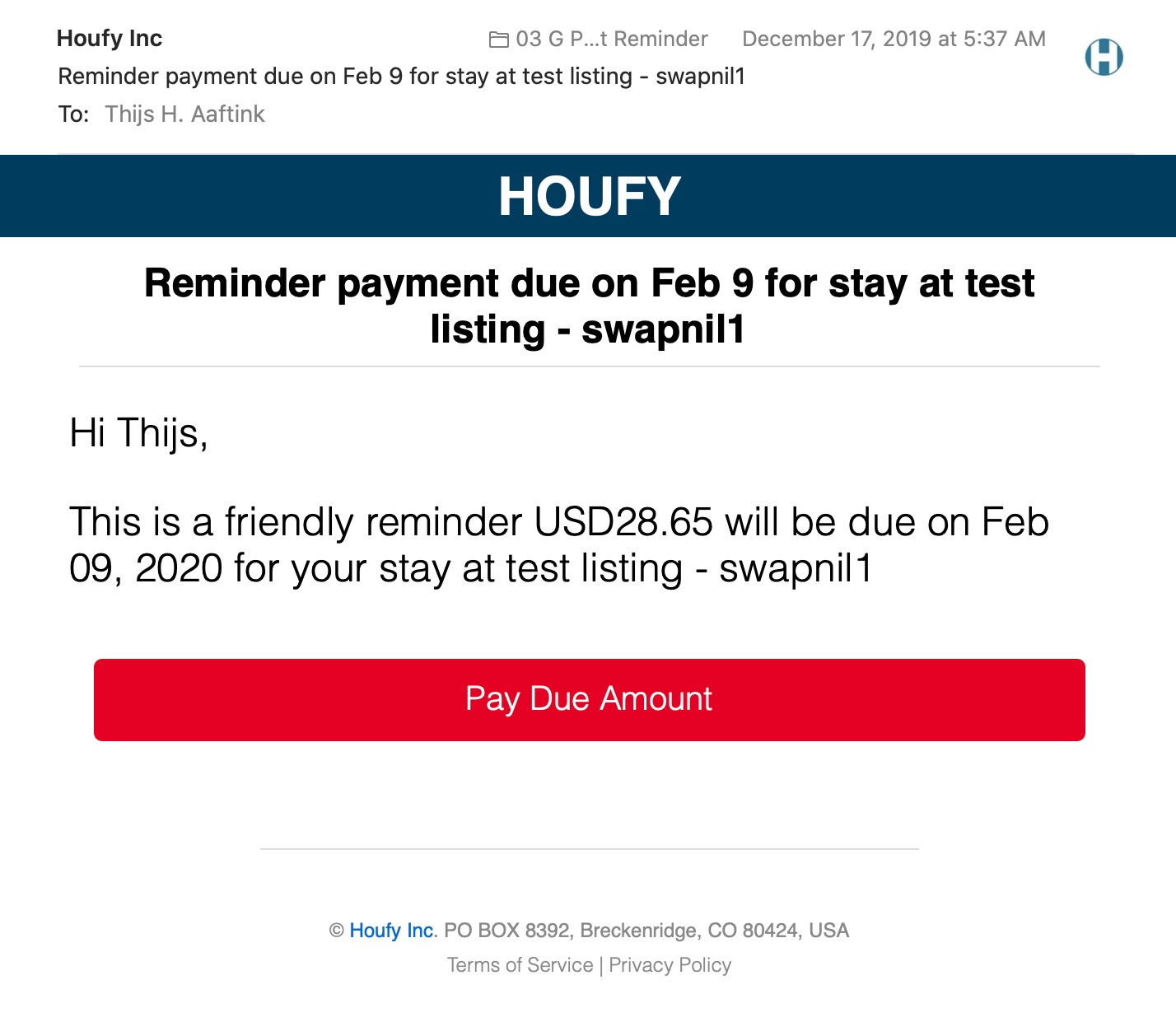
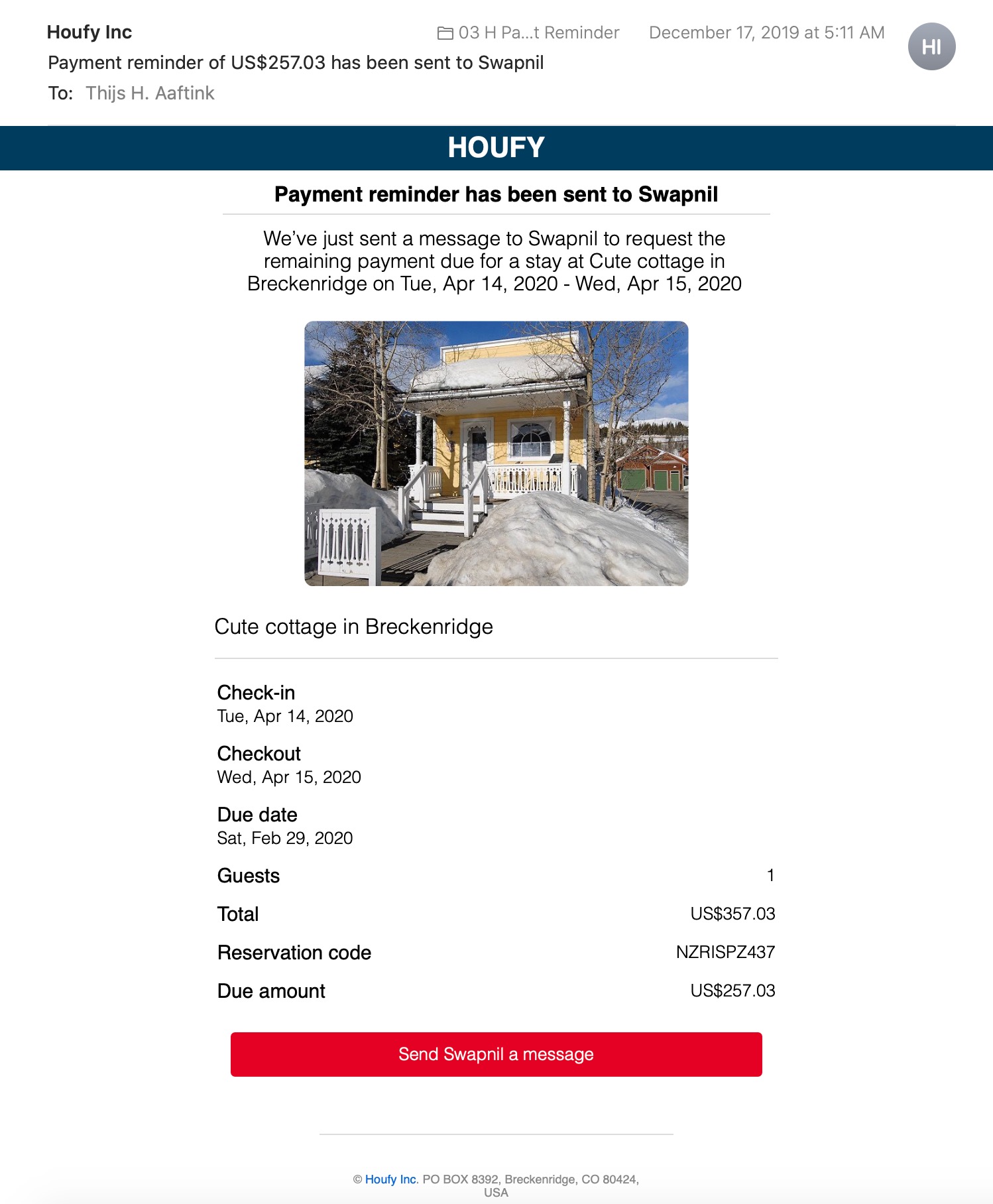
How to request balance due:
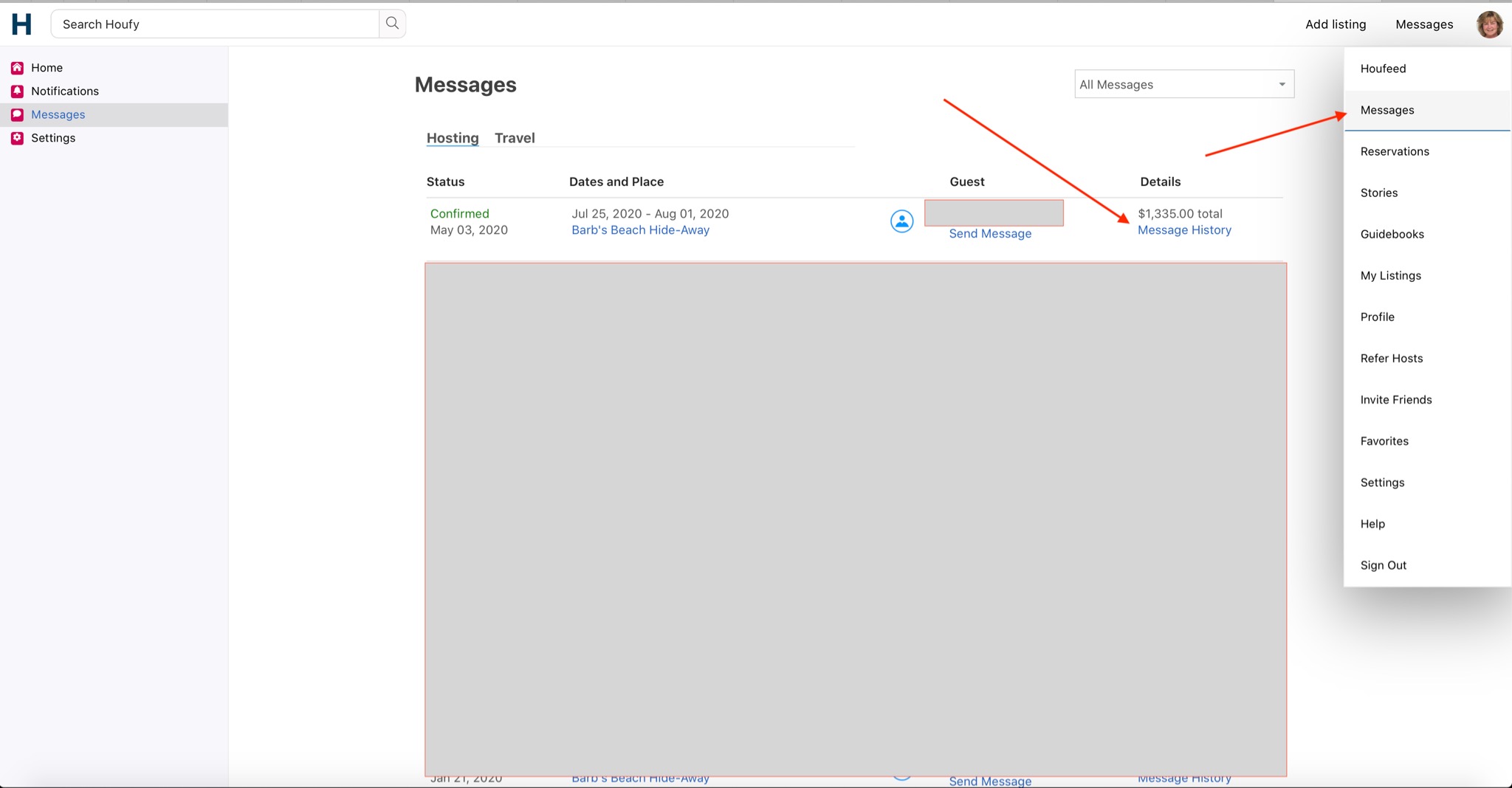
Can automatic payment reminders be stopped and how does someone do it?
You will receive this pop up to confirm.
Yes. Use the "Mark as fully paid" to remove payment reminders.
- Login > Reservations > Pull up the guest reservation > Click on details.
- Scroll down to the section where you can click on Mark as fully paid.
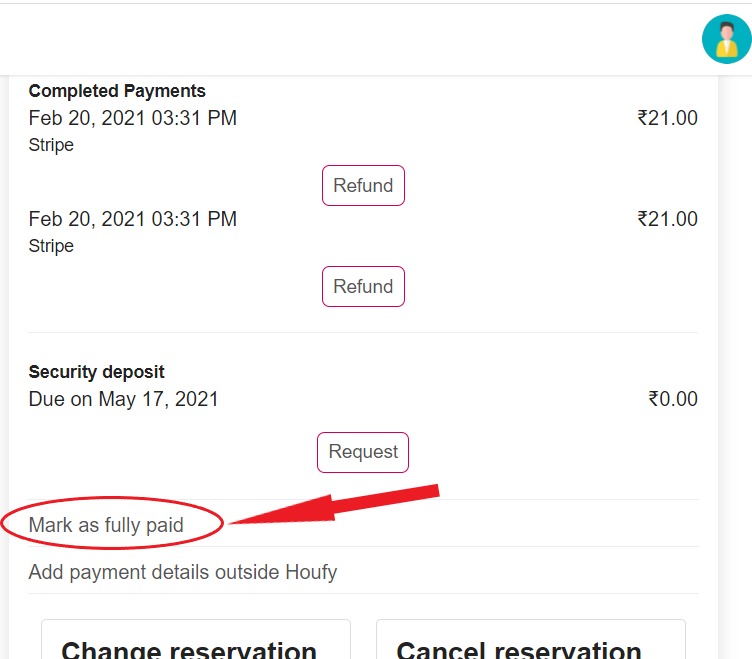
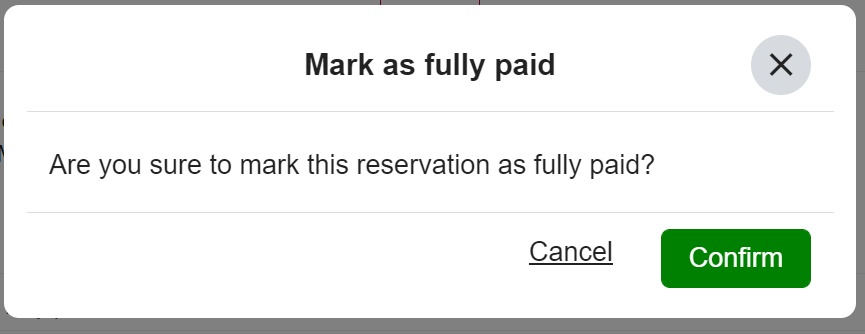
Once you click Confirm, it stops the automatic payment request from being sent to your guest.
What does the second payment request reminder look like?
This is what the guest receives in their email:
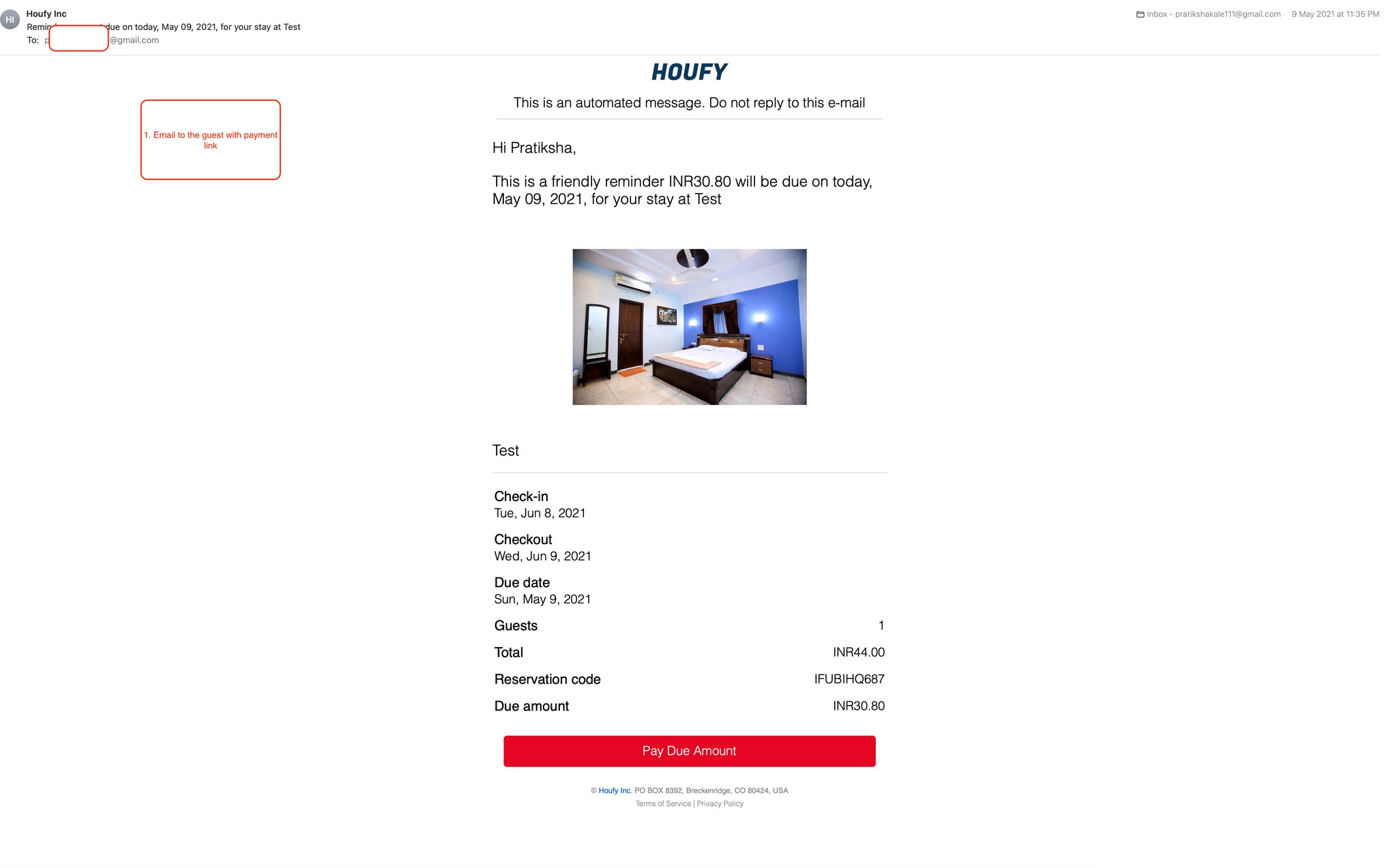
The host will receive this copy in their email:
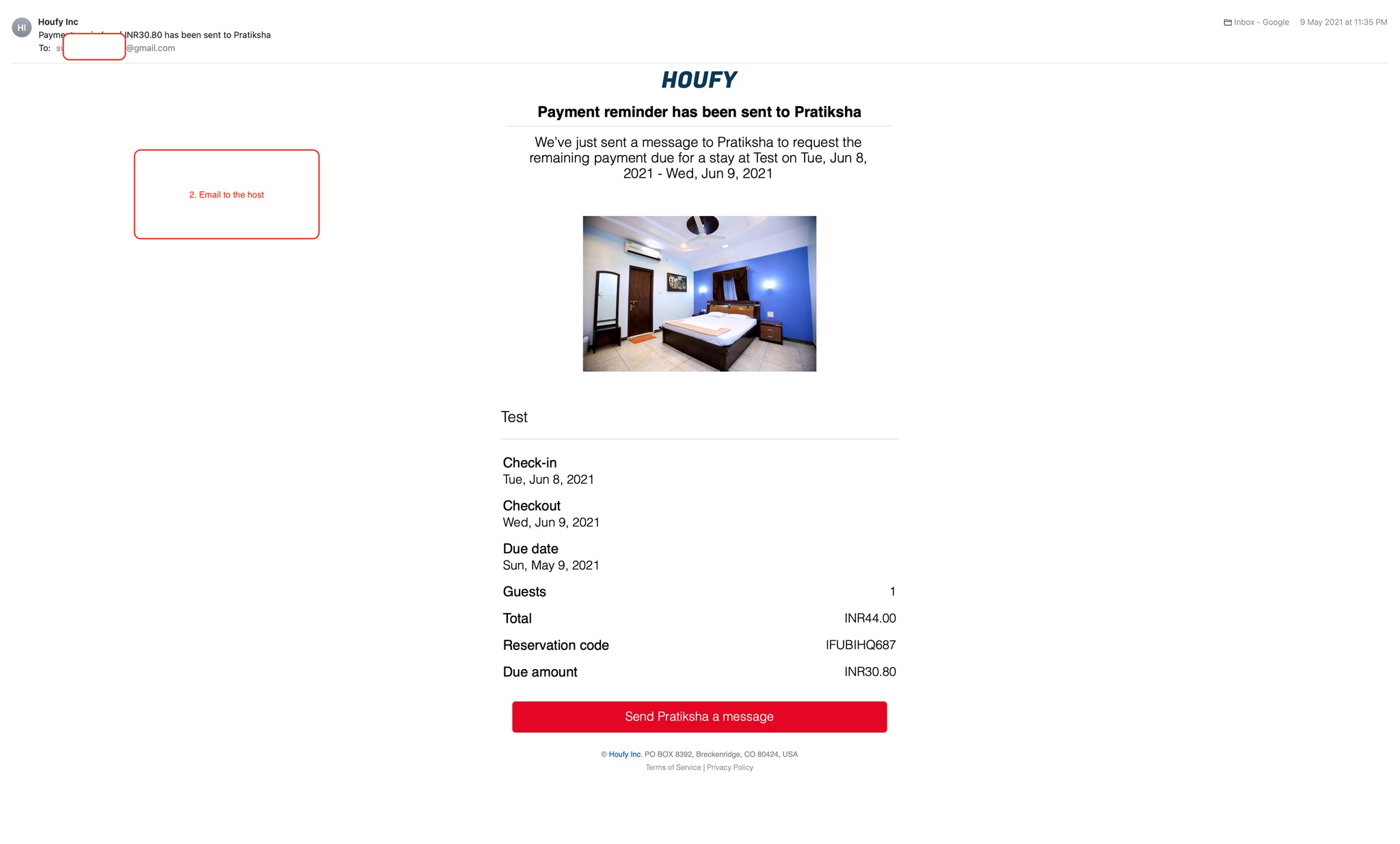
This is what appears in your Houfy messaging inbox between you and your guest.
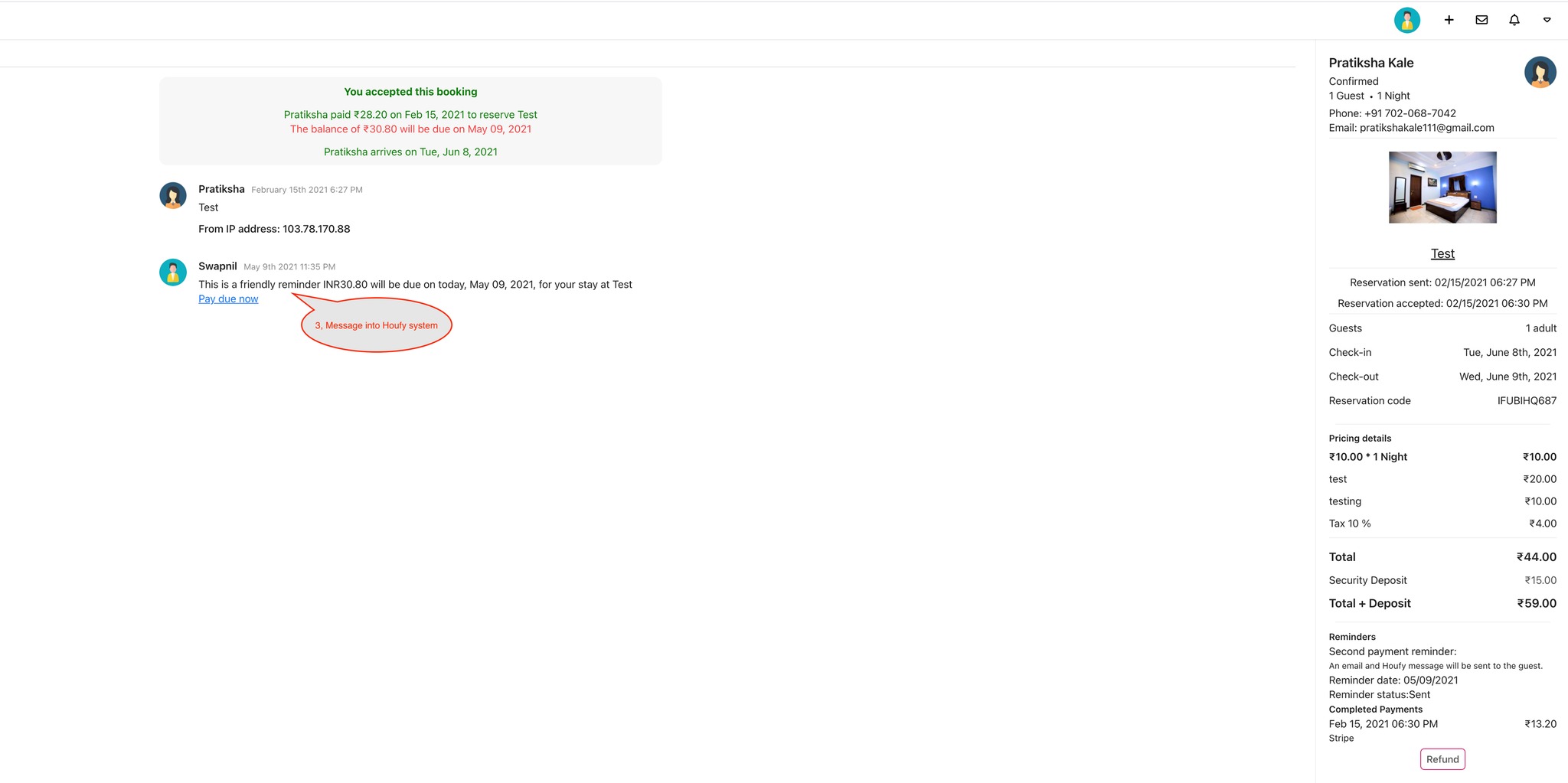
How do I know what time and date me and my guest will receive the payment reminder?
How do I know what time and date my guest will receive the reminder to make a second payment request?
The payment request date time stamp and status are shown on the reservation page.
- Login
- Click Menu and select reservations
- Pull up the guest reservation
- Click on the details link
Scroll to the Reminder section of the Reservation details. This is where you can find the time and date when Houfy will send the automated payment reminder.
What does the second payment request reminder look like?
Your Reservations
Send a payment request or remaing payment reminder
To send a payment request for the inquiry, please follow the steps below.
- Go to reservation or messages page.
- On the right side, scroll down below the price details and click on "Send a payment request."
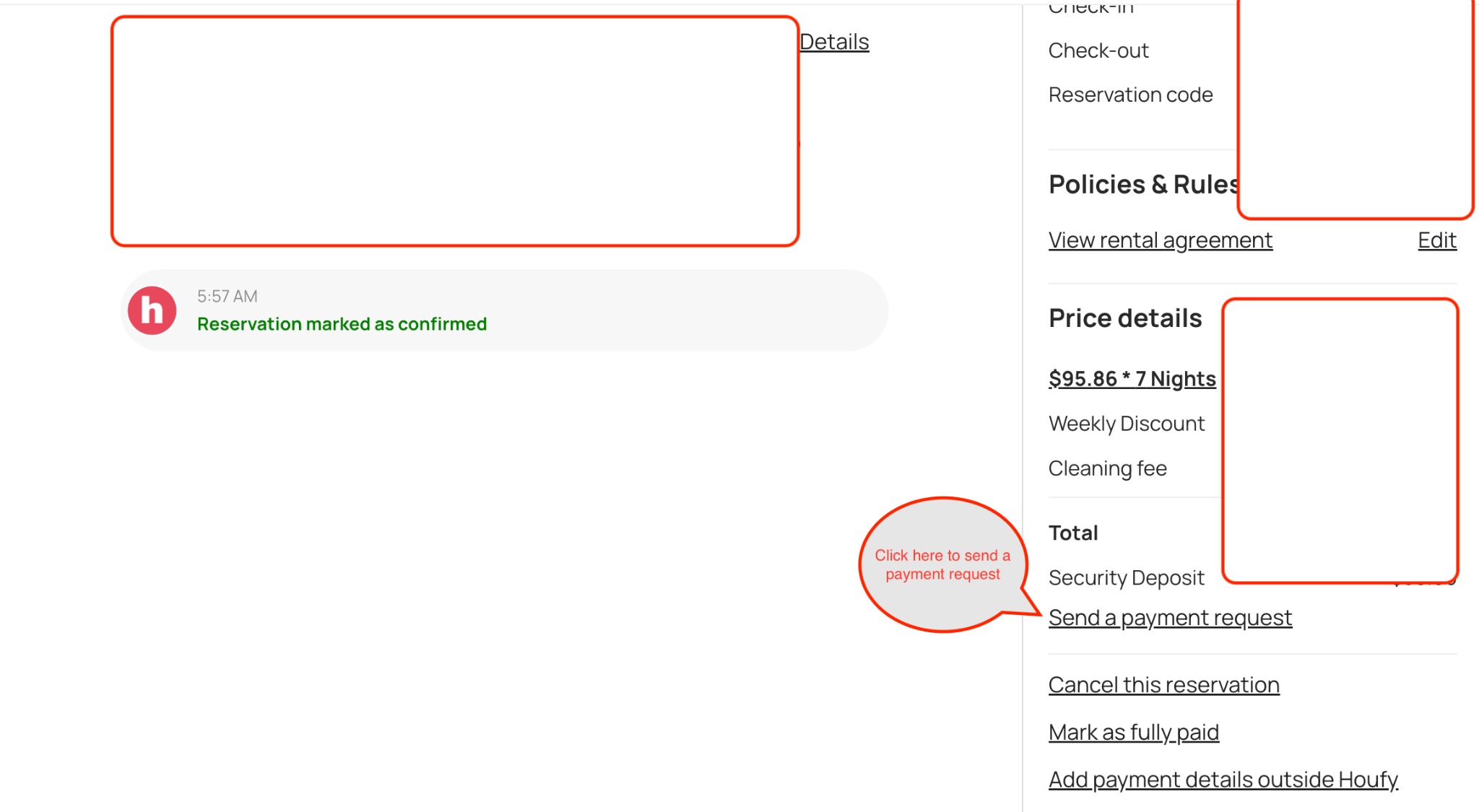
If there is remaining payment for the reservation, you can send a payment request by clicking on "Request payment."
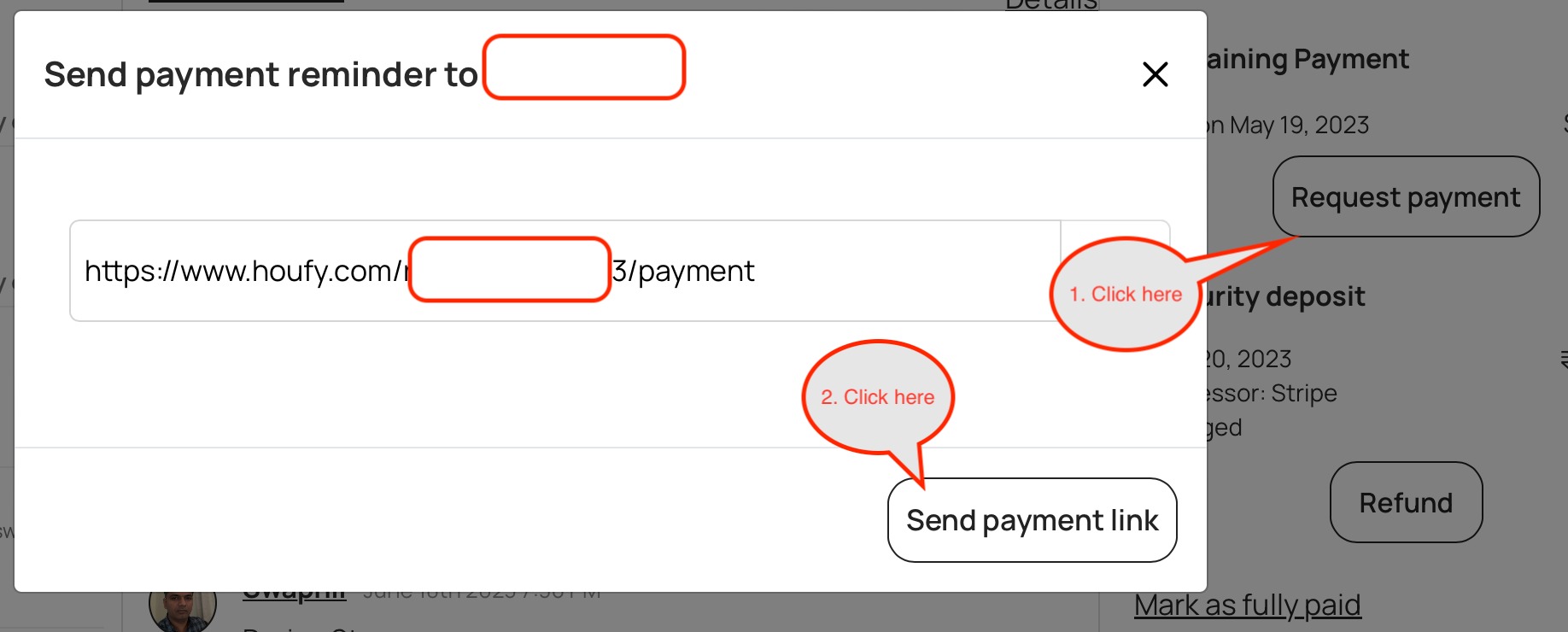
How to send a custom payment request for the reservation?
How do I cancel a payment request I sent to a guest?
How to cancel a scheduled message?
Test Booking on Houfy
I would like to do a test booking on Houfy to see what it looks like for a guest and for the owner.
- Set a 5$ price for 1 night in the future at Edit listing - Calendar (Set 1 night min stay as well)
- Remove Fees/Taxes at Edit listing > Pricing
- Check your payment settings. Edit Listing > Payment Settings (Full payment due at Booking)
- Sign out of Houfy as Owner. (Or use another browser)
Create a "Guest" account with another e-mail.
- Enter the message "This is a test request. Please ignore it.". So that listing does not get flagged for no-response and response rate is not calculated for this request.
- Book & Pay the night as a guest - Check the price is indeed 5$.
- Sign out as Guest.
Check your e-mail as Owner. Log in as owner and Accept the booking request.
Check e-mails sent to Guest and Owner.
Once all is fine: Cancel & Refund Booking
- Set price back to what is was before at Calendar. (Min Nights as well)
- Set fees and taxes back
- Adjust Payment settings again.
How do I find a payment made for a booking?
I have a January 25 booking on my 4 bedroom unit and the first payment was made via Stripe but when I look at the booking it doesn't show any payment. Can you help me find it?
Go to MENU > Messages > Message History
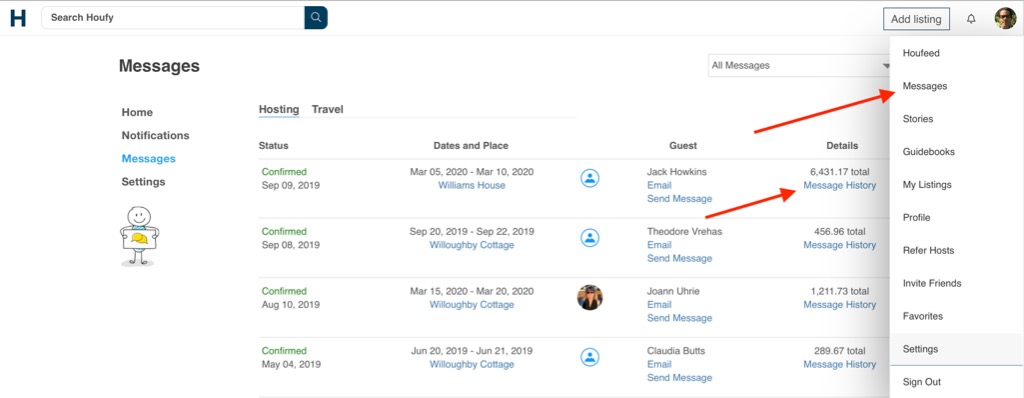
Here you can see what payment has been done and what is remaining..
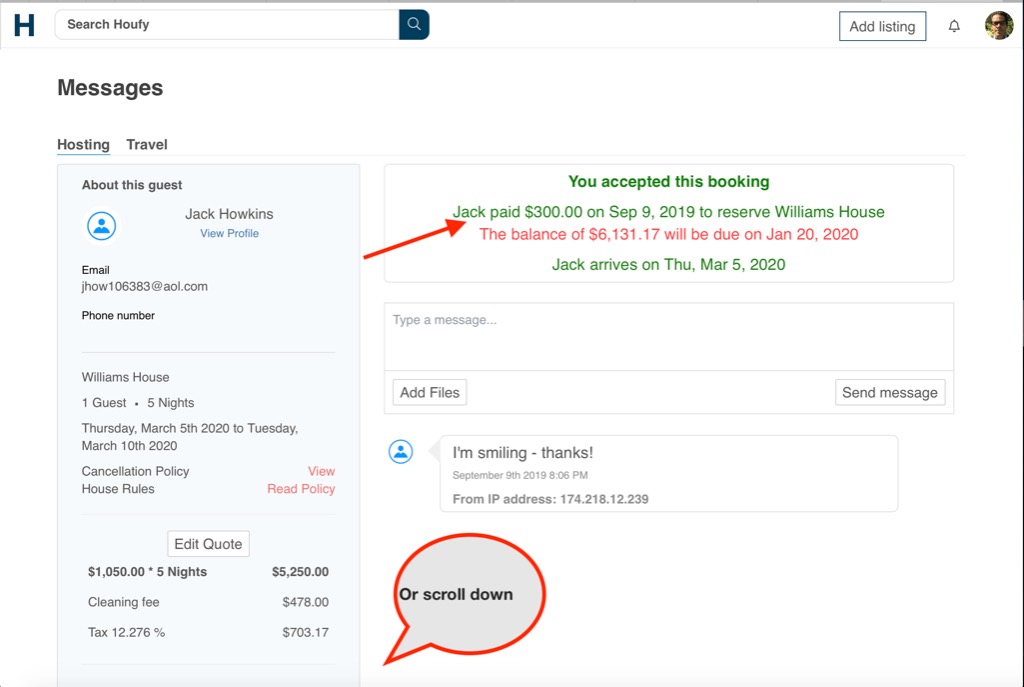
Scroll down to see the same information.
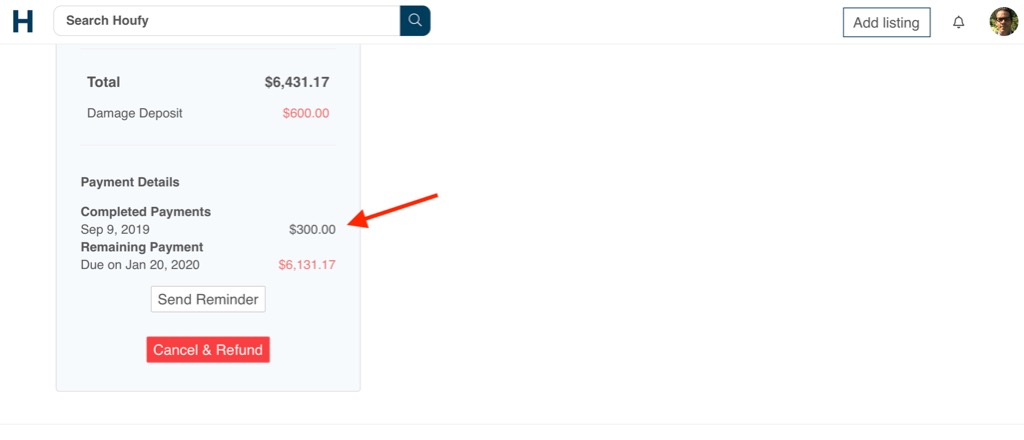
Direct Payouts & Taxes
Does Houfy integrate with PayPal
Where can I tell if I signed up for Square or Stripe?
To view if you are connected to stripe or square on Houfy go to:
- Log in
- Manage Listings
- Select Connected Payments on the left menu
I set up Stripe and still can't set my pricing for Houfy to collect?
Please follow these instructions to connect to Stripe:
- Log in to Houfy
- Go to Connected Payments
- Select Stripe and connect
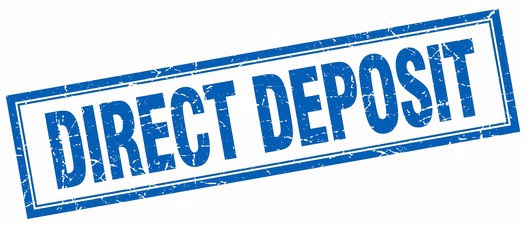
How to view my earnings report on Houfy?
Please follow the steps below to view my earnings report on Houfy
- Go to HoufyPay from the right menu
- Scroll down to dropdown named Transactions type and select Payments
- Click Export to CSV
- You can also exports Refunds made via Houfy
How to set no tax for long term reservations?
Link Different Stripe Accounts for Different Properties on Houfy
If you manage multiple properties on Houfy and want to link each property to a different Stripe account for payouts, follow these simple steps to set up and organize your accounts effectively.
You can also view this wonderful helpful video created by one of our hosts for a visual walkthrough: Watch on YouTube.
Step-by-Step Guide: Linking Stripe Accounts to Properties
1. Log in to Your Houfy Account
- Go to the Houfy homepage and log in using your credentials.
- Navigate to Manage Listings from the dashboard.
2. Access the Connected Payments Section
- Click on Connected Payments.
Here, you’ll see all your payout/payment methods and payout/payment routing rules.
3. Create a Stripe Account for Each Property
- For each property, set up a unique Stripe account.
Visit Stripe to create a new account, ensuring that you use distinct details for each property. - Tip: Customize the Statement Descriptor in Stripe to reflect the property name. This ensures clarity on guest credit card statements (e.g., "Camp Coral").
4. Link the Stripe Account to the Property on Houfy
- In Houfy’s Connected Payments section:Select Add Payment Method.
Choose Stripe as your payment processor.
Log in to Stripe using the credentials of the specific Stripe account for the property.
Once logged in, click Connect to finalize the connection.
5. Set Up Routing Rules
- After linking the Stripe account, add a routing rule to map the correct property:Identify the property without a routing rule in the Connected Payments list.
Click Add Routing Rule.
Select the property from the dropdown and ensure the correct Stripe account is linked.
6. Verify and Save
- Double-check the connection between the property and its Stripe account.
- Save your routing rule. You’re now set up to receive payouts for this property through its designated Stripe account!
How to Activate Instant Book on Houfy?
Instant Book allows guests to reserve your listing immediately, without waiting for manual approval. Instant Book is now available to all Houfy users who meet certain requirements:
- Connected Payment Processor: You must have an active payment processor connected to your Houfy account.
- Up-to-date Pricing and Calendar: Your calendar must be accurately maintained through either an integrated PMS/channel manager or via iCal synchronization.
What is Instant Book?
Instant Book streamlines your booking process by automatically confirming and collecting payment on your guest's reservations, with no additional steps required from you.
Who can use Instant Book right now?
- PMS/Channel Manager Users:
Users connected via an integrated PMS or Channel Manager (e.g., OwnerRez). - Non-PMS/Channel Manager Users:
Users managing listings manually, provided they maintain accurate calendar synchronization through iCal.
How to Enable Instant Book
For PMS/Channel Manager Users:
- Confirm Your Settings:
Ensure Instant Book settings, calendar availability, and pricing are correctly configured in your PMS or Channel Manager (such as OwnerRez). Houfy automatically syncs these settings. - Activate Instant Book on Houfy:
Log in to your Houfy account.
Navigate to Manage Listings and select the relevant listing.
Go to the Calendar tab.
Scroll down to the Allow Instant Book setting.
Select Yes to activate Instant Book.
For Non-PMS/Channel Manager Users (iCal sync):
- Confirm Your Settings:
Ensure your pricing and calendar availability are consistently updated through iCal synchronization. - Activate Instant Book on Houfy:
- Log in to your Houfy account.
- Navigate to Manage Listings and select the relevant listing.
- Go to the Calendar tab.
- Scroll down to the Allow Instant Book setting.
- Select Yes to activate Instant Book.
Tip: If you don’t see the “Allow Instant Book” option, it may not be enabled for your account yet. Stay tuned for updates.
Important Notes:
- Feature in Progress:
This is a new feature and is being rolled out gradually. - Payment Processor Required:
Instant Book requires an active payment processor connected to your Houfy account. - Availability and Accuracy:
Instant Book relies on accurate pricing and availability. Ensure your calendar and pricing remain consistently updated to avoid double bookings or cancellations. - Support for More Partners:
We continue to expand integrations with additional PMS and Channel Managers to enhance your Instant Book experience.
For assistance or if the "Allow Instant Book" option isn't visible, verify your account settings or contact Houfy Support directly.
Houfy and accepting direct payments by connecting to Stripe or Square
We have connected the payments processing companies Stripe and Square to Houfy for you to receive direct deposits & payments from your guests. This will only work if your listing is completed and verified by us.
The process to add this service is extremely simple:
- Please Log in
- Menu
- Manage Listings
- Payments & Payouts
Wonderful helpful video made by one of our hosts on how to connect to stripe:
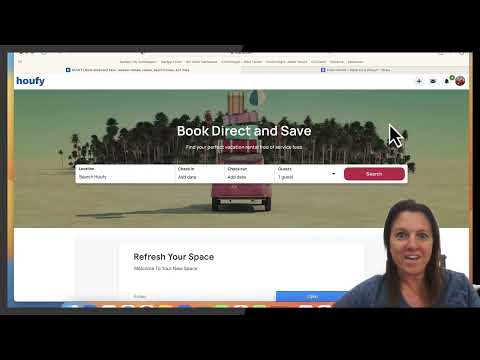
Square: You can sign up for Square directly here through this referal link if you are in the U.S. For Stripe go to Manage Listings > Connected Payments.
Pricing?
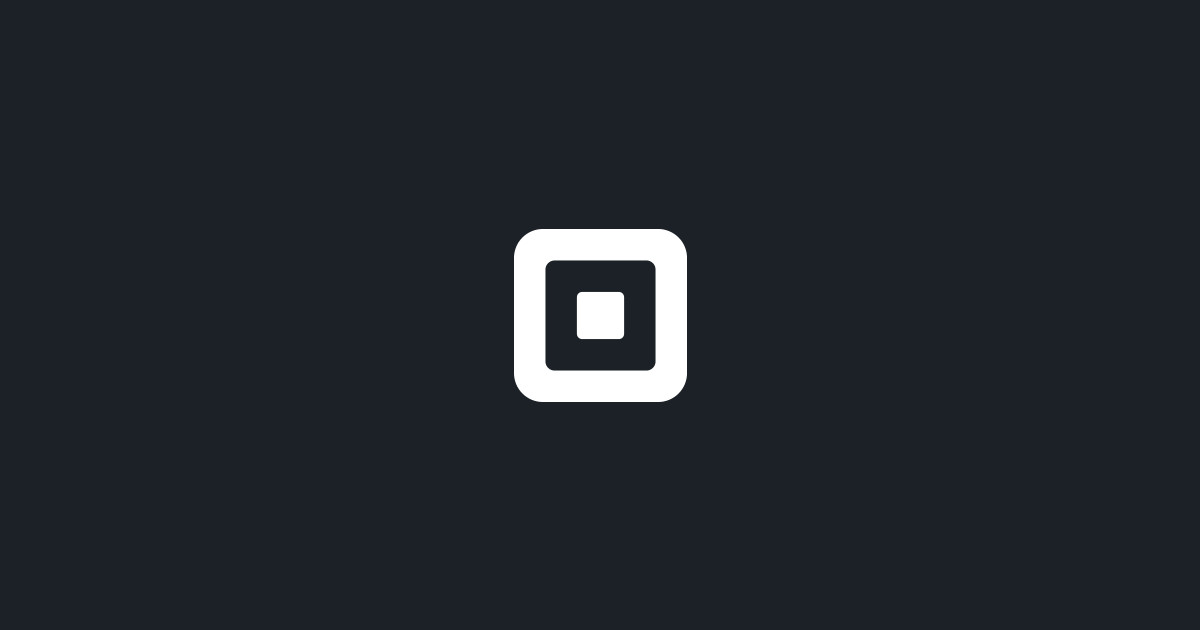
What are the countries that support Square?
Card payment acceptance with the Square app is currently available in the US, Canada, Japan, Australia, and the United Kingdom. Square currently doesn’t support payment card processing outside of these countries or in U.S. territories such as Puerto Rico, Guam, the U.S. Virgin Islands, American Samoa, and Northern Mariana Islands.
Stripe: Pricing?
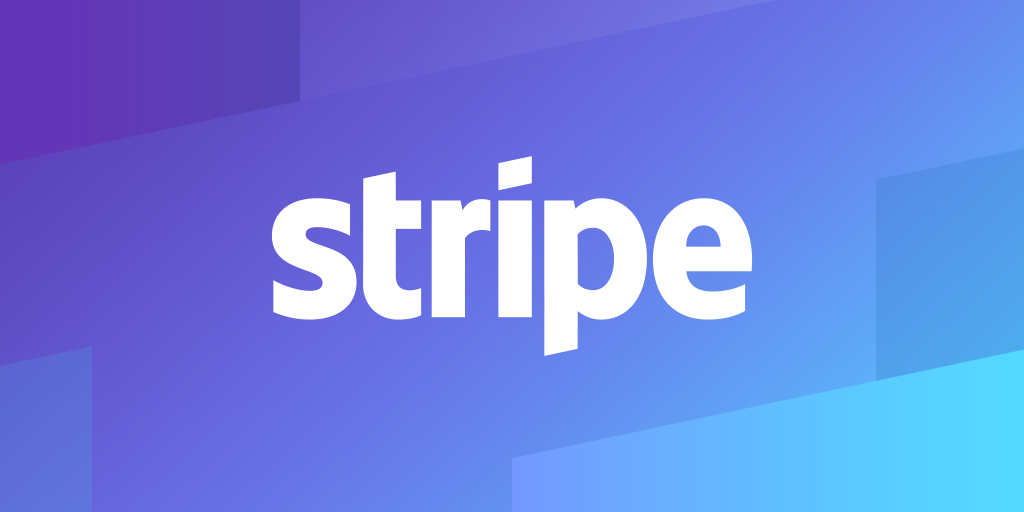
What are the countries that support Stripe?
Australia, Austria, Belgium, Canada, Denmark, Finland, France, Germany, Hong Kong, Ireland, Japan, Luxembourg, Netherlands, New Zealand, Norway, Singapore, Spain, Sweden, Switzerland, United Kingdom, United States, Italy, Portugal
Sample of booking process with payment:
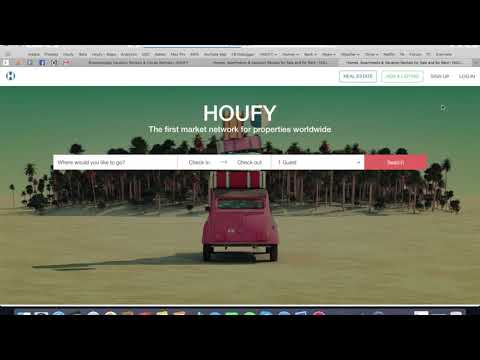
FAQ: How do payments work with Houfy?
If you would like your Houfy listing to be online bookable, just connect a Stripe or Square account to your listing.
What does "connecting" a Stripe or Square account do?
It allows travelers to enter a credit card at checkout like how they pay on Airbnb and Vrbo. The funds then land in your bank account.
What if I don't want to use Stripe or Square?
There is no requirement to use either one. Just have guests pay however you like outside of Houfy. For example: bank transfer, check, Business PayPal, cash, etc. Payment methods are up to you.
Will Houfy hold my guest payments until after check-in?
No. Houfy doesn't handle money. Just connect a Stripe or Square account to your Houfy listing. Travelers can then enter a credit card during checkout. Guest payments are deposited directly into your bank account, as they never pass through Houfy.
What are the pros and cons of using Stripe or Square?
Read this quick and easy Square and Stripe comparison. Be sure to check with Stripe and Square directly for the latest updates and any specific questions about your account.
How do I connect my Stripe or Square account to my Houfy listing?
Log in to Houfy > Click on Profile Pic > Manage Listings > Connected Payments. It takes a few seconds to connect. Don't forget to do a test booking.
What does it mean to be online bookable?
It means the traveler can book and enter credit card at checkout, just like on Airbnb or Vrbo.
Does Houfy have instant book or will I be able to vet travelers?
There is NO "instant book" on Houfy, and you can always talk to travelers first. Once a traveler enters credit card info, you'll receive a PENDING DIRECT BOOKING to accept/decline the booking payment.
Can you explain what Stripe and Square are? I have never heard of them.
They are 3rd-party payment processors, similar to using Business PayPal to accept credit card payments.
Do I have to have a Stripe or Square account to list on Houfy?
No. There is NO REQUIREMENT to use either one. You can have all guests pay in cash if you like.
Can any other payment processors like PayPal connect to Houfy?
Not at this time. Square and Stripe are the current options. You can still use your own payment methods outside of Houfy.
How much do Stripe and Square cost?
Around the same 3% you pay to Vrbo and Airbnb. The difference is you receive payment right away. Read this easy Stripe and Square comparison and be sure to visit their websites directly for accurate information and more questions.
Can a guest use a different credit card to pay a remaining balance?
Do guests need to sign up for Stripe or Square in order to pay with credit card?
No. If your Houfy listing is Stripe or Square connected, guests just enter their credit card during checkout. It's no different than booking a property on other platforms.
No. If your listing has Stripe or Square connected, then travelers just enter their credit card during checkout. It's no different than booking a property on other platforms.
View Square Credit Card Transactions on Square Dashboard
Whether you are sending email invoices through Square or receiving payment through Houfy using the Square's eCommerce integration, all transactions will be visible from your Square account dashboard. i.e. Sign into your Square account to see the transactions.
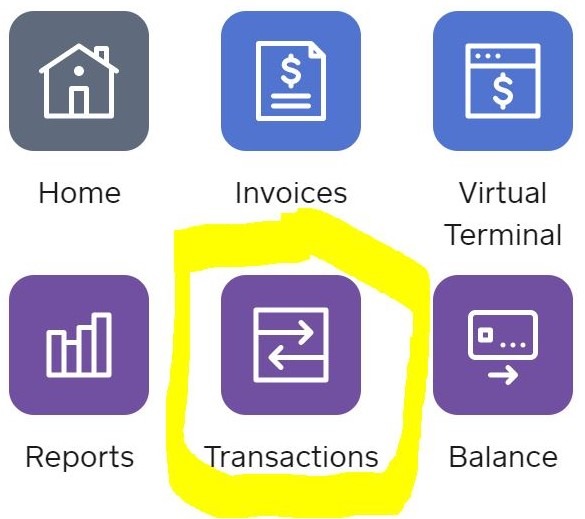
Below are some screen shots showing transactions recorded in the month of August from my Square account. I have 2 business locations, but only have transactions for one of them in August. My correlating Houfy listing is #1545. I don't have any other eCommerce integrations other than Houfy.
Display your Square Transactions
On your Square Dashboard Home screen, the left panel will display several icons. Choose the "Transactions" icon. You can then choose filters to limit what you display in the transaction report.
The screen shot below shows 4 of the 5 transactions that I have in Square for the month of August. I've redacted the dollar values and names that I didn't want to share here. Note that the colorful additions are mine to help explain what's shown.
On the upper right of this screen, my business name is listed. Although my filters allow "2 locations" (the 2 locations I've created where each represents a specific rental property), I didn't have any transactions for one of my properties. The information in the green box of each transaction holds my location name. This location name is the one I assigned to my Houfy #1545 property.
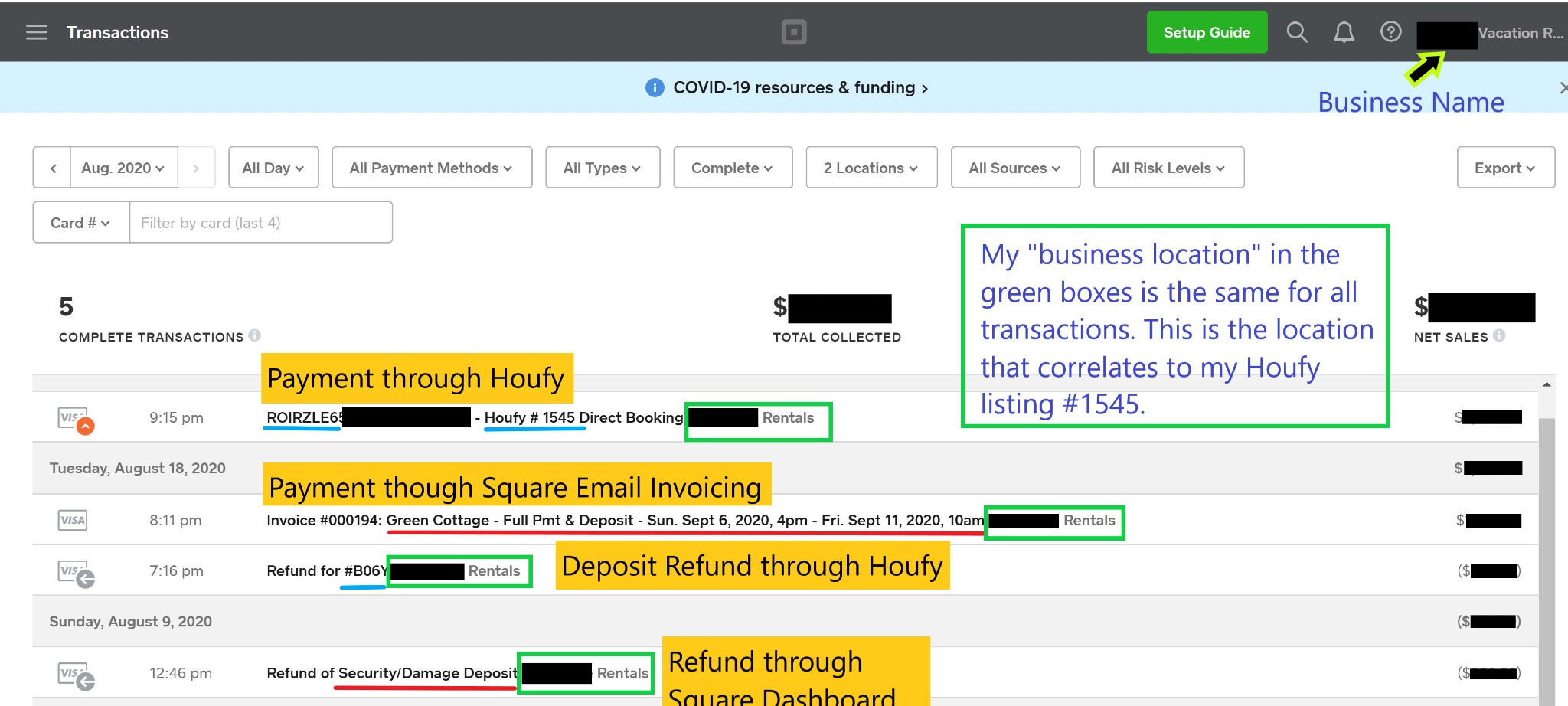
Square Invoice Payment Compared to Houfy Payment
In this example report above, the first 2 transactions are payments I received and the last 2 transactions are refunds I issued. In each group, the first is via the Houfy eCommerce integration and the second is related to email invoicing using the Square interface directly.
On the Houfy payment, the "ROIRZ..." value (underlined in blue).is the reservation code as generated and stored with this reservation in Houfy. I can also see that this payment is for my Houfy #1545 listing. But to understand for which reservation these payments and refunds correlate, I need to click on that transaction to get additional details as recorded by Houfy.
For my email invoiced payment, the transaction includes the invoice number that I can look up on "Invoices". Plus it also includes the full subject line of my email invoice. I've underlined that value in red.
On the Houfy refund, the report description indicates it's a refund but no real details. To understand for which reservation this refund correlates, I have to click on the transaction to see the details.
On the refund I issued via Square dashboard, the "item" from the invoice that I'm refunding is listed (underlined in red). But again, it's not evident for which invoice/guest this refund is being issued and I'll have to open the details by clicking this transaction.
See Transaction Details
Let's look at the Houfy payment transaction. I just clicked on the transaction and a detail window opens on the right allowing me to see most of the transaction report at the same time. I know which transaction I'm looking at because the report row that I selected is now shown as white lettering on the blue background.
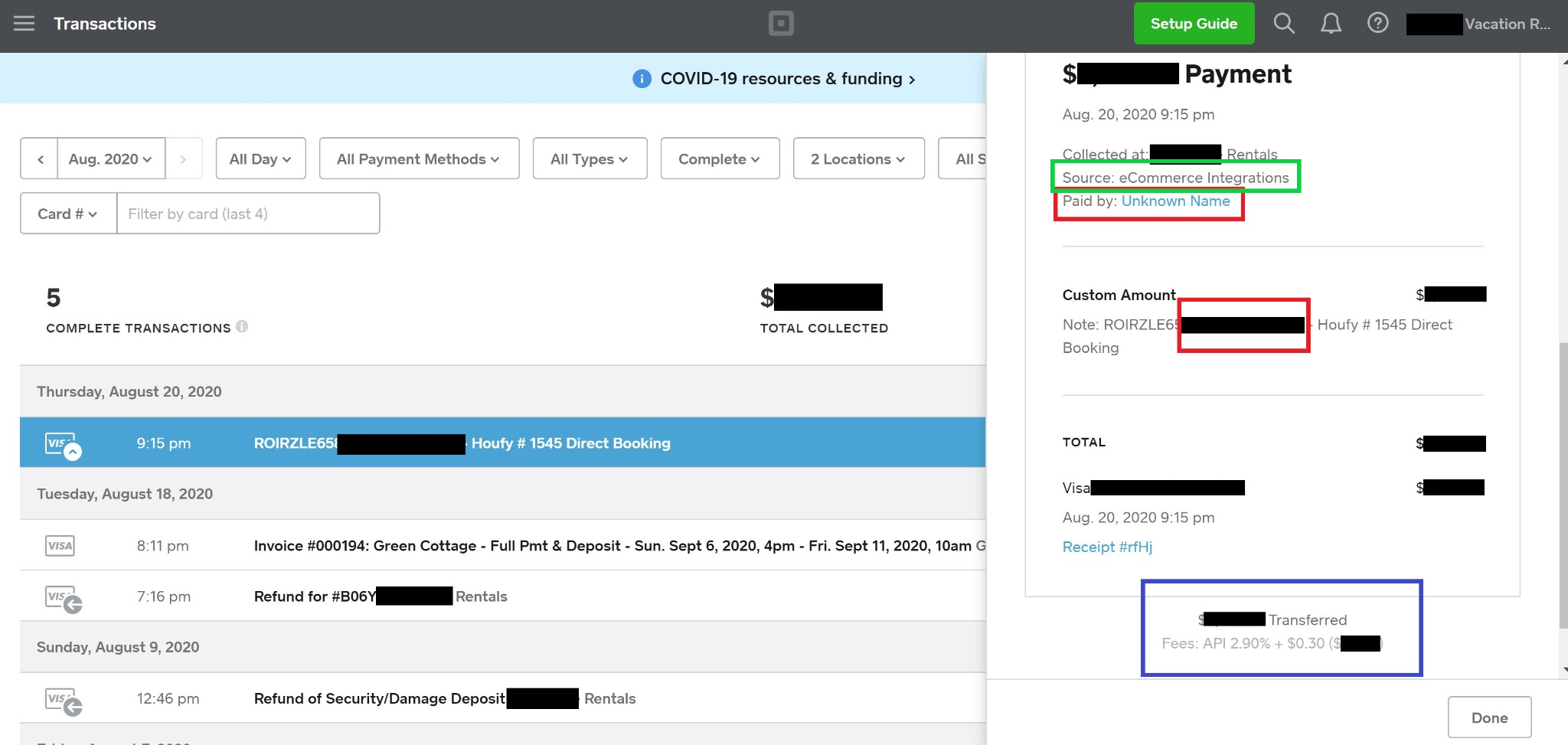
The green box area shows that the source of this transaction is "eCommerce Integrations" (i.e. Houfy). My Square email invoice transaction shows "invoices" as the source.
The red boxes show "Paid by: Unknown Name" on the Houfy transaction whereas on my Square email invoice transaction, my guest's name is listed.
The Houfy guest name does show up in the "Custom Amount" section in the red box area. This section also shows the total amount from Houfy. There is no breakdown showing rental charge, any fees and taxes. I'd have to go back to Houfy and look at my reservation record to see those details.
The Square email invoice detail includes a copy of the invoice with the specifics of the transaction. You'll know what portion of the collected amount is rent or taxes or fees.
The refund transactions also specify the source of the refund - either eCommerce Integrations or Invoices.. Both also include records of the original invoice/payment from which the refund is being issued. Again, the Square original invoice is detailed but the Houfy invoice is just a total originally charged.
At the bottom of this detail section (blue box) is the total transferred to my bank account and the value of the fee charged me and deducted from the guest's payment.
The Square fee is the same whether using Square Email Invoicing or eCommerce Integration with Houfy.
Can I connect other payment processors for payments besides Stripe and Square?
In order to connect to Houfy, you must use one of the integrated processor oprtions: at this time Stripe and Square. You can still choose to use other payment methods to invoice your guests directly.
Can my guests still send me an inquiry?
Yes. If your payment method is not connected then travelers will send an inquiry and you will invoice directly. From the inquiry you can use the "mark as confirmed" button. This will block the dates on your calendar while you arrange payment directly with the guest. Here is information of what to expect for your first inquiry or online booking request.
How do I add my own payment method?
Just complete the payment information section on your listing to let travelers know what kind of payments you accept. Check off any credit cards and add any additional information in the payment policies box.
What are the pros and cons of Stripe vs. Square?
Here is a comparison guide of Stripe and Square. Once you sign up for a free Stripe or Square account, you need to connect it to Houfy so travelers can book your property online.
If you have more questions, please join our facebook member group
Understanding Credit Card Costs
In order to recover your credit card costs in your rental pricing, you need to understand the true cost of accepting credit cards. In this story, I'll explain how to determine the true cost of the credit card fee relative to your rental rate and how to set your rental rate at a value that will allow you to receive the rental take-rate you desire to cover these credit card costs.

Square Pricing Structure
Since I'm familiar with Square Email Invoice Pricing, I will use that service in my following calculation examples.
Square charges a fee of 2.9% on the invoice total plus 30 cents per invoice (as of October 2019). This is the cost for either email invoice or taking payments through Houfy using Square integration.
The cost to you can vary by the number of invoices you accept payment on:
- One invoice for all = 2.9% of invoice + 30 cents
- Two invoices for all = 2.9% of both invoices + 60 cents
- Three invoices for all = 2.9% of all invoices + 90 cents
Net: The more invoices issued and then paid through Square, means a slightly higher cost by fractions of a dollar to you.
Note: If you issue an invoice through Square, but payment is received outside of Square, you can mark the invoice paid with a notation of how that payment was made. Square will not charge you a fee on the invoice if they did not actually collect the payment.
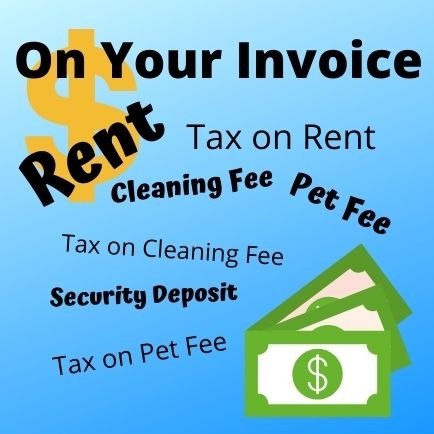
What's on Your Invoice?
The invoice to your guest includes not only your rental fee, which could vary by the rental period, but also additional static or variable fees you charge (cleaning fee, additional guest fees, security/damage deposit etc), plus the taxes you collect for all taxing authorities on all the taxable items on your invoice (local, state, tourist, etc.).
Consider that not all these charges are for money going into your pocket. The cleaning fee may be the exact charge your cleaner charges. Many of the items on the invoice are taxable in most jurisdictions.
Net: You're paying the 2.9% Credit Card Fee on everything on your invoice including charges that aren't yours.
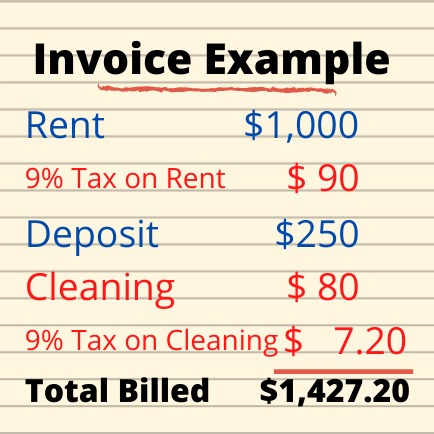
Let's Calculate the True Cost
This is where Algebra education will come in handy! Let me define some values and variables and develop formulas to calculate the true credit card cost.
Let's set the variable X to be the rental fee you plan to charge. This could include variable fees that you charge such as extra guest fee. The thing to understand about X is that this is money coming to you. This variable X is taxable.
Let's say that you require a $250 deposit for every reservation. It's a static cost that you will be charging. Per your tax jurisdiction, this is NOT a taxable item. This is also money going to you with the intention of refunding to the guest after their stay.
You also collect an $80 cleaning fee per reservation. This fee is taxable and you are required to collect the tax on this fee.
In this example, I will keep the taxing requirement easy. Let's say the tax rate is 9%. This rate will be written as .09 in our mathematical formulas.
The Square credit card fee is 2.9% and will be expressed as .029 in our formulas.
These are the items that will be included on the invoice to the guest:
Rental fee + tax rate on Rental fee + deposit + Cleaning Fee + tax on Cleaning Fee
When calculating your specific formula, it might be easiest to start as I've shown above, using words to list all items that will be included in the invoice.
Using Algebra, the formula looks like this (remember X is the variable associated with your rental fee from this guest.)
Invoice to guest = (X + .09X) + 250 + (80 + .09(80) )
Invoice to guest = 1.09X + 337.20
For a rental rate of $1000, this invoice to guest would be $1,427.20
The total is then charged 2.9% by Square, shown in the next formula, where I've also grouped values from our invoice values above and also added the 30 cents that Square collects per invoice payment received.
Square Fee = .029 * ( 1.09X + 337.20) + .30
Using Algebra, let's adjust this formula so it's easier to work with:
Square Fee = .03161X + 9.78 + .30
Square Fee = .03161X + 10.08
This Square Fee formula takes into account the 9% tax on the rental fee as well. ex. As X, the rental fee increases, X is still multiplied by 1.09 (rent + tax) and the .029 Square fee.
Let's Plug in Some Numbers
Let's say the rental fee to our guests is $1000. Using our established formulas that include deposit and cleaning fee:
Square Fee = (.03161 * 1000) + 10.08
Square Fee = 31.61 + 10.08
Square Fee = $41.69
Summary on $1000 rental rate:
Invoice to guest - $1,427.20
Tax on rental rate paid by guest: $90.00
Square Fee - $41.69
Your true take rate on the rental is actually $1000 - $41.69 = $958.31
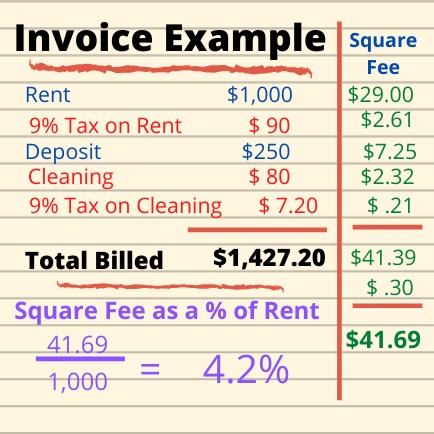
Adjusting Your Rental Fee for Credit Card Fee Recovery
If you'd like to adjust your rental rate to cover this credit card fee, increasing the fee by $41.69 will not do that! This is because all prices on your invoice will be charged the same 2.9% fee. This would mean you would pay 2.9% fee on the $41.69 too, thereby collecting less than $41.69 from Square!
On top of that, when you charge a higher rental fee to recover this Square processing fee, you'll also have to collect more tax on the rental fee increasing the Square processing fee further than just the rental fee increase.
Let's figure out Rental Fee that Covers the Square Charge
If we didn't have fees, we've already determined that our invoice to guest including deposit, cleaning and taxes would be $1,427.20. So let's work towards receiving that amount....or really an amount close to this number. Keep reading to understand this....
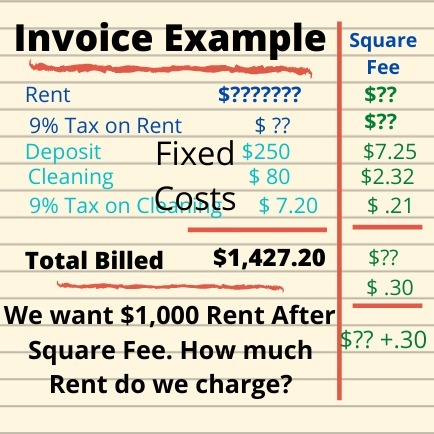
We've already determined that our fixed costs including tax on cleaning fee totals $337.20. We also know that the Square fee is .029 times the total of rent + tax and these fixed costs.
Our formula that takes into account the Square Fee should result in a total received by us as $1,427.20. This total assumes we're collecting $90 in rental tax. But we know that with a higher rent, our tax will also be higher. We'll have to receive not only the $90 on the first $1,000 of rent collected, we need to receive 9% tax on the new rent amount over this first $1,000. Therefore, our new invoice must not only total $1427.20, but also include the 9% tax on the new rent over $1,000.
Here's our new formula and the steps to solve for New Rent:
Taxable New Rent + Fixed Costs - Square Fee = $1,427.20 + .09 (New Rent - $1,000)
1.09(New Rent) + $337.20 - [ .029 ( 1.09(New Rent) + 337.20) + .30 ] = $1,427.20 + .09 (New Rent) - $90
1.09(New Rent) + $337.20 - .03161(New Rent) - .029(337.20) - .30 = $1,427.20 + .09 (New Rent) - $90
1.05839(New Rent) + $327.42 - .30 = $1,427.20 - $90 + .09 (New Rent)
1.05839(New Rent) + 327.12 = $1,337.20 + .09 (New Rent)
1.05839(New Rent) - .09 (New Rent) = $1,010.08
.09639 (New Rent) = $1,010.08
New Rent = $1,010.08 / 0.96839
New Rent = $1,043.05
We would have to charge $1,043.05 to our guest to recover $1,000 after Square fees.
Let's Verify
Rent is $1043.05. Tax on rent is $93.87. Our fixed cost including taxes remains at $337.20 for a total invoice to out guest in the amount of $1,474.12. The Square fee is .029 * $1,474.12 + .30 = $43.05.
Subtracting the new Square fee of $43.05 from the new rent of $1,043.05, we get $1,000.00, our intended take-rate for rent.
This fee is 4.1% of your new rental rate ($43.05/$1,043.05) and 4.3% of your desired rental take ($43.05/$1,000).
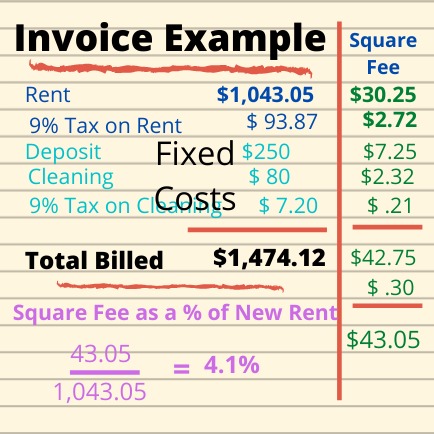
Let's Calculate Rent When You Want $1,500 Income
Using the same fixed fees as in our earlier example, the total including related 9% tax is still $337.20. If our goal is to take in $1,500, then our the desired amount from the guest is:
1.09 * $1,500 + 337.20 = $1,972.20
Let's figure out New Rent to charge in order to recover $1,972.20 + the additional new tax over the first $1,500 in rent.
New taxable rent + fixed costs - Square Fee = Value Invoiced Before Square Fee + New Additional Tax on Rent
1.09(New Rent) + 337.20 - [ .029 ( 1.09(New Rent) + 337.20 ) + .30 ] = $1,972.20 + .09 (New Rent - $1,500)
1.09(New Rent) - .03161(New Rent) + 327.12 = $1,972.20 - $135 + .09 (New Rent)
.96839(New Rent) = $1,510.08
New Rent = $1,559.37
Let's Verify
New Rent plus 9% tax is $1,699.71. Fixed costs are still $337.20 for a total invoice of $2,036.91. The Square Fee on this amount is $59.37. Subtracting the Square Fee from the new rent, we receive $1,500.
In this example, the Square Fee as a fraction of the new rent is 3.8% ($59.37/$1,559.37). As a fraction of our intended rental income of $1,500, the Square Fee is 4.0% ($59.37/$1,500).
How Can You Calculate The Upcharge?
- Determine the amount you would collect if there was no credit card fee. This invoice would include your desired rental income, all taxes and any fees you charge. This is the base amount you need to still receive. This base amount includes the tax on your intended rent.
- Build your mathematical formula to solve for new rent. The formula needs to subtract the Square fee from the proceeds and acknowledge the additional tax created by the higher rent. The formula would look like this:
New Rent + Tax on New Rent + Other Fixed costs including tax - Square Fee on these 3 items = Value from Step 1 + Additional Tax Required on this New Rent which isn't included in the value in Step 1.
Plug 'n Play Formula
Assuming that there is a single tax rate that applies to all taxable items, just plug in your desired rental take into this formula along with the total non-taxable items, the total taxable items and the tax rate (ex. 9% is written as .09 in the formula) to determine the rate you need to charge to recover your Square fees. This formula assumes just one invoice.
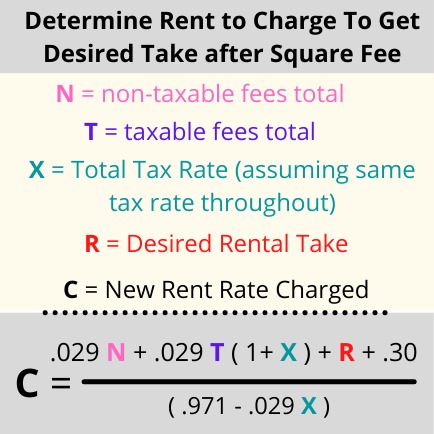
Suggestions on Recovering Credit Card Fees
Rather than accept the Square fee as an expense and reduce your overall income, you might want to charge the guest to recover fees associated with credit card processing. Know that it is illegal in some places to charge a fee explicitly for recovery of this cost. You can increase your rental rate to ensure your income covers this cost. After making these rental fee adjustments, you could offer cash discounts (if allowed in your jurisdiction) ensuring that your net take is the same regardless of payment method.
Personally, I get a little disgruntled when I get an invoice that includes a fee designated as related to my payment by credit card. I would rather that cost be buried in the price of whatever it is I'm purchasing. For that reason and based on these examples where we assume that most reservations are for the $1000 rental fee and a single invoice, I would suggest increasing the rental fee by at least 4.3%. So instead of $1000 rental fee or the $1,043.05 calculated to return $1,000 income, charge the guest $1,050. If most reservations are in the $1,500 range, I would increase the rental fee by 4.0%. Please remember that my examples incorporated a specific tax rate and specific fees that influenced this percentage increase required.
For check payments, you can offer your guest a discount on your new rental rate and still make the rent you intended. However, I would save that offer for repeat guests who are more likely to pay by check since they are familiar with you and your business.
A Note about Refundable Security Deposit and Square
If you issue a refund of the security deposit within 1 year (for invoiced payments and those made using Square integration), Square will also reimburse you the 2.9% credit card fee along with the 30 cents if that invoice was solely for the credit card fee. In my calculations above, I included the security deposit fee as a cost I want to recover. I would suggest keeping the security deposit in the calculation rather than assume the deposit fee will be reimbursed in the future. Square could change its policy or you may be miss the reimbursement window and have to refund the deposit by personal check instead of through Square.
Calendar & Bookings
How to convert blocked dates to a booking or reservation?
Please follow these instructions:
- Go to Edit listing > Calendar
- Click on the blocked dates
- Scroll down on the left side of the calendar and click remove
- Once removed: Click on Add booking with the same dates (You can find this button at: the top right side of the calendar - next to the import button)
- Now the status has changed from blocked to reserved (including for ical)
- You can now also send a payment request to the guest if needed and collect payment on Houfy.
Invoices and receipts
Where can I find a receipt for my Houfy promotion?
You can find and download your receipt(s) at: https://www.houfy.com/houfypay
- Click on Menu
- Privacy an Settings
- Select Houfy Pay
Where do I find my Houfy Host Verification or subscription receipt?
Hosts who have not paid their subscription or host verification fee will see a red bar on Houfy indicating their subscription will be due at XYZ date
To find receipts of payments made to Houfy please follow the instructions below:
- Please log in to Houfy and go to:
- Menu (Scroll down) > Houfy Pay
Rental agreements
Create a rental agreement online with Houfy
To create a rental agreement for your listing on Houfy you can easily follow the steps below.
- Click on plus to open the menu. Scroll down and select Rental Agreement.
- Choose Houfy's default template or create your own. With Houfy's default template predefined sections will be provided to you to start building your rental agreement. You can always edit the sections.
- Choose the listing for which you want to create a rental agreement.
- On clicking "Get Started" it will create a rental agreement.
- You can re-arrange or modify the agreement sections by moving sections up or down.
Cancellation Policy Template
Feel free to use any/all parts of these refund policies:
Cancellation Policy 1 - Moderate
Due to the nature of the vacation rental business, we cannot accept cancellations occurring later than 45 days to the arrival date. You will forfeit all sums paid unless we are able to re-rent the property, in which case we will refund an amount equal to any subsequent rental less a $100 handling fee. If a cancellation occurs prior to 45 days to arrival, full refund will be issued less a $100 handling fee.
Cancellation Policy 2 - Strict
How it appears to a traveler in Houfy traveler checkout:
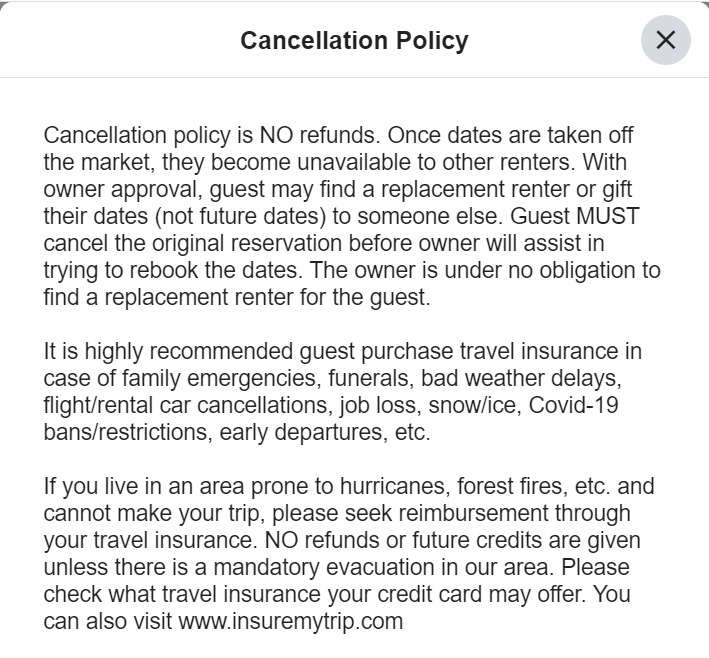
Below is how it appears in the actual rental agreement that is sent after I have accepted the booking. I strongly recommend obtaining the signature of the credit card holder very close to the cancellation policy. This is in addition to the credit card holder's signature at the bottom of the agreement.

Note: the cancellation policy and trip insurance are two separate sections in my rental agreement as shown in the screenshots.
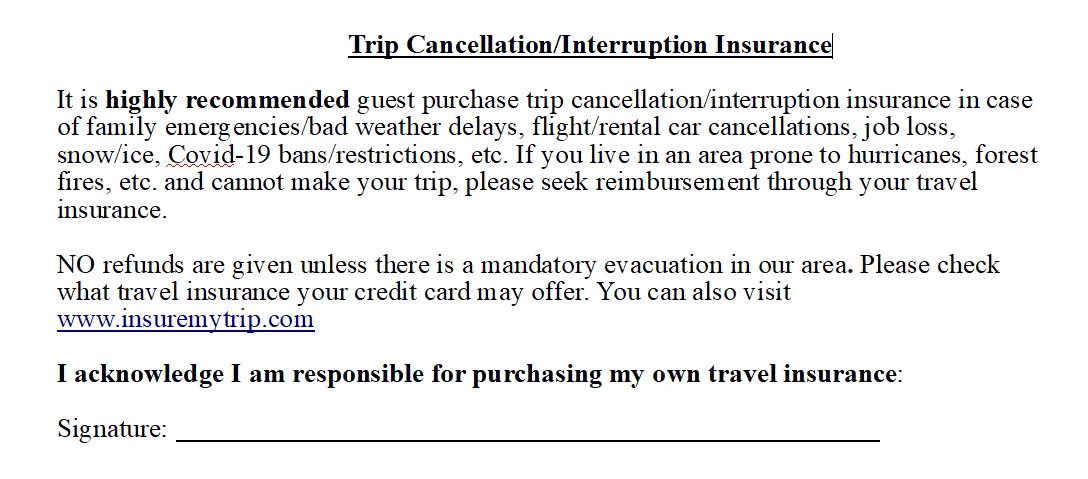
Copy/Paste text below to format
Cancellation Policy
Cancellation policy is NO refunds. Once dates are taken off the market, they become unavailable to other renters. With owner approval, guest may find a replacement renter or gift their dates (not future dates) to someone else. Guest MUST cancel the original reservation before owner will assist in trying to rebook the dates. Owner is under no obligation to find a replacement renter. I acknowledge and understand the Cancellation Policy:
Signature: ___________________________________________________
Trip Cancellation/Interruption Insurance
It is highly recommended guest purchase trip cancellation/interruption insurance in case of family emergencies, funerals, bad weather delays, flight/rental car cancellations, job loss, snow/ice, Covid-19 bans/restrictions, early departures, etc. If you live in an area prone to hurricanes, forest fires, etc. and cannot make your trip, please seek reimbursement through your travel insurance.
NO refunds are given unless there is a mandatory evacuation in our area. Please check what travel insurance your credit card may offer. You can also visit www.insuremytrip.com.
I acknowledge I am responsible for purchasing my own travel insurance:
Signature: ___________________________________________________
Click the link to view this sample rental agreement
Join our Facebook groups:
Our Facebook Member Group is currently the quickest way to receive customer service/tech support. Also receive the latest insights and updates. Houfy uses powerful programs which can easily be changed to any of your wishes/suggestions.
Join our Houfy Vacation rentals Group to advertise your availability to travelers or post ISO (in search of) requests.
Beach House Short Term Rental Agreement
Sandy Claws, Corolla NC
The below is for informational use only. Feel free to copy any of the verbiage into your own agreement. Have an attorney review before use.
Short Term Rental Agreement
Thank you for choosing our home for your vacation. The property name is Sandy Claws and is located at: 1569 Sandpiper Road, Corolla, NC 27927
As stated in the property listing: 4WD or high clearance AWD vehicle is needed to access the property. You must air-down tires to drive on the beach. 10-15 PSI is recommended for best traction, and it will not damage your tires or result in a blow out.
Your confirmation is as follows:
Check-in date: ________________________________ (after 4pm EST)
Check-out date: _______________________________ (no later than 10am EST)
The lease signer must be over 25 and reside at the property for the full duration of the lease.
Number of guests: _______
Names and ages of guests (this helps us customize your Welcome Package):
1) ___________________________ Age: ____ 7) ___________________________ Age: ____
2) ___________________________ Age: ____ 8) ___________________________ Age: ____
3) ___________________________ Age: ____ 9) ___________________________ Age: ____
4) ___________________________ Age: ____ 10) ___________________________ Age: ____
5) ___________________________ Age: ____ 11) ___________________________ Age: ____
6) ___________________________ Age: ____ 12) ___________________________ Age: ____
Pets are not allowed. If guests bring a pet to our non-pet home, not only will it invalidate this rental agreement allowing immediate eviction with no refund, but it can greatly affect guests who require an allergen free home. Board your pets, do not sneak them into our allergen free home.
Elevator: Does anyone in your party have mobility issues requiring the use of the elevator? Yes / No
*The elevator is not a toy and it is not a cargo elevator. The key will only be issued to guests in need.
Rental Rate:
Weekly rate (7 nights) $__________
Optional Grocery Delivery & Stocking fee Yes / No: $75.00
NC State & Lodging Tax on total (12.75%) $__________
Total: ___________
*Security Deposit: $750.00 (not taxed)
Total + Security Deposit: $__________
Amount Paid [Month Date, Year] $__________ (Includes Security Deposit)
Amount Due [Month Date, Year] $__________
*Security Deposit of $750.00 will be refunded within 14 days of check out if post check out inspection is favorable.
Rental Provisions/House Rules:
1) PROPERTY CONDITION: Leave the home as you found it and it should be relatively ready for the next guests. Guests are responsible for maintenance and repair costs should the premises or furnishings be left in a lesser condition.
2) DO NOT REARRANGE THE HOUSE: We request you refrain from rearranging the furniture or reorganizing the kitchen. You’re on vacation, please spend it relaxing rather than determining a “better” location for items. There's a $50 fee for every item that must be replaced to its original location by our cleaning crew. This includes beds, chairs, tables, and everything outdoors. Additionally, inside furniture and decor should remain indoors.
3) ACCIDENTS/DAMAGES: Please report all accidents, damages, and any non-working appliances immediately so that they can be corrected before the next guests arrive. Discovering these issues after checkout often means the next guests won’t have access to usage until a service call can be scheduled, which is very difficult to do on turnover day. If the cost of the damage is more than the security deposit or if extra cleaning should be involved, the cost incurred will be billed to the guests.
4) NEIGHBORHOOD AND NOISE LEVELS
- You will see horses on the property and around the neighborhood. DO NOT feed them and remain 50 feet from them AT ALL TIMES. Exception on distance is only when they are in our yard and you're on a deck.
- The majority of our neighbors are vacationers like you. Please minimize noise between 10pm and 8am to ensure everyone enjoys their vacation.
- If any neighbors report excessive noise, your vacation rental agreement could be terminated and you’ll be asked to leave our property. Should this happen, it will result in a loss of the rental amount.
5) EXTRA GUESTS AND VISITORS: A maximum of four visitors is allowed during the day. Any extra overnight visitors must be approved in advance. It is the responsibility of the renter to ensure that any visitor also complies with our House Rules.
6) PARTIES AND EVENTS: No parties or events are allowed without prior approval from owners. Any small gathering is restricted to four additional visitors and must comply with the rules regarding noise.
7) PARKING: Please park your vehicle under the house near the elevator, to the left of the front door, or out front on the gravel provided. Do not park on the right (south) side of the home. This level field area is our septic leach field and the weight of vehicles will damage it.
8) SAFETY
- The First Aid kit is located in the pantry, on the left, top shelf.
- In the entryway near the elevator, you will find the electric panel. Please do not open it unless in the unlikely event of a power outage or tripped breaker.
- Guests are responsible, at all times, for the safety of their children while on the premises. Do not allow them to climb on the railings, or stand on chairs near the railings. This also applies to drunks.
- Wash off sand and lotion prior to using the hot tub, an outside shower is provided. Securely close the cover when not in use. All long hair should be secured in a ponytail prior to using the hot tub. NO GLASS near the hot tub, this includes beer bottles. Use provided plastic. The hot tub is not a pool, do not attempt to swim in it. Reduce temperature to 80 at the end of stay.
- If you use the grills, you must clean them after each use or you could incur additional cleaning fees of $75 per grill. North Carolina law states grills that are not permanently affixed to a gas line must be a minimum of ten feet from the house structure at all times, this means you should NOT move the charcoal grill under the house, even if it is raining.
- Please use only plastic dinnerware and plastic glasses when dining outside.
- The elevator key is only given to guests with mobility issues. It is not a cargo elevator, and NO CHILDREN under 16 should use, play with, or ride in the elevator alone. An unattended child died in a Corolla elevator in the summer of 2021, this warning is a serious one.
9) SMOKING: Smoking is not permitted anywhere inside the property. If you want to smoke, you may only smoke outside. Please dispose of your cigarette butts and ash in the garbage (after it’s safe to do so).
10) APPLIANCES/HOME SYSTEMS
- Do not move the internet modems. We've lived there for months, both modems currently reside where the best signal can be found.
- Do not leave doors and windows open while the air conditioner is on. If you want ocean breezes inside, turn the air conditioner off. There is a humidity gauge on the thermostat, and it will shut off the air conditioner if the humidity stays high for an extended period of time.
- You’re welcome to use the washer, but make sure that you don’t overload it and shake sand outside BEFORE washing items. Sand can destroy a washer and guests will be charged to replace the washer.
11) GARBAGE DISPOSAL
- We ask that our guests be so kind as to dispose of food in the available kitchen garbage bin as we DO NOT have a garbage disposal.
- There are recycling bins in the pantry, as well as a blue garbage can outside for bagged recyclables.
- Garbage pickup is a private service and we’ve arranged pickup from the outside garbage cans on Wednesdays and Saturdays. We advise placing garbage out the night before in case of early morning pickup.
- Secure all garbage can lids tightly, as our food can kill the wild horses.
- DO NOT flush any sanitary products, paper towels, or wipes down the toilet. We have a septic system and these items will damage it, resulting in an easily avoidable expense to the guest for repair.
- If fishing, do not leave fish entrails in the kitchen garbage. Dispose of entrails in the ocean or feed to seagulls.
12) LIABILITY: The tenant’s personal property is not covered in the insurance purchased by the owner against loss, theft, or negligence. The tenant indemnifies the landlord and the property free and harmless against any liabilities like accidents, loss of property, injury, or death of any person.
COMPLIANCE: Failure to follow any of these house rules is a breach of the terms and conditions of your reservation.
I acknowledge and understand the above Rental Provisions/House Rules:
Signature: ______________________
Cancellation Policy: Refunds 61 days prior to date of stay is 100%, at 60 days or less there’s no refund unless the owner can rent the dates to another guest. Once a reservation is made, those dates are taken off the market.
I acknowledge and understand cancellation policy:
Signature: ________________________
Trip Cancellation/Interruption Insurance: It is highly recommended that guests purchase trip cancellation/interruption insurance in case of emergency/bad weather, hurricane, Covid-19 bans/restrictions, etc. as NO REFUNDS will be given. Please visit www.insuremytrip.com to purchase.
I acknowledge the recommendation to purchase trip insurance:
Signature: __________________________
Guest agrees to abide by information in this agreement and shall cause all members of the rental party (anyone else Guest permits on the property) to abide by them as well. The parties agree to the terms of this Short-Term Rental Agreement, as evidenced by the signatures set forth below. Reservations are confirmed upon receipt of signed rental agreement and a copy of your ID (driver’s license or state/government issued ID).
Guest Name (Print): __________________________ Phone number: _______________________
Guest Signature: ___________________________ Date: ___________
Guest Preferred email address: ______________________________
Guest Permanent Address: ______________________
______________________
Vacation Rental Management Company: LLC name you created to sublease your rental property on your behalf, thus removing your personal assets from liability claim.
Signature: _________________________ (Your Name, manager of LLC you created to sublet a year long lease on your home)
Date: ___________________
Company name
Location
Contact Info
Vacation Rental Agreement Templates
Feel free to use any parts of the rental agreements below. These are ONLY examples to give you ideas for content. It's best to work with an attorney who is well-versed in short term rental regulations, insurance, etc.

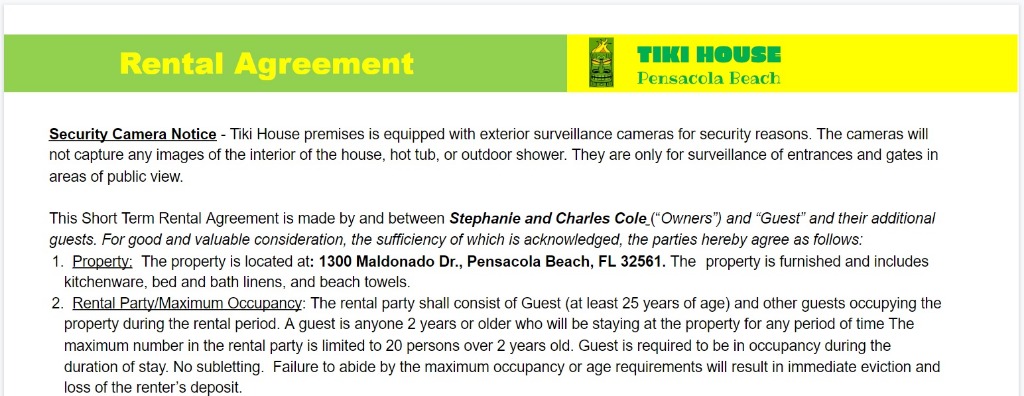

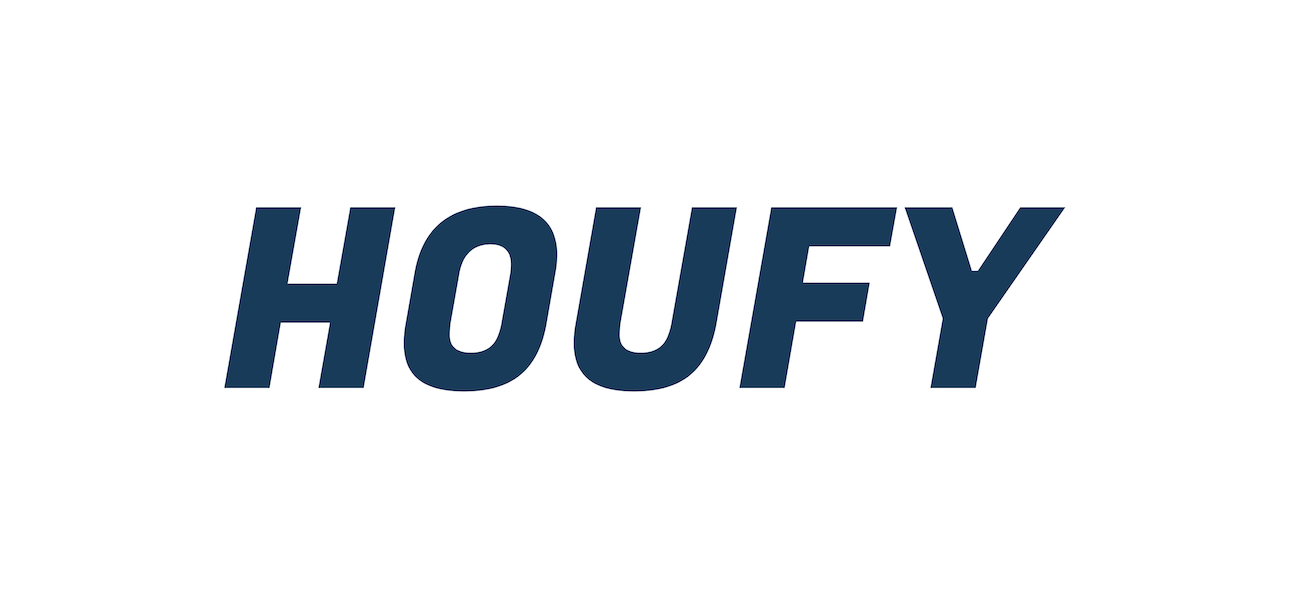

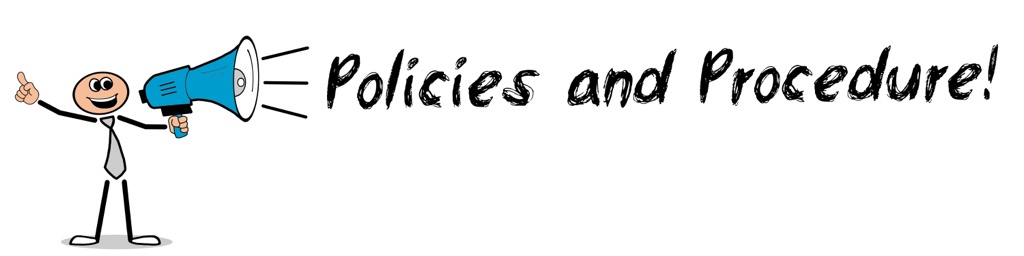
Need an Agreement Right Now? Use The Site Below for an Emergency Agreement and Other Helpful Info.


How to view and upload my rental agreement
- Log in>Menu> Manage Listings>Edit>Settings>Rules.
- Upload Rental Agreement or drag and drop.
Where Does My Guest View the Agreement?
After guest enters dates and clicks "Request to Book," the screen below will appear. Guest can download the agreement for review before checking the "I agree" box.
How do I ask the guest for signature and collect ID?
This final step is not required but highly recommended.
- In your House Rules you can mention a signed agreement and ID of the credit card holder will be required before the booking is confirmed.
- Choose an E-signature service to obtain the guest's signature OR
- Message the guest through your Houfy inbox. Upload the agreement there and ask them to print, sign, and scan back along with copy of ID.
- Email the guest directly. with agreement and your requests

Where can my guest find my Houfy created rental agreement?
Rental agreement for the hosts
How to create a rental agreement online
- Click on plus -> Rental agreement
- Select Houfy default template
- Chose the listing for the rental agreement & click Get started
- Edit the rental agreement with Houfy agreement builder
Rental agreement for the guests
How the guest can view, sign, attach id proofs and send the rental agreement
There are 2 ways the guest can sign, attach id proofs and send the rental agreement.
While booking
- The rental agreement is visible on the booking page
- Scroll down -> Sign
- Upload a photo or Take a photo
- Download or Submit
After sending the request
- Go to Reservation details
- Go to Policies & Rules
- Click on the rental agreement. It will open the rental agreement page where you can sign, upload ids and submit.
Add host's signature to rental agreement
This post explains how to add the host's signature to the rental agreement.
- Click plus -> Select rental agreement
- Edit the rental agreement
- Add a section "Owner's signature"
- Do your signature and click save singnature.
Edit the rental agreement
How to edit the rental agreement and remove some sections of the rental agreement
- Click plus -> Rental agreement
- My rental agreements -> Click edit
To edit the content of the rental agreement, click on a section to view and edit its content.
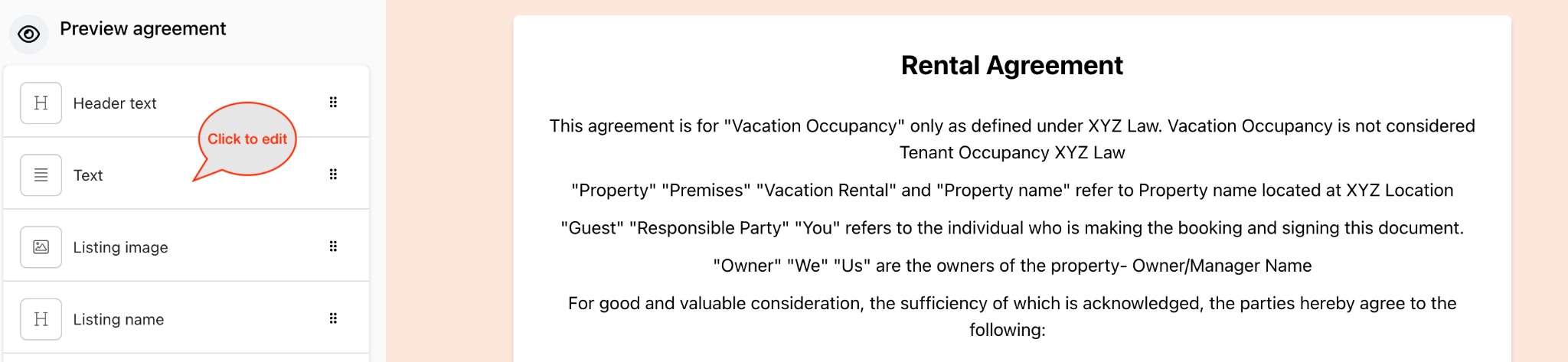
To remove the section, click Remove section.
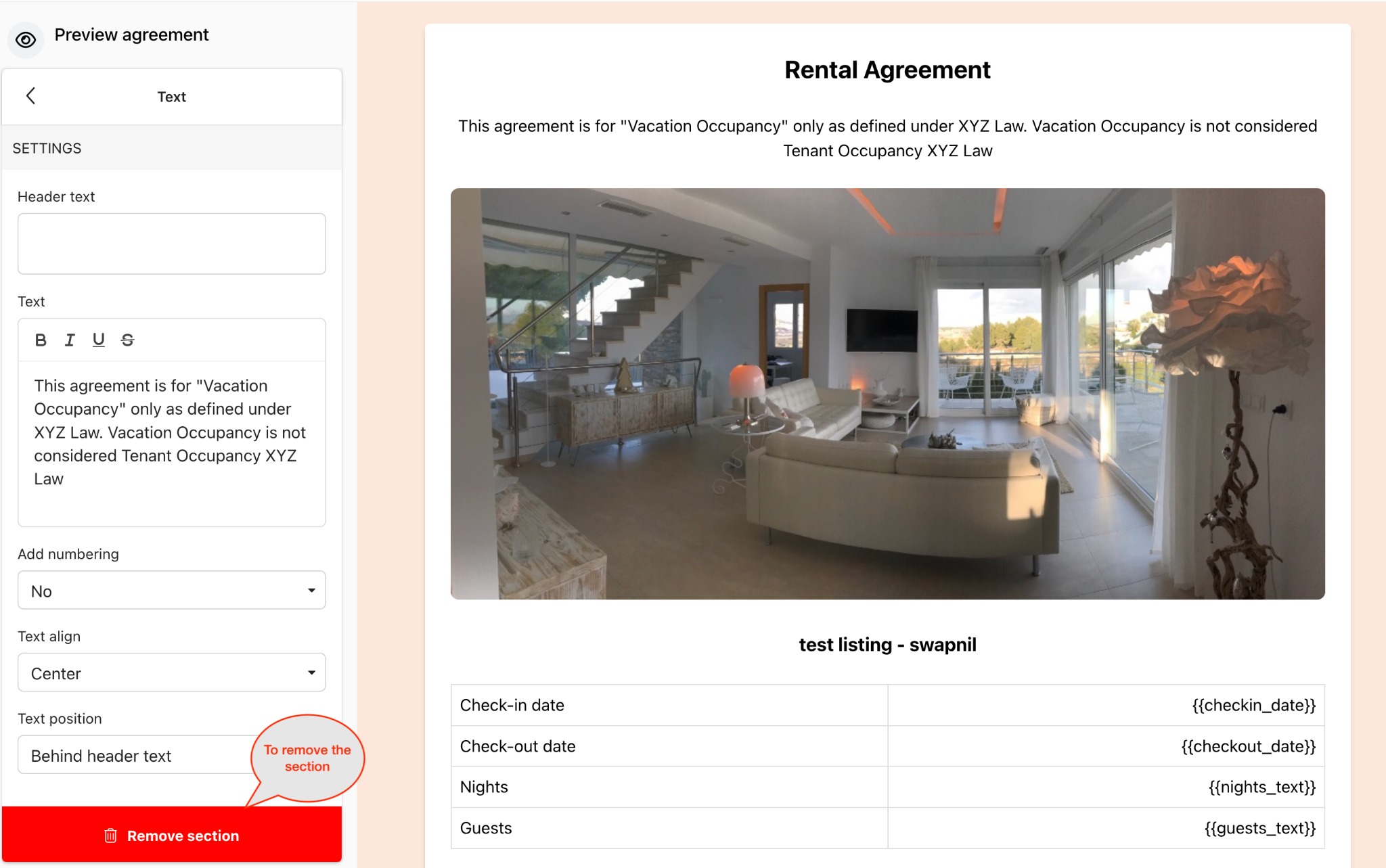
To re-order the sections:
Click on the handle and drag the section to re-order them
Is the rental agreement I created at Houfy rental agreement creator visible to guests before they inquire or pay on Houfy?
Yes, the default settings for members who create a rental agreement at Houfy is set as "mandatory". This means guests will need to fill in and sign the rental agreement before proceeding to inquiring and or request to book with a payment.
Members can change the madatory setting to optional at the rental agreement creator section in Houfy at:
- Click on the + icon on the top bar.
- Select rental agreement creator
- Select rental agreement and click Edit
- Scroll down to find settings > Additional Settings > Require rental agreement at the time of inquiry or booking request.
- You can change it to optional or mandatory.
If you have more questions, please join our facebook member group
Sample Rental Agreement Template
This sample template is not any kind of legal advice. Make sure your attorney reviews any rental agreement you create.
John Smith,
Thank you for choosing our home for your vacation. The property is located at:
222 Vacation Road.
Lake Sewer, FL 28756
Phone: 555-555-5555
Your confirmation is as follows:
Check-in date: Saturday, May 25th, 2019 (after 4pm EST)
Check-out date: Monday, May 27th, 2019 (no later than 11am EST)
Number of guests allowed: 4
Pet Policy: No pets allowed. This is a pet-free property.
Visitor Policy: Any day/night visitors must be approved by owner, and maximum number of guest/visitors combined is six persons (this includes infants and children). Additional overnight guest/visitors are $20 each per day.
Refundable Damage Deposit: Waived as long as credit cardholder agrees that ALL members of the rental party (and any visitors) will have read entire arrival guidebook and departure checklist. Please let us know if you prefer to pay a $250 damage deposit instead.
I acknowledge and understand the Pet Policy, Visitor Policy, and Damage Deposit Policy:
Signature: ______________________________________________
One hundred percent of rental rate, turnover clean fee, refundable damage deposit, applicable lodging taxes, and signed rental agreement must be received to confirm reservation.
Rental rate:
Nightly rate (4 nights) $300 each night $1,200
Additional persons ($20 each per night) $0
Turnover Clean per reservation $125
Damage deposit waived $-0-
Total collected by us $1,325
FL lodging tax collected by Airbnb (13%) $172.25
Airbnb Traveler Service Fee $188.15
Cancellation Policy
Cancellation policy is NO refunds. Once dates are taken off the market, they become unavailable to other renters. With owner approval, guest may find a replacement renter or gift their dates (not future dates) to someone else. Guest MUST cancel the original reservation before owner will assist in trying to rebook the dates. I acknowledge and understand the Cancellation Policy:
Signature: ___________________________________________________
Trip Cancellation/Interruption Insurance
It is highly recommended guest purchase trip cancellation/interruption insurance in case of family emergencies/bad weather delays, flight/rental car cancellations, job loss, snow/ice, Covid-19 bans/restrictions, etc. If you live in an area prone to hurricanes, forest fires, etc. and cannot make your trip, please seek reimbursement through your travel insurance.
NO refunds are given unless there is a mandatory evacuation in our area. Please check what travel insurance your credit card may offer. You can also visit www.insuremytrip.com.
I acknowledge I am responsible for purchasing my own travel insurance:
Signature: ___________________________________________________
Guest agrees to abide by information in this agreement and in the arrival guidebook, and shall cause all members of the rental party (anyone else Guest permits on the property) to abide by them as well.
The parties agree to the terms of this Short Term Rental Agreement, as evidenced by the signatures set forth below.
Guest Name (Print) ______________
Guest Signature ________________
Phone number _________________
Guest Permanent Address ____________________
Date _______________________
Vacation Rental Owner
Name (print) ________________
Signature __________________
Date _____________________
Place a clear Photo ID (driver’s license) of the credit card holder on this page. Scan back all 3 pages.
How to ask the guests to resubmit the rental agreement?
Delete the rental agreement
How to delete the rental agreement?
- Click plus > Rental agreement
- My rental agreements >Click on delete
- Confirm to delete the rental agreement
How to upload pdf rental agreement on Houfy?
If you don't want to use Houfy's rental agreement creation tool and just want to have your PDF rental agreement to show to the guest, please follow below steps.
- Go to Manage listings > Edit
- Click on Settings > Rules
- Scroll down to Rental agreement
- Upload the PDF rental agreement there
Make sure you remove the digital rental agreement created on Houfy. PDF rental agreement will be displayed if there are no digital rental agreements.
- Go to Plus menu > Rental agreements
- Scroll down to Rental agreements
- Click Delete on the rental agreement which you want to delete.
How to add or remove sections from the rental agreement?
To add or remove sections from the rental agreement, please follow below steps
- Go to agreement creater and Edit the rental agreement
- Click on Add section and select the section to add.
- Click on the exiting section and click Remove section to remove it.
How to add extra fields to the rental agreement?
- Go to agreement creater and Edit the rental agreement
- Add a text section to the rental agreement
- Add text to the field: Example - Guest name {{guest_first_name}} {{guest_last_name}}
- You can refer to list of available fields in the rental agreement edit section.
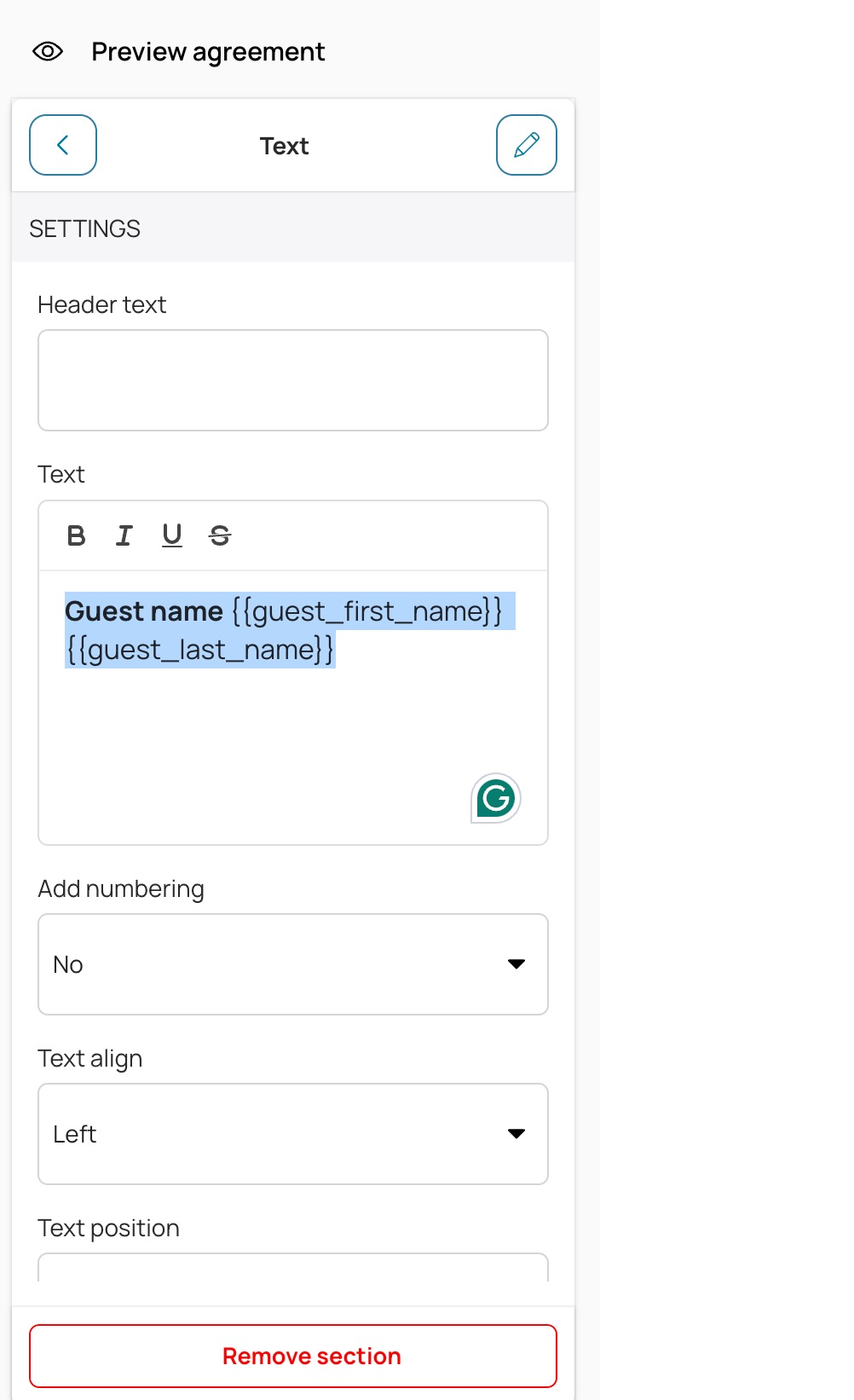
Copy rental agreement from one listing to another
To copy the rental agreement from one listing to another, please follow below steps:
- Go to Rental agreement(Plus menu > Rental agreement )
- Click on Copy rental agreement
- Select source listing and choose target listing
- Click on Copy agreement
This process will overwrite all sections of target listing rental agreement.
Rental agreement on Houfy
There are two options for handling rental agreements on Houfy:
1. Upload a PDF at “Edit Listing”
- With this option, the uploaded document appears as a link on the booking page.
- Guests can click on the link, review the agreement, and send it back to the host.
- This process is manual and requires coordination between the host and guest.
2. Create a Digital Rental Agreement on Houfy
- If you create a digital rental agreement on Houfy, guests must complete it during the booking process.
- This streamlines the process and ensures the agreement is signed before the booking is finalized.
- Here’s how you can create a digital rental agreement
Protection and insurance
Houfy Protect: Host Guarantee
SUPERHOG Ltd (“Superhog” or “we”, “us” or “our”) guarantees that Guests will meet their liability to you (the “Host”) for any Property Damage.
Subject to the terms of this guarantee (as amended from time to time), for any Bookings where a Guest fails to meet their liability, SUPERHOG will reimburse the Host for any Property Damage.
Please note any Guarantee Payments will be determined at our sole discretion.
- GUEST’S LIABILITY
1.1 No payments made by us under this guarantee shall release, reduce and/or waive any liability of a Guest relating to Property Damage.
1.2. Any payment by us under this guarantee transfers a Guest’s liability such that it becomes a liability to us rather than to the Host.
2. CONDITIONS AND LIMITATIONS
2.1. For a Host to request a Guarantee Payment, the following conditions must be satisfied:
2.1.1. the Booking was Approved or Flagged;
2.1.2. all reasonable steps are and/or have been taken by the Host to mitigate the costs of any Property Damage;
2.1.3. the Host agrees to provide whatever assistance is required by us in order to:
a) assess the Property Damage; and
b) pursue a Guest for their liability.
2.2. Failure to meet the conditions set out in Clause 2.1 may result in a Payment Request being declined or reduced, as determined by us.
2.3. The maximum Guarantee Payments made under this guarantee are as follows:
Maximum Guarantee Payment (per resolution)
Approved Booking: $20,000
Flagged Booking: $1,000
3. EXCLUSIONS
3.1. We will not make any Guarantee Payment in respect of any:
3.1.1. unpaid Booking;3.1.2. Acts of Nature;
3.1.3. Property Damage which cannot be proved to have been caused by a Guest during a
Booking;
3.1.4. Cosmetic Damage or Wear and Tear;
3.1.5. Property Damage from any party which took place with the Host’s consent;
3.1.6. Property Damage which the Host could reasonably have expected or foreseen;
3.1.7. bodily injury or other loss suffered by a Host or Guest;
3.1.8. alternative accommodation costs for the Guest or Host;
3.1.9. interruption of business, loss of market and/or loss of use of the Property or consequential loss of income; and
3.1.10. Property Damage which was caused by any pet (other than a service animal) which the Host permitted to stay at the Property.
4. REQUESTING A PAYMENT
4.1. In order to submit a Payment Request the Host must declare Property Damage to us within 10 days of the Guest’s check-out date (unless a different reporting window has been specifically agreed in writing), and thereafter present all requested evidence, which may include:
4.1.1. timestamped photographs immediately before and after the Booking showing the Property Damage;
4.1.2. formal police reports of the event (as appropriate);
4.1.3. original invoices;
4.1.4. quotation(s) or estimate for replacement/repair; and
4.1.5. submission of the Host’s or the owner’s own home valid insurance schedule for the Property.
4.2. In certain circumstances we may require the Host to make an insurance claim before any Guarantee Payment can be considered.
5. SETTLEMENT5.1. We reserve the right to reimburse the Host (whether in full or part) in respect of Property Damage which occurred during a Booking. Any Guarantee Payments made under this guarantee are determined by us and/or our partners.
5.2. To quantify the Guest’s liability, we may take into account certain factors including but not limited to the following:
5.2.1. the cost of rebuilding or repairing the Property Damage to a condition equal to but not better or more extensive than the condition at the start of the Booking;
5.2.2. depreciation based on the expected lifetime of the item(s) within a rental environment, that has suffered Property Damage; and/or
5.2.3. any financial contribution which has been made towards the Property Damage by the Guest and/or any third party, including from the sale of any item which has suffered Property Damage and any relevant Damage Waiver or Damage Deposit.
5.3. Any Guarantee Payment will be made by electronic transfer within 5 working days of agreeing any Guarantee Payment.
5.4. Any Guarantee Payment will be paid in the currency of the location of the Property Damage unless, in our sole discretion, we elect to pay the equal amount in a different currency. If currency conversions are required, we use OANDA (www.oanda.com).
6. GEOGRAPHICAL RESTRICTIONS
6.1. Any Property is eligible for this guarantee unless it is located in a country that the UK Foreign and Commonwealth Office has determined is not suitable for travel on the day the Booking begins.
6.2. We will not be liable to make any payment under this guarantee which:
6.2.1. would breach economic, financial or trade sanctions imposed under the law of the country in which this policy is issued or would otherwise provide cover; or
6.2.2. would breach economic, financial or trade sanctions imposed by Canada, the European Union, United Kingdom, or the United States of America.
7. GENERAL
7.1. This Guarantee will be governed by the laws of England and Wales. By engaging with this Guarantee the Host agrees that any legal proceedings with us in connection with this Guarantee will only take place in the courts England and Wales.
7.2. Notices under this agreement will be in writing and delivered by email.
DEFINITIONS FOR HOST GUARANTEE:
“Acts of Nature” means (but is not limited to) earthquakes and weather-related events such as hurricanes and tornadoes;
“Approved” means a status allocated to a Booking with no significant risks identified following Validation;
“Booking” means a confirmed stay;
“Contents” means household goods and other personal property contained within a Property, including art, antiques and collectable items. For the avoidance of doubt, this does not include;
(a) animals including pets and livestock;
(b) currency, cheques, credit cards, postal orders, travellers’ cheques, money orders, crossed bankers’ drafts, current postage stamps, gift vouchers or tokens, customer redemption vouchers, travel tickets, precious metal in bullion form, notes or securities
(c) jewellery, watches, gemstones, handbags, furs,
unless in the case of (b) and (c) above, the items are stored in a locked safe inaccessible to guests;
“Cosmetic Damage” means damage that does not impact the likelihood of a Property receiving a Booking, or adversely impact the functionality of the Property’s fixtures and/or fittings, or its Contents. By way of example (but not limited to) damage that consists solely of scratches, scuffs, marks or dents;
“Flagged” means a status allocated to a Booking after risks have been identified following Validation;
“Guarantee Payments” means any payment made by us on behalf of a Guest or Host in response to a Payment Request under a guarantee;
“Guest” means the lead guest who makes a Booking;
“Home Standards” refers to a set of standards and best practices that ensures a Listing is safe, fully functional and as advertised , including but not limited to:
(a) appropriate sleeping areas, hot and cold running water, and a functional sewage system;
(b) adequate protection of the property, including locks and/or other security devices (as appropriate); and
(c) functioning utilities, such as wifi, air conditioning and heating (as advertised).
“Payment Request” means a formal request for a payment to be made by us in accordance with a guarantee;
“Property” means any residential property (including but not limited to campervans, boats, mobile homes, and any other impermanent structures), which a host has the legal and/or contractual right to offer to guests and which complies with Home Standards
“Property Damage” means the damage caused to any Property, its fixtures and/or fittings, or its Contents, caused by the actions or inactions, whether accidental, deliberate or otherwise, of a guest (or any accompanying occupants) during a Booking. For the avoidance of doubt, this does not include Cosmetic Damage and/or Wear and Tear;
“Validation” means the protocols and processes performed by Superhog in order to allocate a status to any Booking;
“Wear and Tear” means the type of gradual deterioration to a Property’s fixtures and/or fittings, or its Contents which could reasonably be expected through normal usage over time.
How to remove houfyProtect?
Houfy and Host protection for damages caused by guests
Hosts can set damage deposits at Houfy to secure themselves against damages or use HoufyProtect. HoufyProtect is powered by Truvi and creates a simpler solution for guests & hosts to protect themselves.
Hosts can set damage deposit requirements at Houfy: Edit Listing > Pricing > section Damage Deposits.
Or alternatively choose to use HoufyProtect. Learn more here.
Additionally Hosts should review their home-owners insurance policies and make sure they are properly protected against large damages. (Short term rental liability insurance incl. personal liability insurance)
Guests can insure themselves with travelers insurances for example Insuremytrip or Generali Global Assistance Policy.
Can I add the houfy protect onto the guest that just booked? Unfortunately this will not work for reservations already confirmed.
HoufyProtect: The simple solution to protect your place from damages
Here we describe how to connect to HoufyProtect, the advantages of using HoufyProtect and why it is a smarter alternative to holding damage deposits from guests.
How to connect HoufyProtect:
- Activation: To enable HoufyProtect for your listing(s), simply access the "Manage Listings" section and select the "Edit Listing" option. Once there, proceed to the "Pricing - Rate & Fees" tab. Within the "Security (Damage) Deposit" section, you'll find the option to activate HoufyProtect. Simply choose this feature to enhance your listing with unparalleled peace of mind.
- Requirements: HoufyProtect is only available for hosts who are connected to Stripe or Square. For more information go here.
Key Features of HoufyProtect:
- Affordable Peace of Mind: For just $5 per night, guests can enjoy their stay without the financial worry of large deposit sums, making travel more accessible and delightful.
- Seamless Integration: Superhog's technology integrates seamlessly with your listings, providing robust guest screening and instant protection from check-in to check-out.
- Effortless Process: From damage declaration to settlement, every step has been streamlined to ensure ease and efficiency.
How HoufyProtect works:
- Eligibility: Any Property is eligible for this guarantee unless it is located in a country that the UK Foreign and Commonwealth Office has determined is not suitable for travel on the day the Booking begins.
- Making a Incident Report: If property damage occurs, hosts can easily declare it within 10 days of the guest's check-out, providing necessary documentation to support the incident.
- Settlement: Guarantee Payments are made swiftly, within 5 working days of agreement, directly by electronic transfer, ensuring minimal disruption to your operations.
Advantages of HoufyProtect?
- Peace of Mind: Knowing that Superhog backs you with a robust guarantee, you can host with confidence, understanding that your property is protected against unforeseen damages.
- Financial Security: With significant protection limits and a straightforward reporting process, you're assured of a safety net that traditional security deposits simply can't match.
- Focus on Hospitality: Free from the worries of financial risk and property damage, you can concentrate on providing the best experiences for your guests.
Unmatched Protection for Hosts:
- Comprehensive Protection: Enjoy peace of mind knowing that property damages are protected, with Guarantee Payments for approved bookings up to $20,000 and flagged bookings up to $1,000.
- Hassle-Free Incident Reporting: Submitting an incident report is straightforward, ensuring you're supported swiftly and efficiently in the event of property damage.
- Dedicated Support: Superhog's commitment to assess and address property damage means you have a partner ready to pursue liability on your behalf, ensuring a fair and fast resolution.
HoufyProtect & Truvi: Screening Guests & Flagged Bookings?
Houfy and Truvi use technology to screen guests and flag bookings. Below we will explain the 3 different statuses and inform what is being screened from guests and how it works.
What exactly is checked in your guest screening process?
Our screening checks cover the following key aspects:
- Name: We check the name against our database for any red flags.
- Mobile Number: We ensure that the provided mobile number is not a burner phone and is deliverable.
- Email: We verify the email by checking its deliverability, creation date, and linking it to online profiles to establish a digital footprint.
- Previous Damages: We assess any history of damages reported. This information is sourced from Truvi's records, ensuring a thorough examination of a member's track record.
Once the booking request is made. The relevant screening information will be sent to Truvi. Who will verify the identity and booking history of the guest. This processing period can take anywhere from a couple seconds to a few minutes.
From there Truvi will provide Houfy a status to the booking. Either approved, flagged, or rejected.
Approved means you will have full 20k protection and no issues are expected from this booking.
Flagged bookings occur only around 1.3% of the time. And mean that Truvi would advise against taking this booking and will only guarantee damages of up to $1,000.
Note: Flagged bookings can occur due to improper information formatting from the guests side limiting the verification process.
Rejected status: Rejected status signifies that Truvi would strongly suggest you do not continue with this booking. And will not protect any damages resulting from this booking.
HoufyProtect: Incident Submission Guide & Best Practices
Discovering damage in your short-term rental property can be a stressful experience. We understand your concerns and have created this guide to help you navigate the incident submission process efficiently and effectively.

This page outlines the step-by-step process for submitting an incident report for guest-caused damage with Superhog and other important information about their processes.
By following these instructions and gathering the necessary evidence, you can maximise your chances of speedy and successful resolution and protect your valuable investment.
Whether you're dealing with minor or significant damage, HoufyProtect is here to support you throughout the process. Remember, prompt action and clear communication are key.
Important: Establishing Preventative measures
Establishing and communicating clear house rules is a fundamental step in safeguarding your property.
House rules comprise a set of guidelines dictating the expected behaviour of guests during their stay at the property. Hosts must articulate clear rules and ensure guests adhere to them.
A well-defined set of house rules serves as a preventive measure, helping avoid various issues such as property damage or disputes with neighbours.
Furthermore, it provides a framework for holding guests accountable if they violate any specified rules.
To streamline the process, guests should ideally review and accept the house rules before requesting a reservation. Displaying a printed copy of the rules in your rental or incorporating them into your digital welcome information is also a recommended practice.
Examples of such rules may include prohibitions on smoking or bringing pets onto the premises. By implementing and communicating these rules effectively, hosts can foster a positive and respectful environment for all guests.
Reporting the damage and initiating your report!
Access the incident submission form here. You will need to enter code "HOU001" at the resolution reference.
What is protected? Learn more here.
Upon discovering damage(s) at your property the following actions should be undertaken:
- If necessary, emergency repairs should be carried out to limit further damage, loss or injury – for example securing your home or stopping a water leak.
- In all situations, please undertake a full check of your home and catalogue any damage that has occurred during that stay/booking.
- Photographs should be taken as soon as possible – panoramic room shots and close-ups of damage (these steps can be completed by you, your cleaner or the relevant third party).
- Do not carry out any non-emergency repairs without checking with Superhog first.
- Do not dispose of any damaged items – they may be needed for inspection.
- Do not admit or allow the admittance of any liability or offer a settlement/make any deal or offer.
- For malicious damage or theft – report the damage/loss to the police and obtain a crime reference number/report.
- Contact the guest to discuss any damage or injury with them, and try and find out the circumstances of the incident. Wherever possible it is helpful to keep a record of any such communication.
Evidence requirements:
Ensuring fair and accurate resolutions for both hosts and guests requires objective evidence.
Submitting clear and comprehensive evidence plays a crucial role in verifying the nature and extent of the damage. This ensures Superhog can process your resolution efficiently and reach a fair decision based on tangible proof, not just individual accounts.
Additionally, proper documentation protects both parties by creating a transparent record of the incident and its resolution.
Photos showcasing the damage, repair estimates from qualified professionals, and communication records with the guest (where possible) all contribute to a swifter resolution.
Before and after pictures
Before:

After:

A guest might contend that any damage incurred during their booking is merely wear and tear or unrelated to their actions. In instances where the guest does not accept responsibility for damages, it becomes imperative to gather substantial evidence to establish their liability.
The absence of pre-stay photos makes it challenging to substantiate incidents. Time-stamped photographs serve as a highly effective means to document the condition of the property, its appliances, fixtures, furnishings, and any pre-existing wear and tear.
To maximise protection and enhance the likelihood of recovering damage costs, we strongly recommend capturing images upon arrival and replicating the same shots during checkout. This should include both wide-view shots and close-ups of specific furnishings.
While not always feasible, implementing this practice whenever possible provides an added layer of protection for property owners. These images can be conveniently taken during the cleaning process before and after each booking.
Timestamped pictures
- Establishing a timeline: Timestamps provide an accurate record of when an image was captured, offering a neutral and verifiable timeline of events. This can be essential for determining the sequence of events, identifying discrepancies in accounts, and establishing alibis.
- Authenticity verification: Timestamps embedded within the image file itself, rather than just added later, help to prevent tampering or manipulation. This is crucial for maintaining the integrity of the evidence and ensuring its reliability in the resolution process.
- Identifying changes: With accurate timestamps, any changes in the scene or object captured in the image can be identified by comparing images taken at different points in time. This can be crucial for understanding the development of an incident and verifying statements about changes made.
How to Retrieve Time Stamps:
- Take a photo
- Go to your gallery
- Select the relevant image
- Press the ℹ️ at the bottom of the screen
- The timestamp will be revealed. Send a screenshot of the image with the timestamp included.
Iphone:

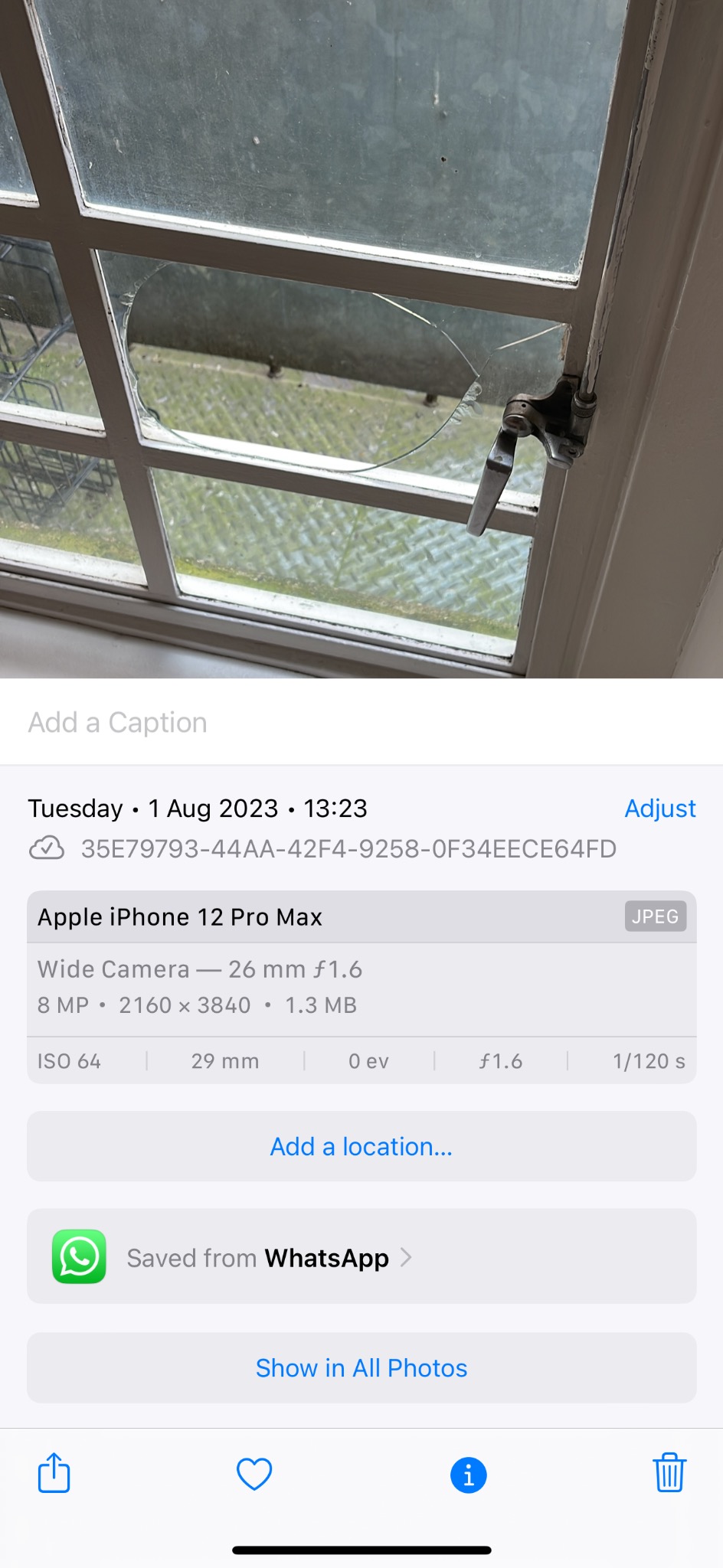
Android:
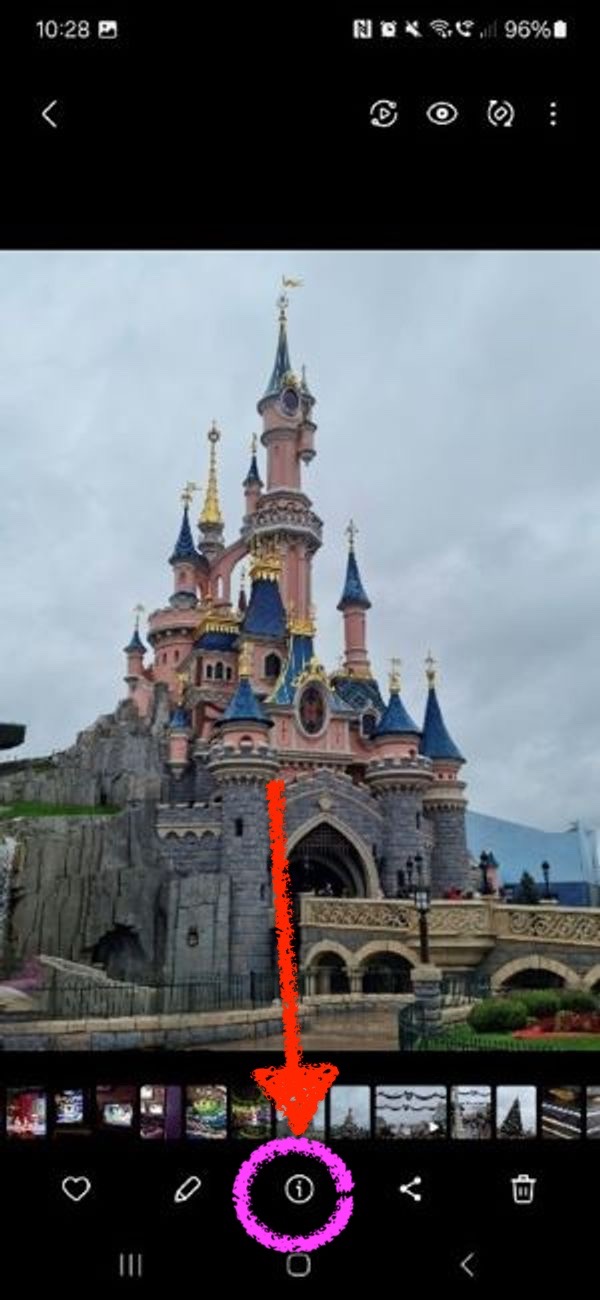
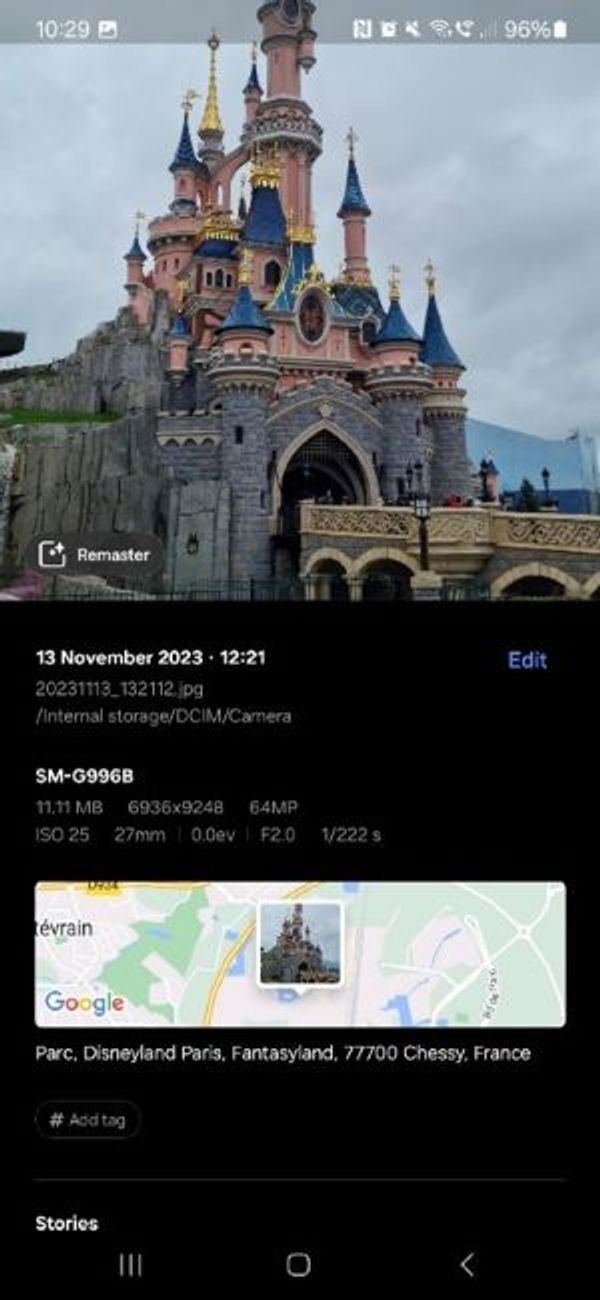
Invoices, receipts and quotes
Cost evidence is another crucial part of the incident submission process. By following these simple steps, you'll help process your incident report quickly and efficiently:
- Getting your estimate sorted: If you need repairs, getting at least 2 quotes from different companies can help you find the best price. Ask for the quotes on official company letterhead or email for Superhog's records.
- Owning it? Not a problem: To help process your incident, Superhog usually ask for the original purchase receipt as proof of ownership. But if you don't have it, no worries! They can use photos, bank statements, or even links to similar items online to verify.
- Making sense of bills: To make things crystal clear, all invoices or quotes should be from separate companies, not related to each other. And please break down the total cost into individual items, like labour and parts. This detailed view helps Superhog understand your expenses perfectly, ensuring a smooth and fair evaluation.
Damage Exclusion:
Cosmetic Damage
Cosmetic Damage means damage that does not impact the likelihood of a property receiving a booking, or adversely impact the functionality of the property’s fixtures and/or fittings, or its contents. By way of example (but not limited to) damage that consists solely of scratches, scuffs, marks or dents;
Such damage primarily impacts the appearance of an item without compromising its functionality.
Pet Damage:
Issues related to guests bringing pets are a frequent cause for resolution requests. In accordance with the clause outlined below, protection extends solely to damages caused by unauthorised pets, excluding authorised service animals:
3.1.11. Property Damage resulting from any pet (excluding service animals) permitted by the host to stay at the Property. You can view all clauses here.
When granting permission for pets in your properties, it is advisable to establish clear criteria for what you consider acceptable. This may include specifying the permissible number of dogs, acceptable sizes, or outlining specific breeds to avoid any potential misunderstandings between both hosts and guests.
The Incident Submission Process
Important: Superhog require instant notification of any discovered damages (ideally within 24 hours) and no later than 10 days from the guest’s check-out date. Any resolution requests outside of this window will NOT be accepted.
Superhog designed its process to be as quick and efficient as possible.
Their dedicated team of experienced reviewers work diligently to process resolutions promptly, with most receiving a decision within 48 hours of complete submission. You will receive clear communications throughout the process, keeping you informed every step of the way. The goal is to minimise disruption and get your rental back on the market quickly.
Reporting damage(s)
Upon discovering any damage, please register the problem within 24 hours and no later than 10 days from the end of the booking.
To report any damages, kindly follow this link and supply all the necessary information.
You should be viewing a page like this:
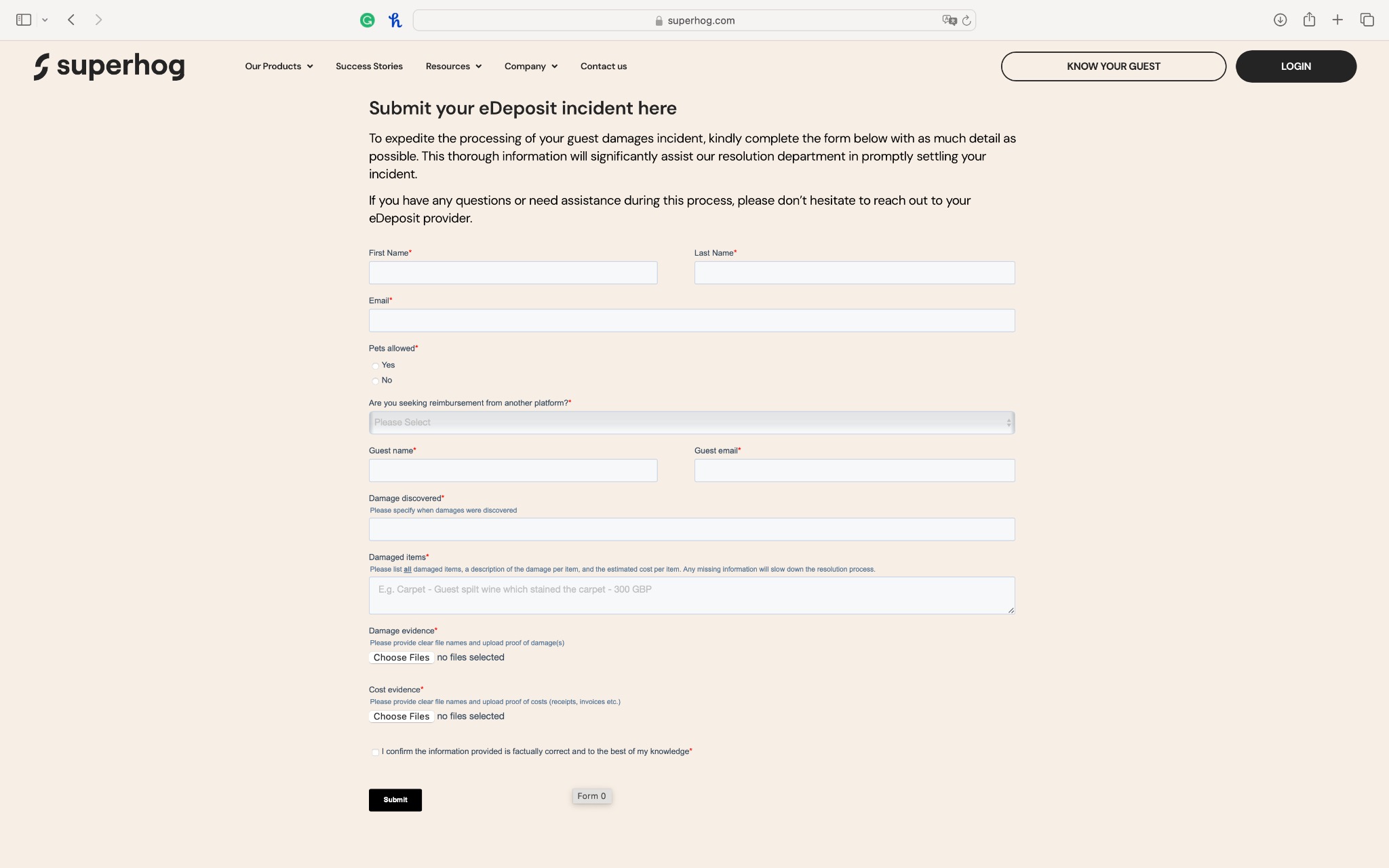
If your encounter any issues please reach out to info@houfy.com promptly.
Guest Liability
If a guest provides a written admission of liability for any damage caused, kindly share this information with Superhog promptly.
Doing so will greatly expedite the resolution process, enabling Superhog to proceed with efficiency and accuracy. Your cooperation in promptly passing along such admissions is valuable in ensuring a swift resolution.
Review and Decision
The resolution process follows a structured four-step approach:
1. Qualify:
- Assess whether the damage was caused by an approved guest during a booking.
- Verify if the damage meets specific qualifying criteria, particularly confirming that it was caused by the guest and not categorised as cosmetic damage or wear and tear.
2. Quantify:
- Determine the cost of the damage caused by the guest.
- Consider factors such as the replacement value of the item before the damage (accounting for reasonable depreciation) and evaluate available economic options for reinstating the damage.
- Superhog will thoroughly review the evidence you have submitted in comparison to the required evidence. If any crucial information or documentation is missing, they may reach out to you for additional details. This ensures that they have all the necessary information to make an accurate and fair incident offer. Your cooperation in providing any missing information is greatly appreciated, as it helps us in making well-informed decisions.
3. Settle:
- Finalise and settle the agreed-upon amount with the host. A document titled 'Resolution Settlement Decision' will be sent to you, providing confirmation of the acceptance or rejection of the resolution offer. This document will include a comprehensive summary outlining the rationale behind the decision and how they arrived at the conclusion.
- Deduct any contributions due from related parties, including deposits, damage waivers, etc.
- Payment will be made within 3-5 working days of receiving bank details
4. Recover:
- Initiate the recovery phase by approaching the guests to recoup the costs associated with reinstating the damage.
- While this is primarily Superhog's responsibility, they may on rare occasions seek your assistance.
This systematic approach ensures a comprehensive and fair resolution process for all parties involved.
Things to remember
- Always keep a record (typically a report or photographs) of the property immediately before and after each booking; without this, it can be hard to prove that damage happened during a booking.
- Make sure you contact us upon discovery of any damage or loss (no exceptions)
- Repair is always going to be suggested unless replacement is a more cost-effective option
- For carpets and flooring, Superhog will only pay the cost of replacing the damaged area (not a reason to replace the whole floor!)
- If Superhog makes a cash settlement for lost or damaged items, they may make a deduction for wear and tear
- Superhog or their representative may require access to the property during the resolution process
HoufyProtect: Your Hassle-Free Booking Experience
Planning your next adventure or relaxing retreat should be an exciting and seamless experience from start to finish. At Houfy, we're committed to ensuring just that.

With HoufyProtect, we're redefining the vacation rental experience, prioritizing your comfort, security, and satisfaction without the hassle of traditional damage deposits.
Experience the Freedom from Damage Deposits
The concept of damage deposits, while traditional, often adds an unnecessary layer of financial concern and complication to your travel plans. HoufyProtect is designed to eliminate this concern, providing a solution that safeguards the interests of both guests and hosts without the need for additional upfront costs.
Here's how you benefit:
- No More Upfront Costs: Enjoy your vacation without the worry of tying up funds in a damage deposit.
- Trust and Transparency: Powered by SUPERHOG's technology, HoufyProtect ensures a trustworthy and transparent booking experience for all users.
- Effortless Booking: Without the need to manage damage deposits, booking your next stay is smoother and faster, letting you focus on what’s important - your experience.
Enhanced Guest Screening: Building a Trustworthy Community
Understanding and respecting your concerns about privacy and security, HoufyProtect includes a guest screening process that adheres to strict privacy policies. Being powered by SUPERHOG's technology allows us to implement a screening policy that is both thorough and respectful of your personal information.
Here’s what this means for you:
- Privacy Assurance: We are committed to protecting your personal information. The screening process is conducted with strict adherence to privacy laws and regulations.
- Safety & Security: The screening helps ensure a safe and secure environment for both guests and hosts, contributing to a trustworthy community.
- Seamless Integration: The efficiency of SUPERHOG's technology ensures that the screening is quick and does not interfere with the booking process, maintaining a smooth experience from beginning to end.
Embrace a New Standard of Vacation Rentals with HoufyProtect
Choosing HoufyProtect means opting for a vacation rental experience that prioritizes your convenience, safety, and enjoyment. By eliminating traditional barriers like damage deposits and enhancing guest screening, we're not just offering a place to stay; we're ensuring your peace of mind is part of the package.
Ready to plan your worry-free getaway? With HoufyProtect, you're just a few clicks away from securing your perfect vacation rental, backed by the assurance of a community that cares about your experience and safety.
Which insurance companies cover Vacation Rental Properties?
If you are regularly renting out a vacation home or investment property, this would also require a landlord or rental dwelling policy. ... The policy also includes liability coverage; if a tenant or one of their guests gets hurt on the property, it would cover legal fees and medical expenses.
Having Short-Term Rental Insurance makes all the difference. When someone short-term rents a property on Airbnb or VRBO they are a guest and the owner needs short-term rental insurance coverage. Without adequate short-term rental insurance, you're exposing yourself financially to liability and property damage issues.
Airbnb also provides a free “host guarantee” that covers damage to the host's home or property caused by a guest, up to $1 million, subject to numerous terms and conditions. But this is not insurance, and Airbnb states that it “should not be considered a replacement or stand-in for homeowners or renters insurance.”
VRBO will continue to look at options to further protect owners against the unexpected challenges involved with managing a vacation rental. Please note, $1M Liability Insurance does not cover damage caused by a traveler to your own property.