Houfy hosts
How is the response time and response rate calculated for messaging on my Houfy listing?
Showing responsiveness encourages Houfy members to message fast; this is why we show response time and response rate on your listing to communicate how quickly and consistently you respond to messages to potential guests.
- Your response time is the median time you took to respond to new messages in the last 3 messages.
- Your response rate is the percentage of new messages you responded of the last 3 messages.
You can improve your response time and response rate by replying to new customer messages on Houfy or from the email notification as soon as possible.
Add a co-host on Houfy
How to add a co-host for the listing on Houfy
- Edit listing -> Contact person
- Click Add a co-host
- Enter the email address which your co-host used while creating an account on Houfy or will use to create an account on Houfy
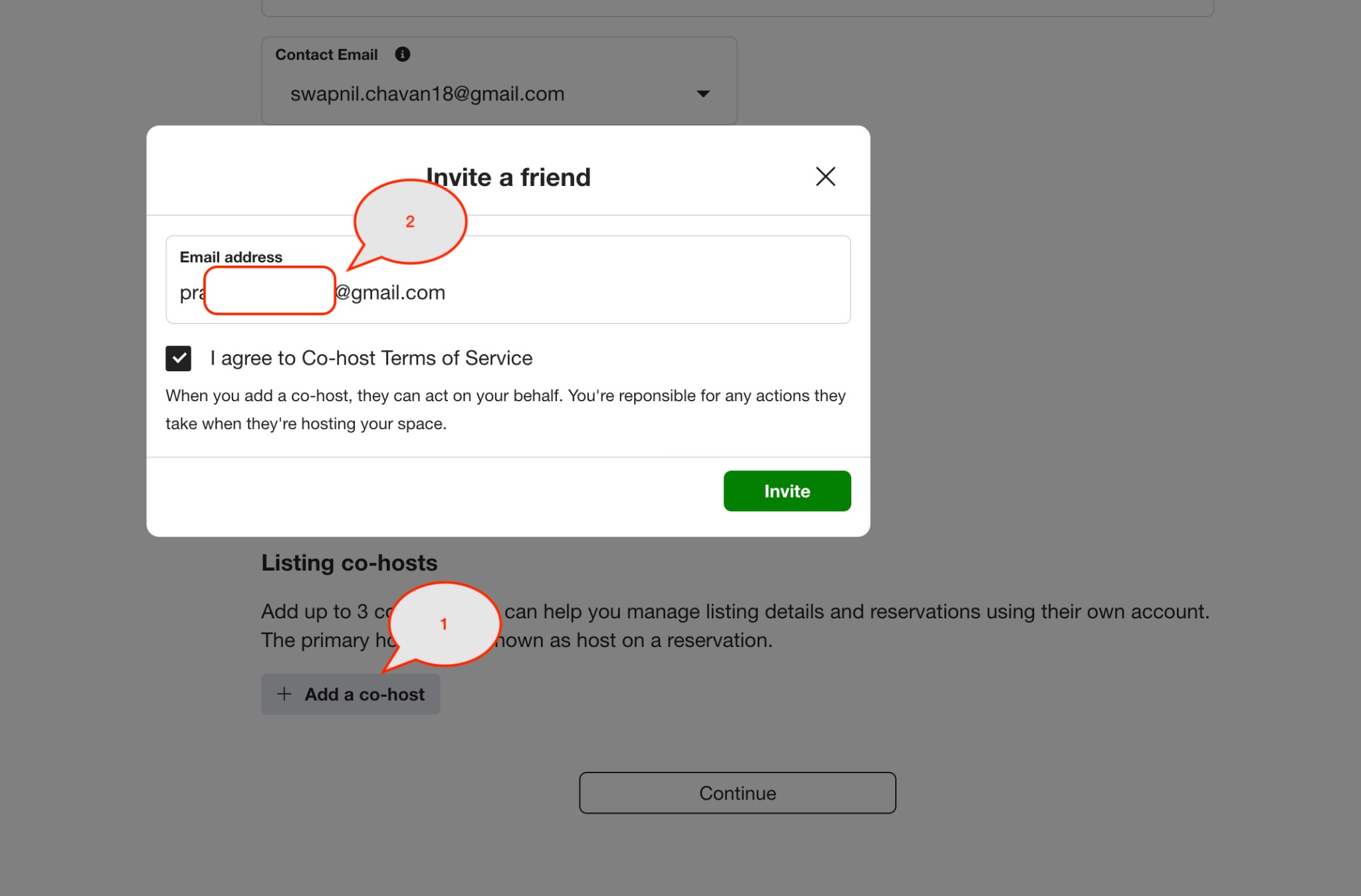
- Your co-host will receive an email from Houfy to sign up or log in to become a co-host.
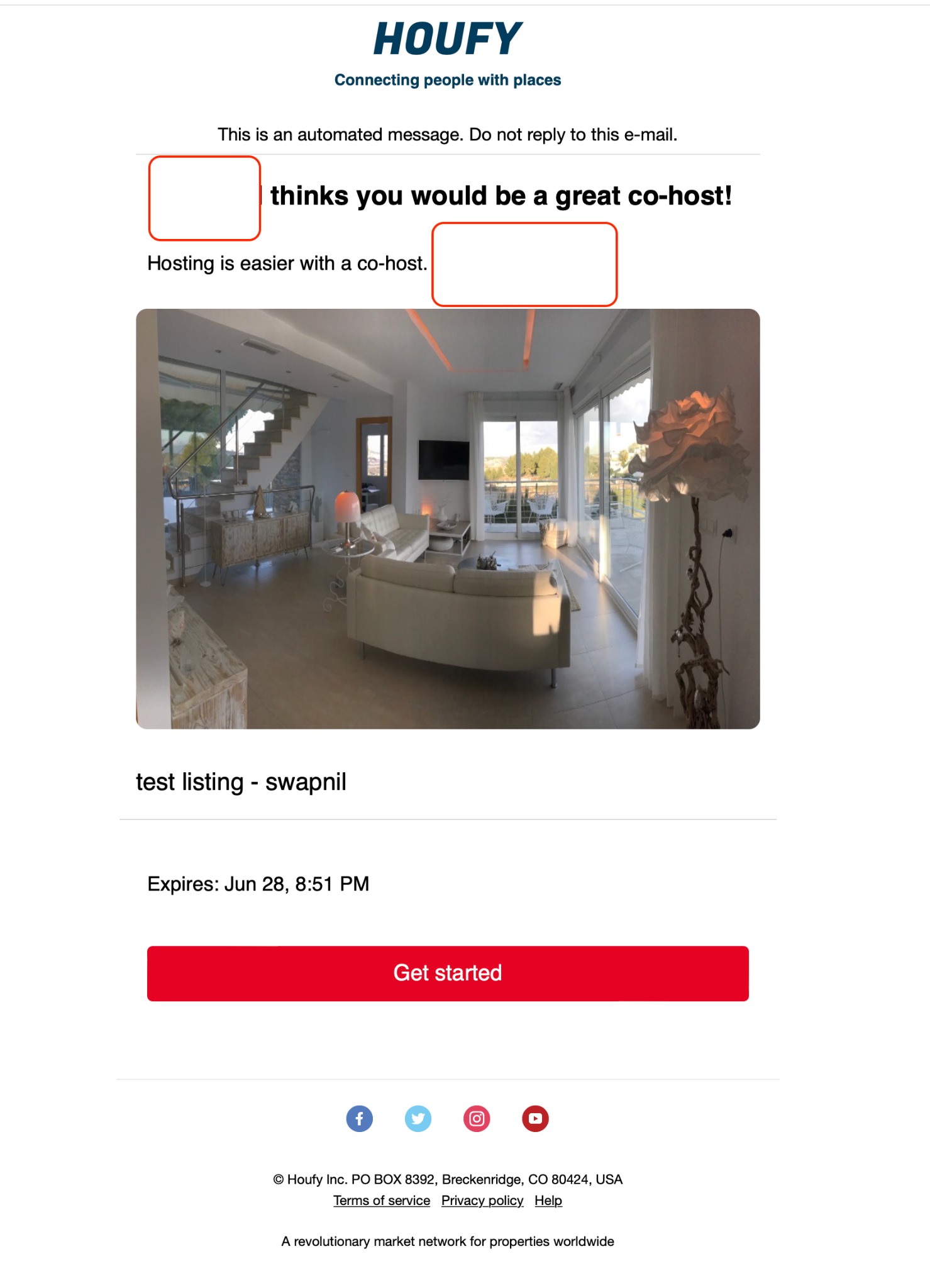
- Once they sign up or log in to Houfy, they see the link to accept co-host invitation on Houfy.
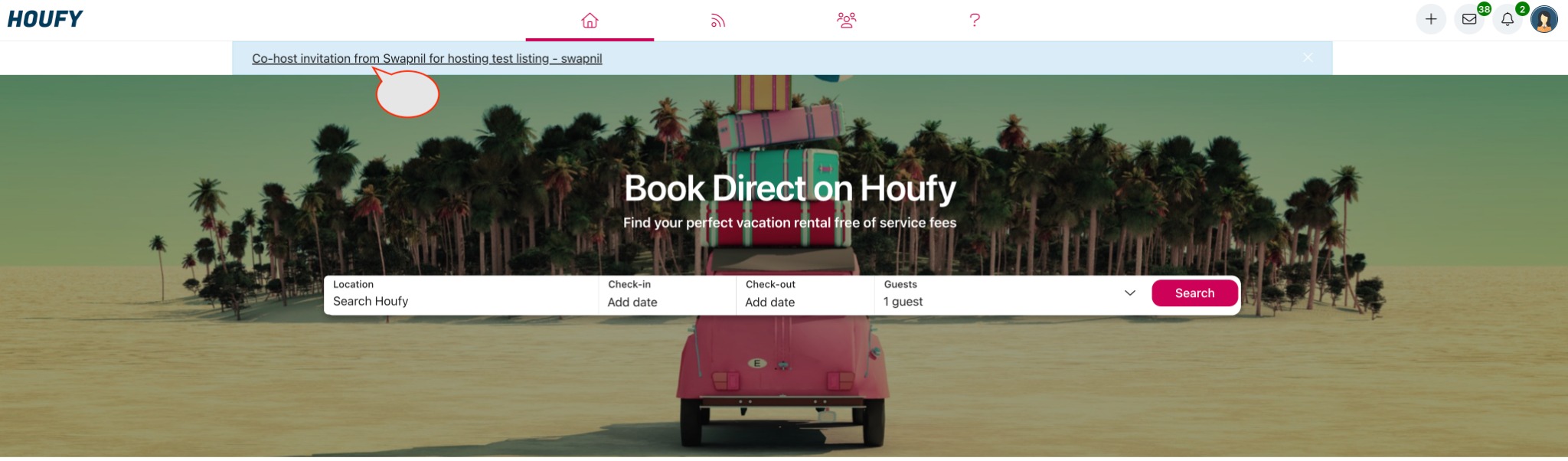
- Once you accept the invite, you become a co-host.
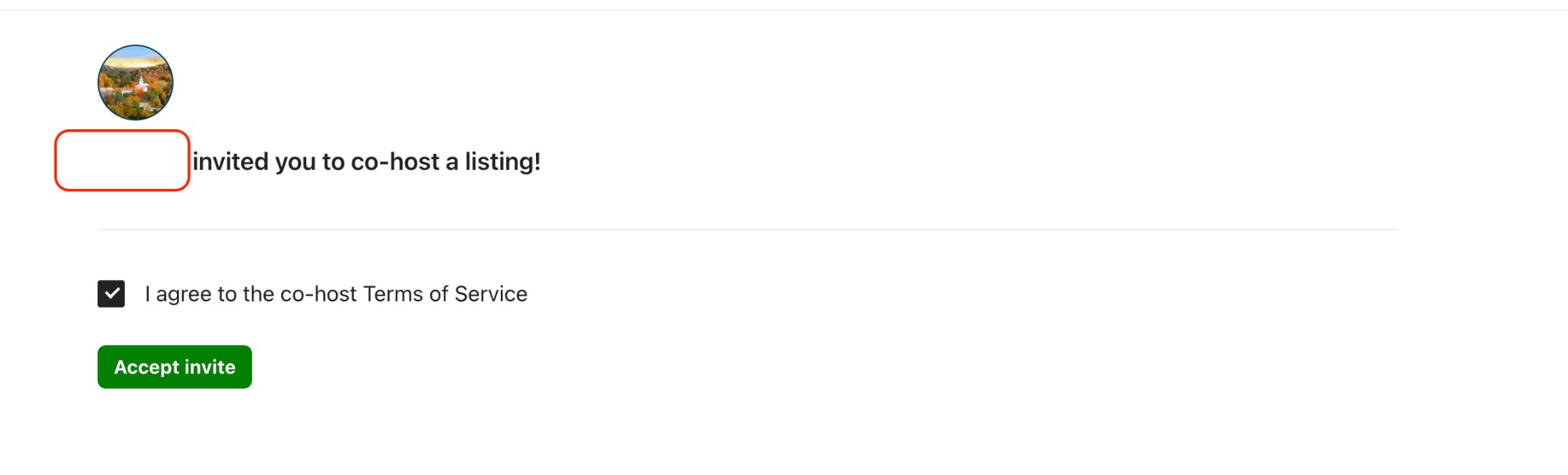
Co-host can see co-hosted listings at Right menu > Listings > Co-hosted listings.
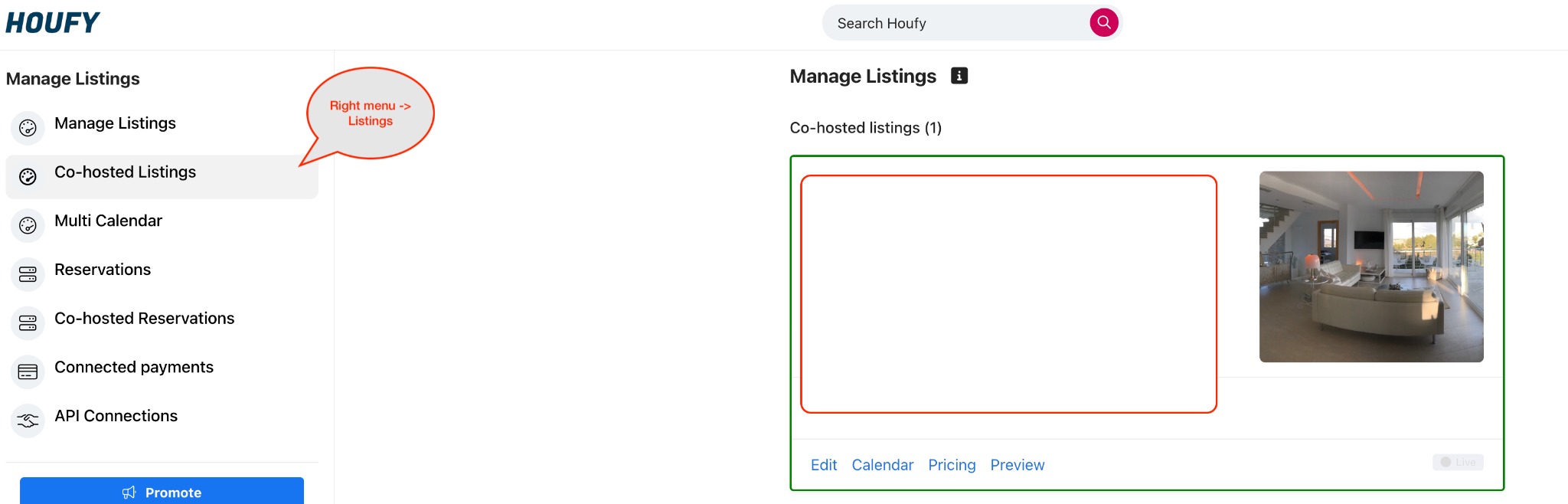
Co-host access can be given to the following things.
- Listing data: Co-host can edit listing data.
- Reservations data: Co-host can read your reservations, send messages, etc.
- Guest messages: Receive email when the guest replies to the reservation.
- Multi-calendar page
Make Houfy like an app on Android or iPhone
We do not have a timeframe for when an app for Houfy will be available. Currently the best option is to save Houfy to your phone's Home Screen to get there fast just like with an icon/app.
Android instructions
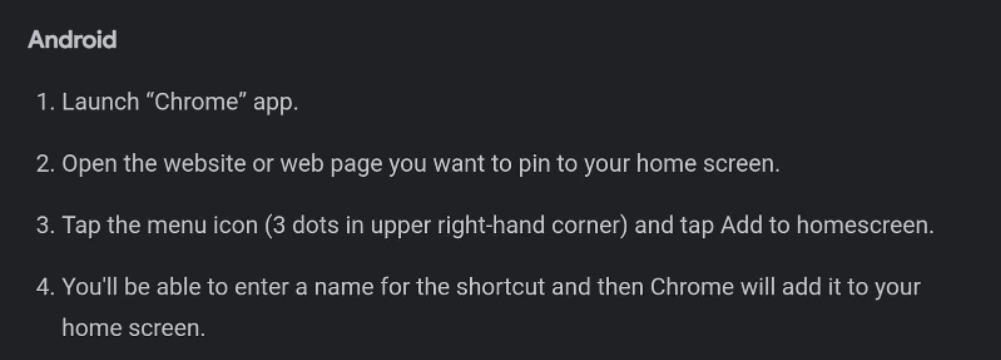
iPhone instructions and screenshots below
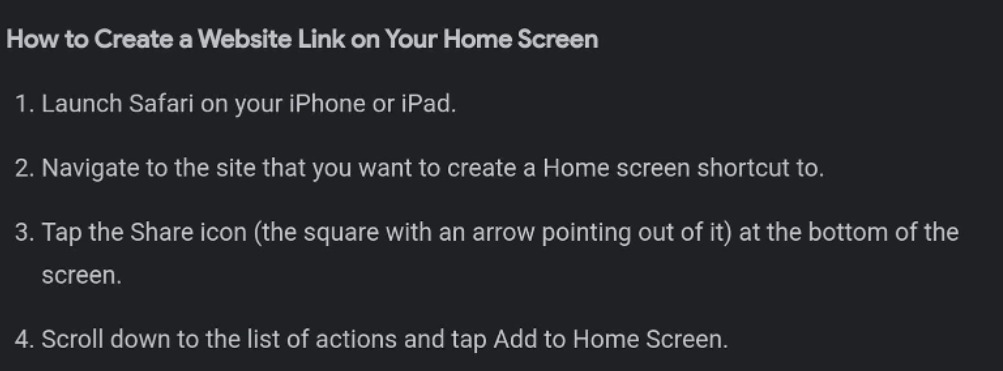
1. Go directly to Houfy.com. You don’t need to be logged in. Click on the arrow at the bottom.
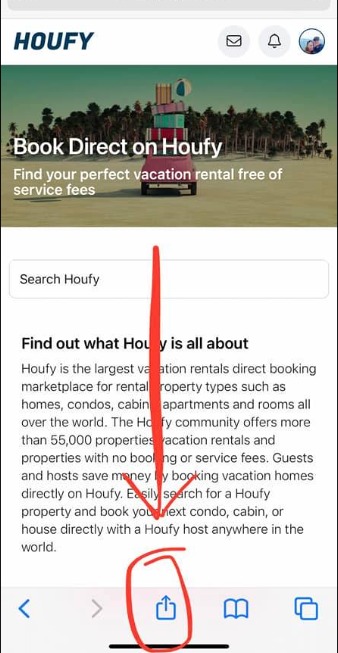
3. Scroll down to "Add to Home Screen"
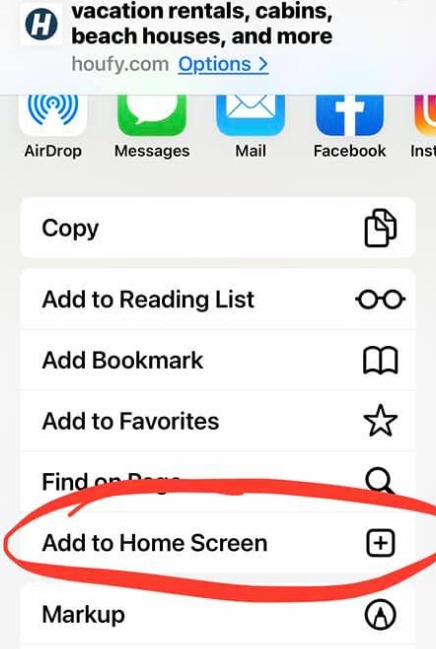
5. Voilà! (now you can move the location just as with other apps.
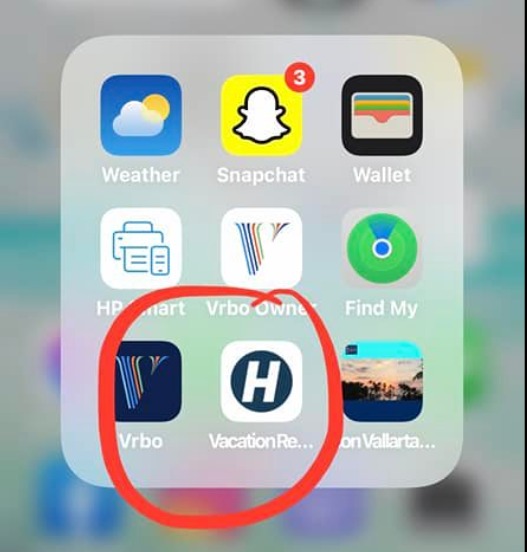
Can I list my clients homes as a property manager on Houfy under my account, or is it meant for owners only?
Can I edit the text or picture when sharing my Houfy listing on Facebook or other social networks?
The only way to change preview text on Facebook or other social networks is to actually edit your listing and edit the listing name and headline.
Menu > Manage Listings > Edit > Property Details
The only way to change the picture is to move the requested picture to the first spot at:
Menu > Manage Listings > Pictures
Facebook sometimes keeps data from older posts - to debug/clear cache use the Facebook debugger tool to clear settings and receive the newly added text/pictures
You can not edit the preview text from your shared profile page.
Menu > My Profile > Listings > Copy the url - The text shown will be "First Name" 's Vacation Rental Listings
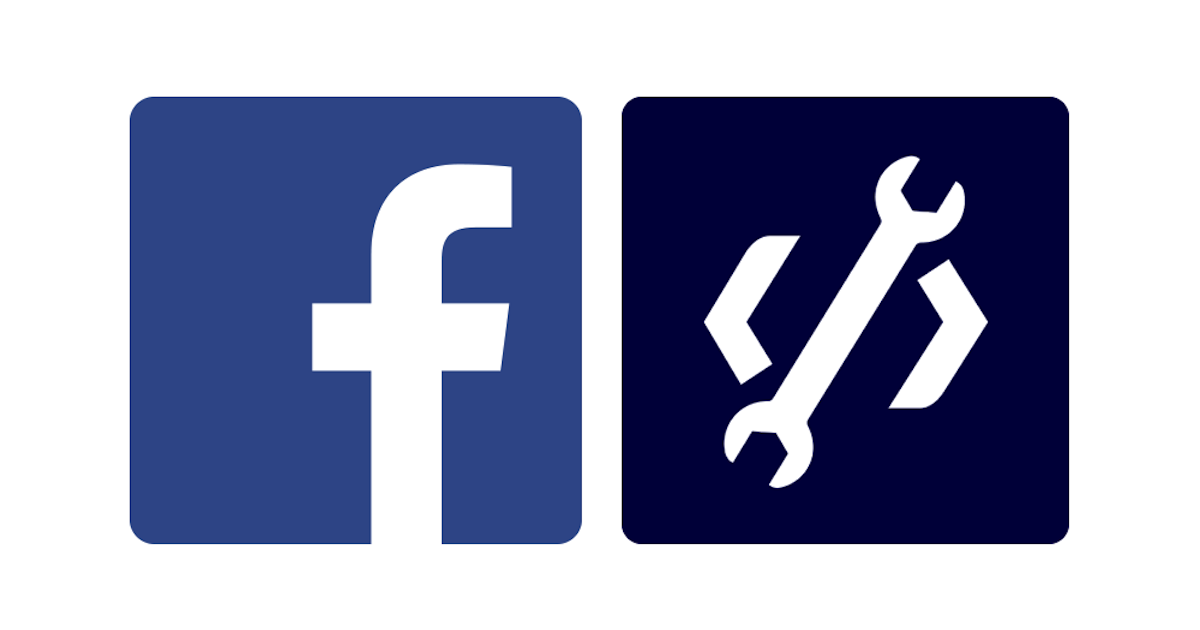
Click here to find out how to find the url/link to share
How do I share my single or multiple property link?
Depending on the number of listings you have, you may use several different listing URLs.
You can use your regular listing url or create a custom link. Let's start with a single property listing.
Just memorize your listing number, and type it in after houfy.com/ - don't forget the forward slash. Go to Menu>Manage Listings to find your listing number.
For multiple properties you will use a different URL or create a multiple property custom link. You can also choose whether or not to show the property locations on a map view.
Regular URL without map view:
- Go to your profile homepage.
- Click on the Listings tab or scroll down on the main page and click on the Show all link.
Regular URL with map view included:
- Click on one of your listings. It doesn't matter which one.
- Scroll right underneath the Host section and click the View all link.
The Map View link displays more details such as reviews, price range, and number of bathrooms.
To create your multiple property custom link (with or without map view) go to Manage Listings.
Sharing your Houfy listing
There are different ways to share your listing with guests and friends
Using your listing number:
- Find your listing number: Menu > Manage Listings > You will see a listing number. Alternatively: Menu > Manage Listings > Edit > You will see your listing number
- At your browser type: https://www.houfy.com/Listing Number
- Copy url and post in social groups/use in e-mails etc
Using preview:
- Log in > Menu > Manage Listings > Preview
- Alternatively: Menu > Manage Listings > Edit > select preview listing
- Copy the url and post in social groups/use in e-mails etc.
Using profile:
- Log in > Menu > View Profile > Listings
- Copy url and post in social groups/use in e-mails etc.
Using Custom URLs
- Log in > Menu > Manage Listings > Custom Url
- Create a memorable url with or without map
- Alternatively: Menu > Manage Listings > Edit > Custom Url
- Create a memorable url for your listing
- Copy above url and post in social groups/use in e-mails etc.
Use the share icons on your listing
- Preview your listing and click on the share icon
- Select where you wish to share your listing
How to remove myself from cohosting access?
- Go to Manage listings
- Click on Remove my co-hosting access
- Click again Remove my access to confirm.
How to send an album with my listings photos without making it public
You can snooze your listing on Houfy and share the listing with your guests without showing on Houfy in the search results.
To snooze your listings:
- Log in
- Menu > Manage Listings >Snooze
- View your listing and scroll down a bit.
- Select photos from the menu
- Copy the url in your browser and share with your guests
Your listing does need to be completed and verified
What are Wonderful Houfy Hosts and how do I become one?
Wonderful Houfy hosts are verified and recognized as the best hosts in hospitality. The Wonderful Hosts program rewards Houfy’s top-rated and most experienced hosts.
At Houfy, we value and celebrate hosts who go above and beyond to create exceptional experiences for their guests. The Wonderful Houfy Hosts program is our way of recognizing and rewarding the very best in hospitality—those who consistently set the gold standard for hosting on Houfy and uphold our values
What are Wonderful Houfy Hosts?
Wonderful Houfy Hosts are verified and highly esteemed members of our community. This badge is awarded to top-rated and experienced hosts who embody excellence in hospitality. It’s more than just a title—it’s a reflection of trust, reliability, and a dedication to creating memorable stays.
Key benefits of becoming a Wonderful Houfy Host:
- Enhanced visibility: Stand out to potential guests with a badge of distinction.
- Increased trust: Guests are more likely to book with hosts recognized for their superior standards.
- Community recognition: Join an elite group of Houfy hosts who represent the best in the business.
Does the Wonderful Houfy Host status carry across platforms?
No, Wonderful Houfy Host status is exclusive to Houfy. While platforms like Airbnb have their own recognition systems, such as Superhost, their criteria differ significantly. Being an Airbnb Superhost does not automatically qualify someone as a Wonderful Houfy Host, as Houfy’s standards are tailored to reflect what it means to truly excel within our platform and community.
How do I become a Wonderful Houfy Host?
To be eligible for the Wonderful Houfy Host program, hosts must meet specific qualifying metrics that demonstrate their dedication to excellence:
- Confirmed Bookings: You must have completed at least two past bookings on Houfy.
- High Reviews: Maintain excellent guest feedback, showcasing a commitment to quality hosting.
- Consistently Accurate Information: All property information, pricing, and policies should be up-to-date and accurate.
- Limited Manual Awarding: A small number of badges may be awarded manually to hosts who excel on Houfy but may not meet all standardized requirements, such as the listing count. These hosts have proven to be highly valued members of our community through exceptional contributions and outstanding guest experiences.
Ready to become a Wonderful Houfy Host?
If you meet the criteria or are working toward them, you’re on your way to earning the Wonderful Houfy Host badge! It’s not just about recognition—it’s about being part of a community that values and promotes excellence in hosting while aligning with Houfy’s vision.
This Houfy website uses cookies and similar tools to improve the functionality and performance of this site and Houfy services, to understand how you use Houfy services, and to provide you with tailored ads and other recommendations. Third parties may also place cookies through this website for advertising, tracking, and analytics purposes. These cookies enable us and third parties to track your Internet navigation behavior on our website and potentially off of our website. By continuing your use of this website, you consent to this use of cookies and similar technologies. Read our Cookie Policy for more information or go to Cookie Preferences to manage settings.
These cookies are necessary for the website to function and can't be switched off in our systems. They are usually only set in response to actions you have taken which result in a request for services, such as setting your privacy preferences, logging in or filling in forms. You can set your browser to block or alert you about these cookies, but some parts of the site may not work as a result.
These cookies are necessary for the website to function and can't be switched off in our systems. They are usually only set in response to actions you have taken which result in a request for services, such as setting your privacy preferences, logging in or filling in forms. You can set your browser to block or alert you about these cookies, but some parts of the site may not work as a result.
These cookies are set through our site by our advertising partners. They may be used by those companies to build a profile of your interests and show you relevant ads on other sites. They work by uniquely identifying your browser and device. If you don't allow these cookies, you will not experience our targeted advertising across different websites as a result of these cookies.