Calendar synchronization with Houfy
If you list your place on Houfy and other websites, you can prevent multiple guests from booking the same dates by syncing your Houfy calendar with your other calendars.
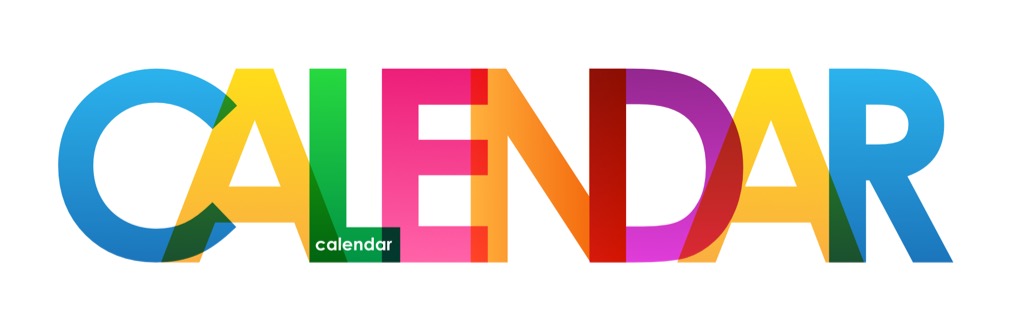
The "correct" way of Synchronizing Calendars: (assuming 3 sites)
- EXPORT Airbnb + VRBO and IMPORT into Houfy
- EXPORT Houfy + VRBO and IMPORT into Airbnb
- EXPORT Airbnb + Houfy and IMPORT into VRBO
TIP: When doing this, keep the browser tabs open.
Step 1) Export Airbnb and VRBO & Import into Houfy
Calendar importing allows you to automatically keep your Houfy calendar up to date with an external calendar that supports the iCalendar format, including Google, Airbnb, HomeAway or VRBO.
Log in to Airbnb: Select Host > Listings > Select listing (Browser Tab 1)
Select the correct listing and find: Availability Settings
To export a calendar:
- On airbnb.com go to Host and select Listings > Select Listing
- Select Calendar and Click Availability settings
- Scroll down to Sync calendars, select Export Calendar and copy URL.
- Paste the Airbnb URL into the Calendar address (URL) field at Import at Houfy.
- Name your calendar. (Airbnb)
- Click Import calendar.
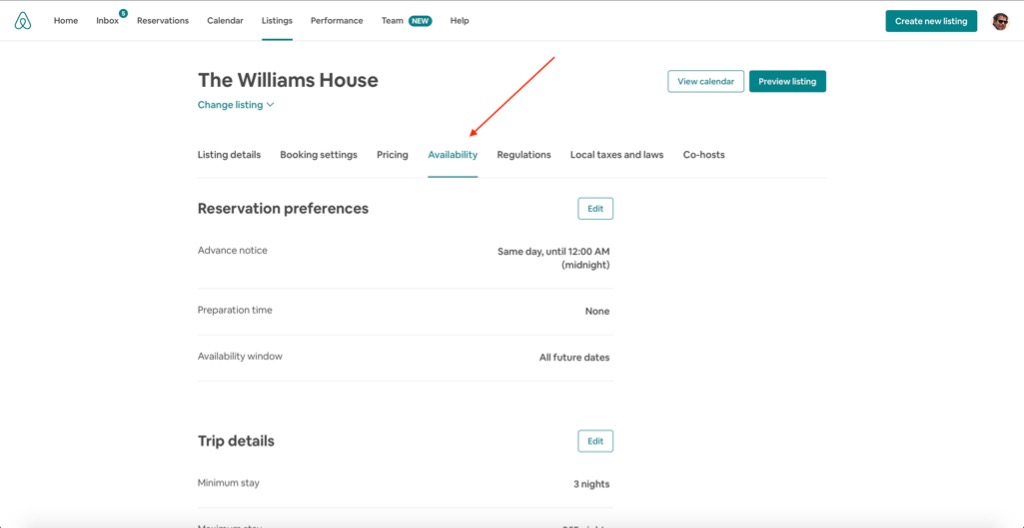
Scroll down and find "Export Calendar"
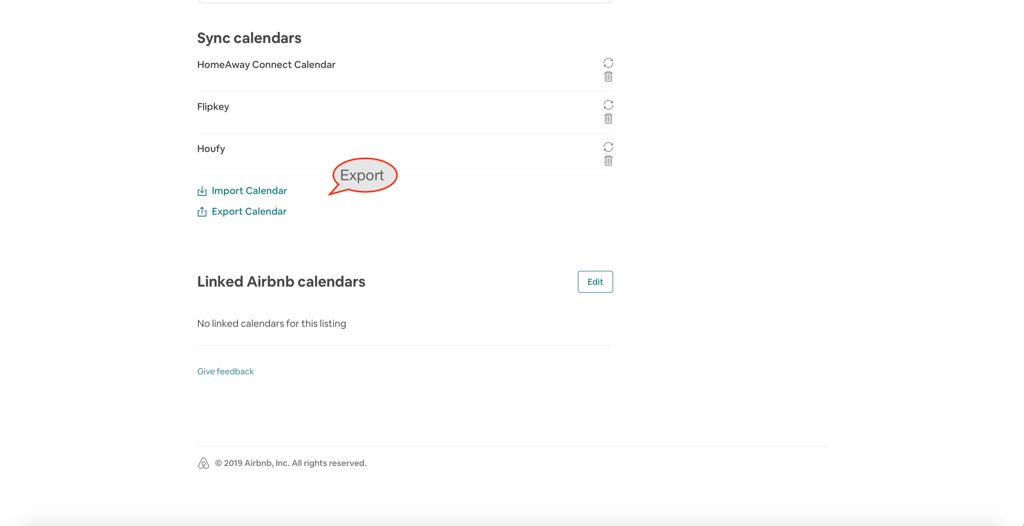
Copy the link - Make sure you select the whole link..
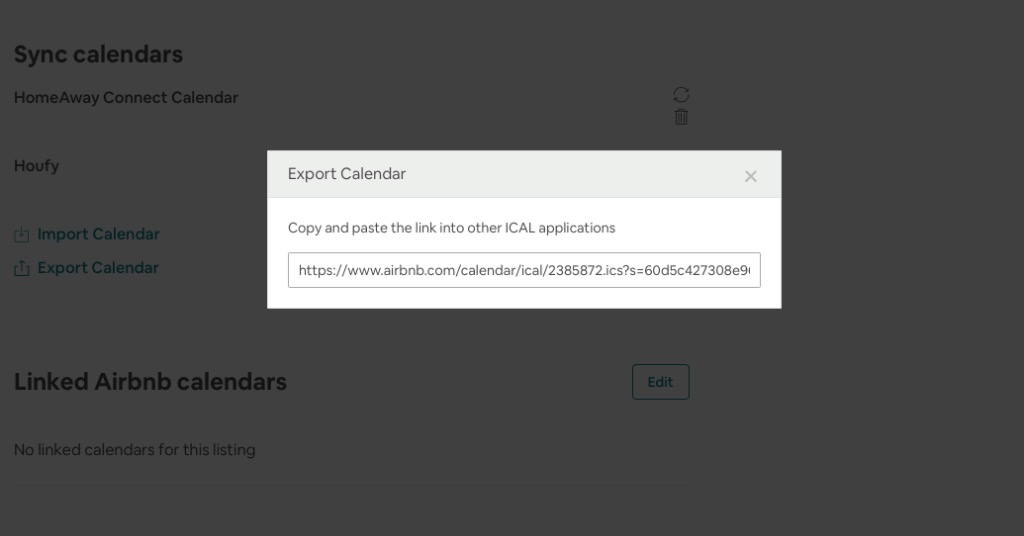
Open a new Tab on your browser. (Browser Tab 2)
- Log in to Houfy
- Click on the menu icon top right
- Go to Manage Listings on Houfy.com
- Click Calendar for the listing you want to import.
- Click on the top-right corner of your calendar view, select Import calendar and paste the Airbnb link.
Open a 3rd tab: Log into VRBO and go to owner dashboard. (Browser Tab 3)
Select property > Manage > Calendar

Click on the up/down arrows > Export Calendar
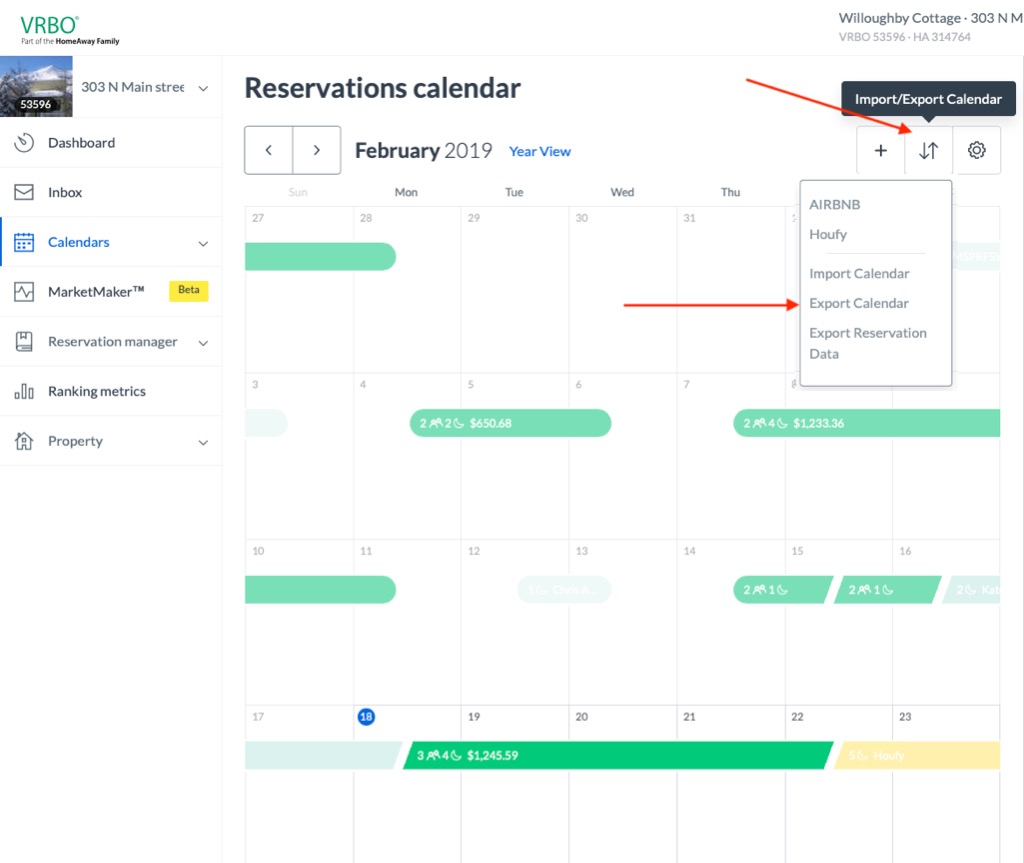
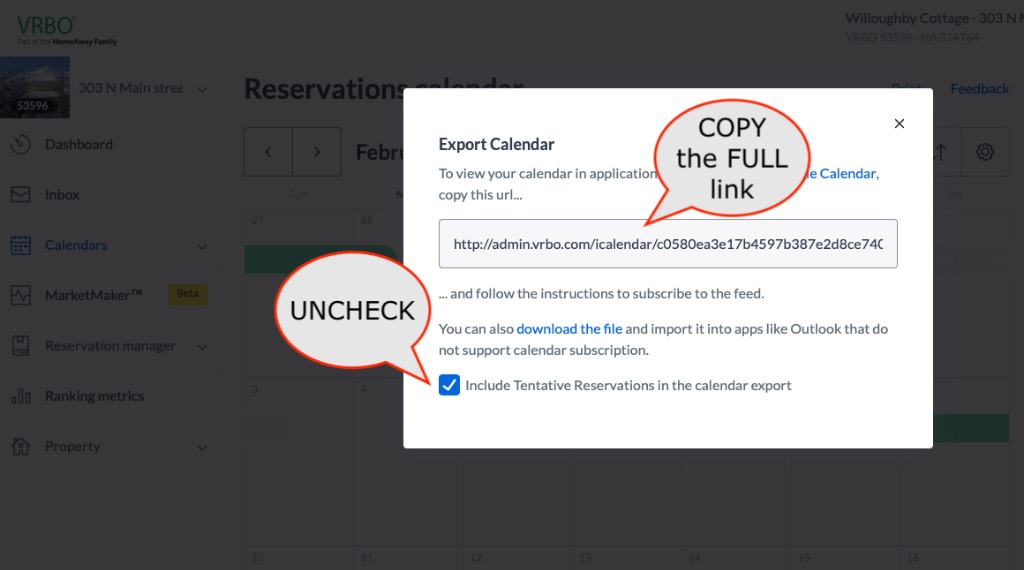
Click on the top-right corner of your Houfy calendar view, select Import calendar and paste the VRBO link.
NOW YOU HAVE IMPORTED AIRBNB AND VRBO INTO HOUFY
Step 2: EXPORT Houfy + VRBO & IMPORT into Airbnb
- Copy the export Houfy link (First one) and go to Tab 1: Airbnb > Select "Import" and paste the Houfy link.
- Copy the export VRBO link from tab 3 and go to tab 1: Airbnb > Select "Import" and paste the VRBO link
Step 3: EXPORT Airbnb + Houfy & IMPORT into VRBO
- Copy the export Houfy link(First one) and go to Tab 3: VRBO > Select "Import" and past the Houfy link.
- Copy the export AIRBNB link from tab 1 and go to tab 3: VRBO > Select "Import" and paste the AIRBNB link
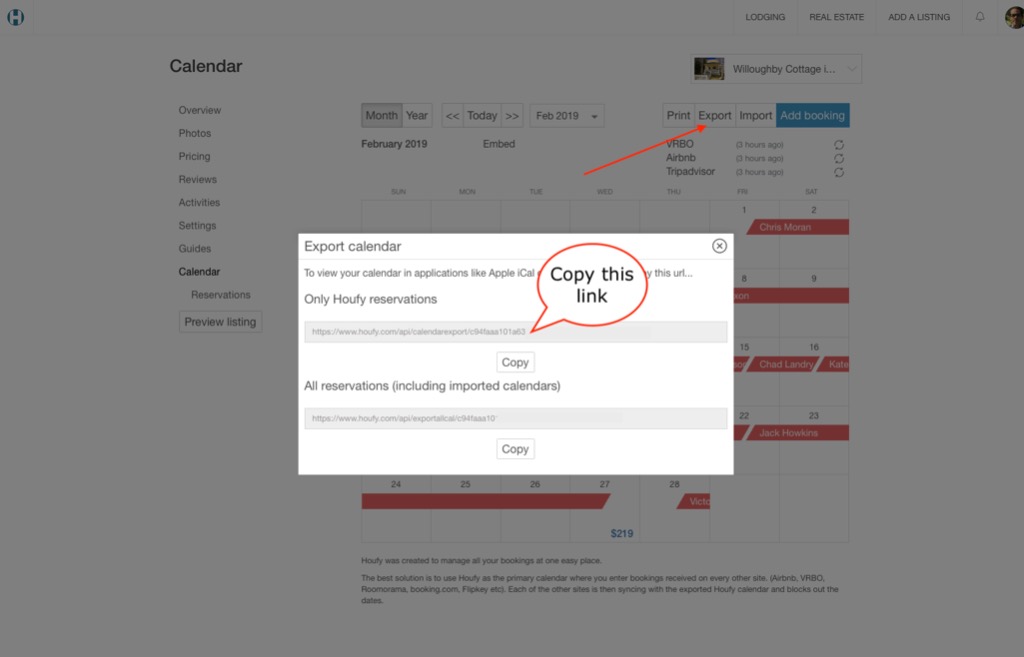
Youtube video:
Need more help?
Try these next steps

