5. Configure one or more email accounts
You'll probably want one or more email accounts associated with your new Web site. Examples would be YourName@YourDomainName.com and Info@YourDomainName.com and Reservations@YourDomainName.com

·2 min read

Google Analytics is a way to keep track of how your Web site is being searched for and accessed. Information about where the users are located, what devices they're using, what pages they're interacting with and how they find your Web site is included. You'll get a feel if that Facebook Ad you placed brought any new traffic to your Web site. You'll see that the new post you wrote is really getting a lot of hits.
The default Google Analytics plug-in provided by SiteGround is from MonsterInsights. I haven't used this plug-in. But since it requires I set up an account with MonsterInsights, I'm not too keen on using this particular plug-in.
Google provides a plug-in that you can add to your Web Site. I would suggest installing and activating this plug-in and then configuring it. If you have other similar plug-ins activated and installed, you'll want to deactivate them and uninstall them.
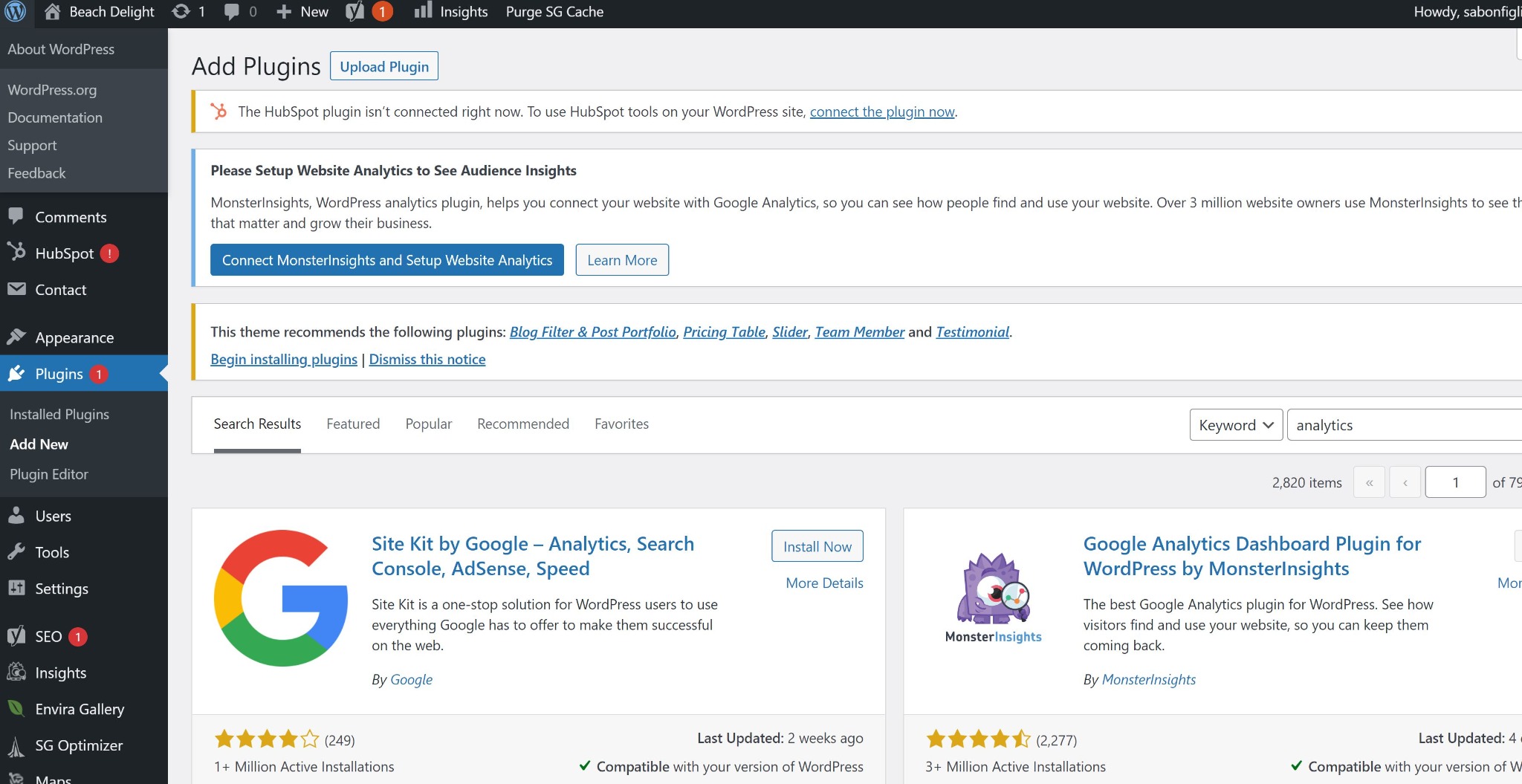
You'll notice that plug-ins can be found in different locations from your WordPress Editor. The Google Analytics plug-in shows up near the top of the table of contents, prefaced by the Google G and says "Site Kit". It's here you will configure the plug-in.
For other plug-ins, they may get their own table of contents entry but the name may be not what you expect or shortened to something you may not have expected. Sometimes the plug-in access is added as a sub-category of the Settings or Appearance entry. Sometimes, there is no separate access and you just find the Settings option under the Plugins entry for that plug-in.
Click on the Google Site Kit tab and go to its Dashboard. You will be directed to another Web page that will require you to sign in with Google. It's here that you may want to create a Google account associated with your new Web Site email address. Then all things Google-related to your new Web site will be associated with your Web site email address.
As the process may change over time, I suggest just following the directions provided you. You'll end up creating a Google Analytics Key to add to your Web site. You'll be guided on how to view the statistics about access to your Web site and more.
There are lots of Webmaster Tools out there related to Google that you'll eventually want to put into use. Just do Internet searches to learn more.
You may want to set up the analytics codes for other browsers like Bing on your Web site too. Again, I won't go into details as they may change over time. I suggest just doing an Internet search to learn about setting this up on your Web site.
You can collect Google Analytics info on your Houfy listings too. The Analytics code assigned to your profile can be found on Houfy by choosing to edit your profile and then click on Settings. You can plug in this code into https://analytics.google.com to see the data collected.
If you'd like to use SiteGround as your hosting platform, I would appreciate you using my referral link when you set up:
You'll probably want one or more email accounts associated with your new Web site. Examples would be YourName@YourDomainName.com and Info@YourDomainName.com and Reservations@YourDomainName.com

·2 min read
To save effort on setting up your new Web site, you can embed items that you already have on your Houfy listing. When editing your Houfy listing, you can find some items have an "embed" button. When selecting the "embed" button, Houfy will display the HTML necessary to integrate into your Web site.

·1 min read

·10 min read
This Houfy website uses cookies and similar tools to improve the functionality and performance of this site and Houfy services, to understand how you use Houfy services, and to provide you with tailored ads and other recommendations. Third parties may also place cookies through this website for advertising, tracking, and analytics purposes. These cookies enable us and third parties to track your Internet navigation behavior on our website and potentially off of our website. By continuing your use of this website, you consent to this use of cookies and similar technologies. Read our Cookie Policy for more information or go to Cookie Preferences to manage settings.
These cookies are necessary for the website to function and can't be switched off in our systems. They are usually only set in response to actions you have taken which result in a request for services, such as setting your privacy preferences, logging in or filling in forms. You can set your browser to block or alert you about these cookies, but some parts of the site may not work as a result.
These cookies are necessary for the website to function and can't be switched off in our systems. They are usually only set in response to actions you have taken which result in a request for services, such as setting your privacy preferences, logging in or filling in forms. You can set your browser to block or alert you about these cookies, but some parts of the site may not work as a result.
These cookies are set through our site by our advertising partners. They may be used by those companies to build a profile of your interests and show you relevant ads on other sites. They work by uniquely identifying your browser and device. If you don't allow these cookies, you will not experience our targeted advertising across different websites as a result of these cookies.