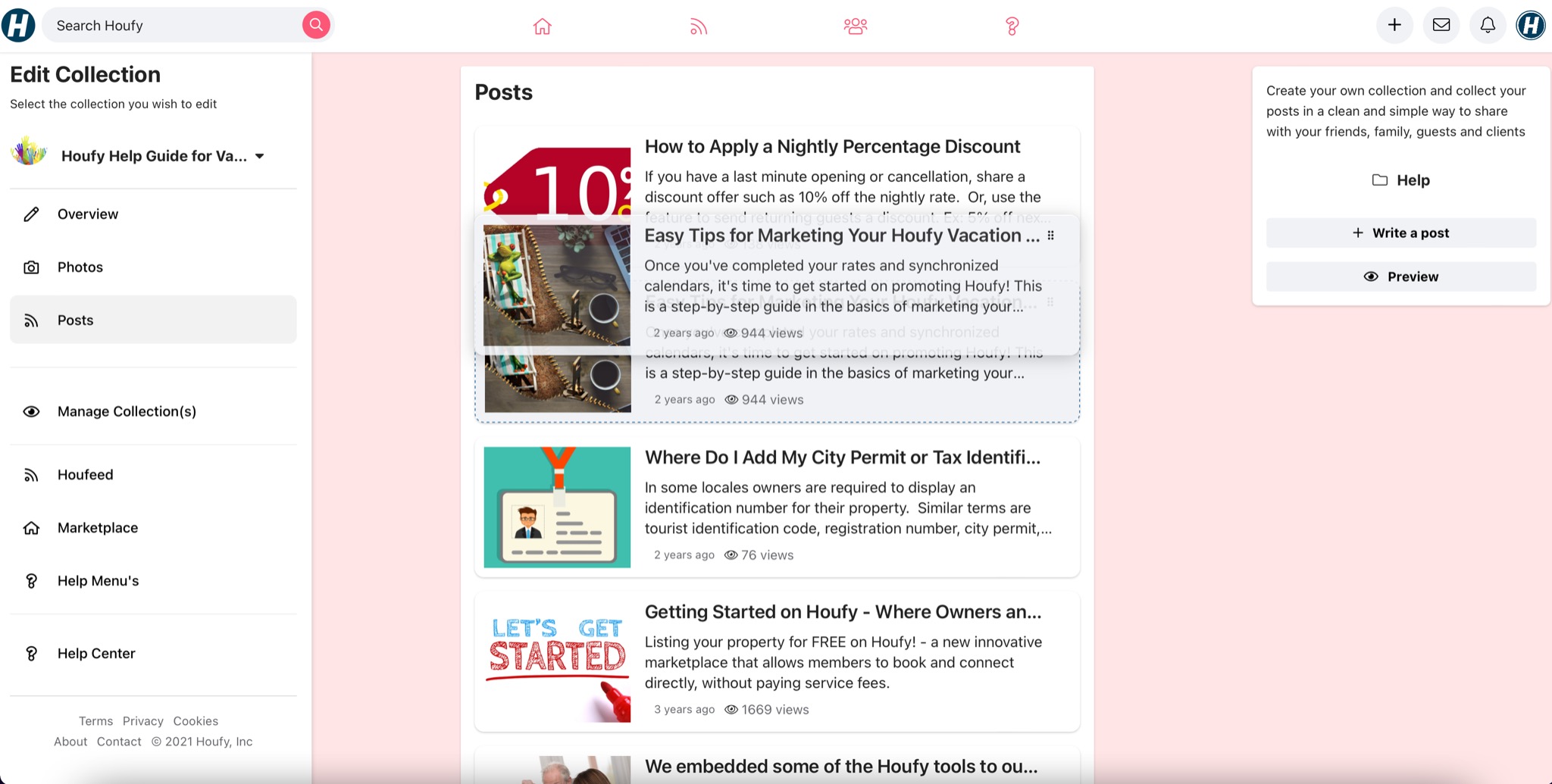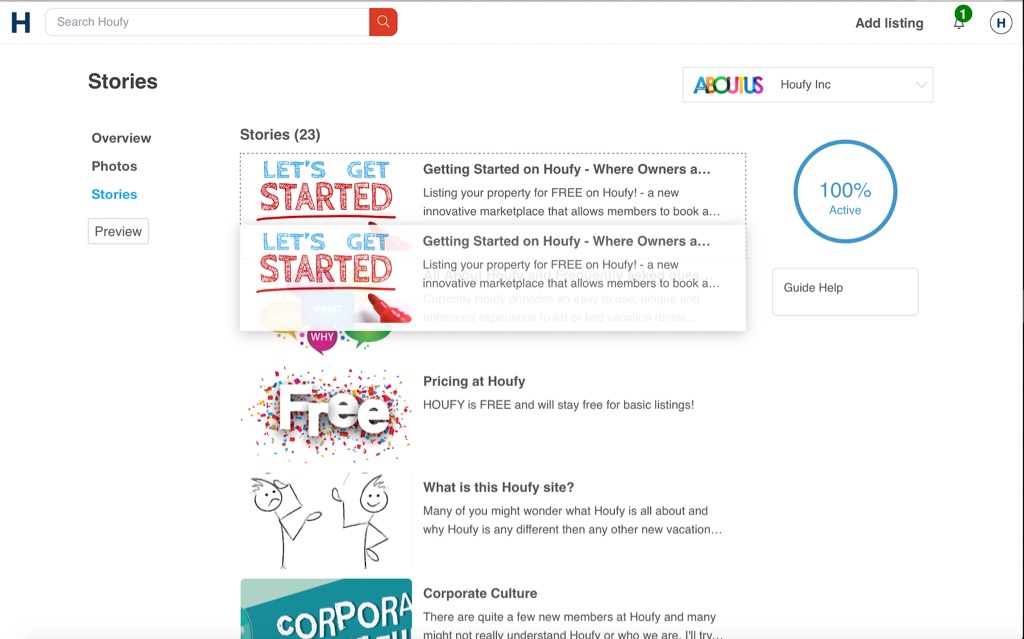Reordering photos
To reorder your uploaded photos, select a photo and drag it where you'd like it to go. It will automatically save your new order.
The first three photos are the most important, since they'll be prominently shown on your listing. Your first photo will appear in search results and will be the largest image displayed at the top of your listing.
Reordering Collections
Similar as with photos: drag the collection to the desired spot. Menu > Collections
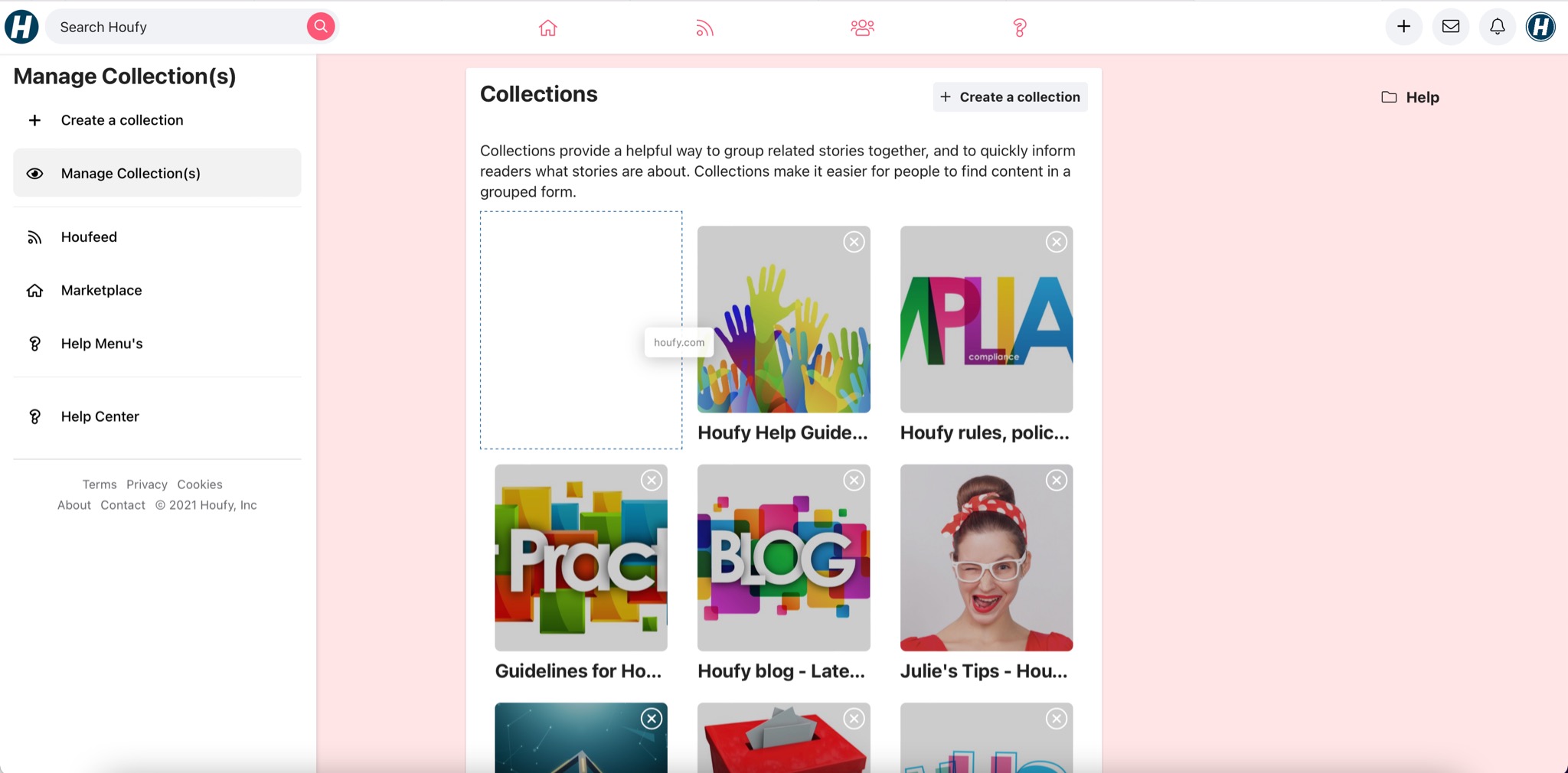
Reordering Posts in a collection
Similar as to with your photos on your listing: drag the post within your collection to the desired spot. Go to Menu > collections > Click on the collection you wish to change > Edit > Select a post and drag / move up /down