Pricelabs Integration with Houfy
Increase revenue with data-driven pricing from Pricelabs & connect with Houfy.
With great pleasure we like to inform Houfy is now connected to Pricelabs.
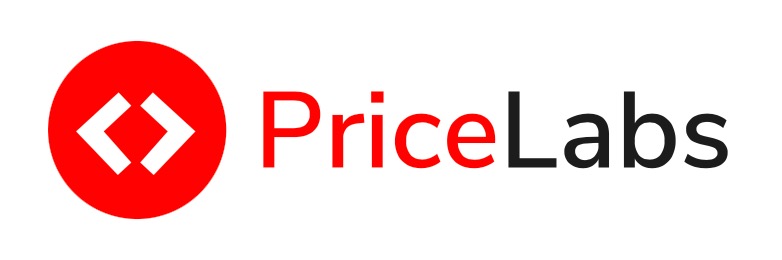
When syncing with Houfy, PriceLabs can update daily rates and minimum stay requirements for dates up to one year from today (for more information on extending the pricing calendar for your listings, see PriceLabs article here), along with check-in and check-out restrictions. Existing last minute, and weekly and monthly discounts set in Houfy will continue to apply once PriceLabs is connected, but all seasonal and calendar rates will be overwritten by PriceLabs each time an update happens.
Connecting to Houfy
Step 1.
To import your Houfy listings into PriceLabs, simply fetch your API key from your Houfy settings by clicking "Show" and copying the key (Menu > Privacy & Settings)
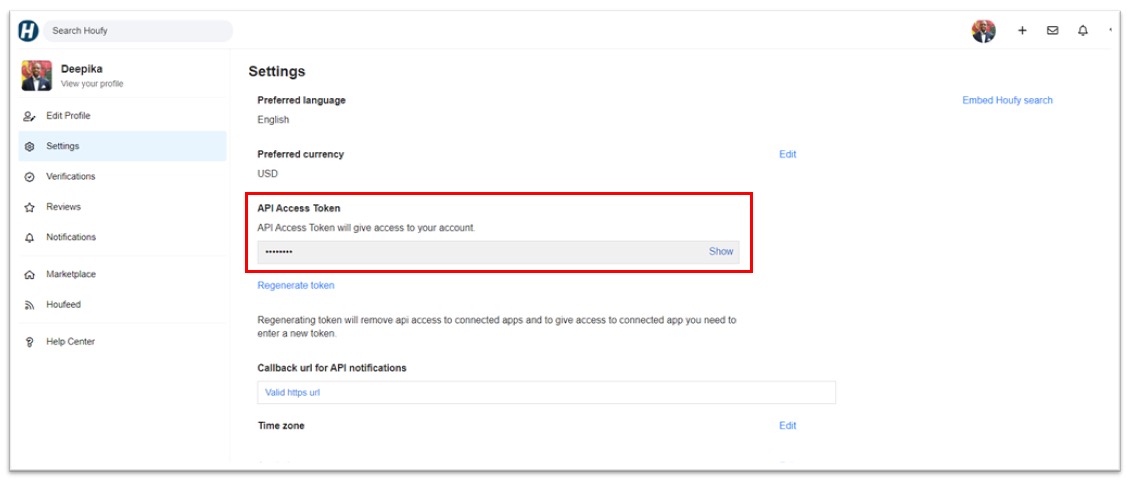
Step 2.
Head over to your PriceLabs account and click the "Add your listings" button, select Houfy from the drop down, paste in your API key, then click "Connect."
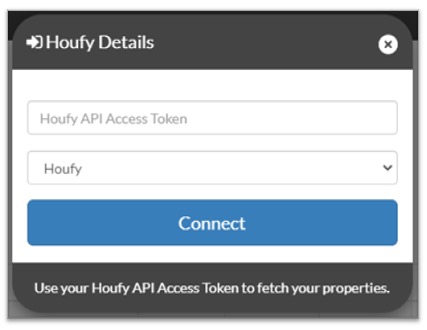
That's it! You should now see your Houfy listings on your PriceLabs dashboard. Head over to the Pricelabs onboarding guide or join one of our PriceLabs 101 webinars to get an overview of the system and all available customizations. When you're ready to sync, toggle on the sync switch for your listing and wait for our regular nightly sync, or click the "Sync now!" button to update rates on Houfy immediately.
Once a successful sync has happened, you can find your PriceLabs rates and minimum stay settings in two places on Houfy. First by going to the calendar on the pubic listing page and hovering over a date to see the rate and min-stay
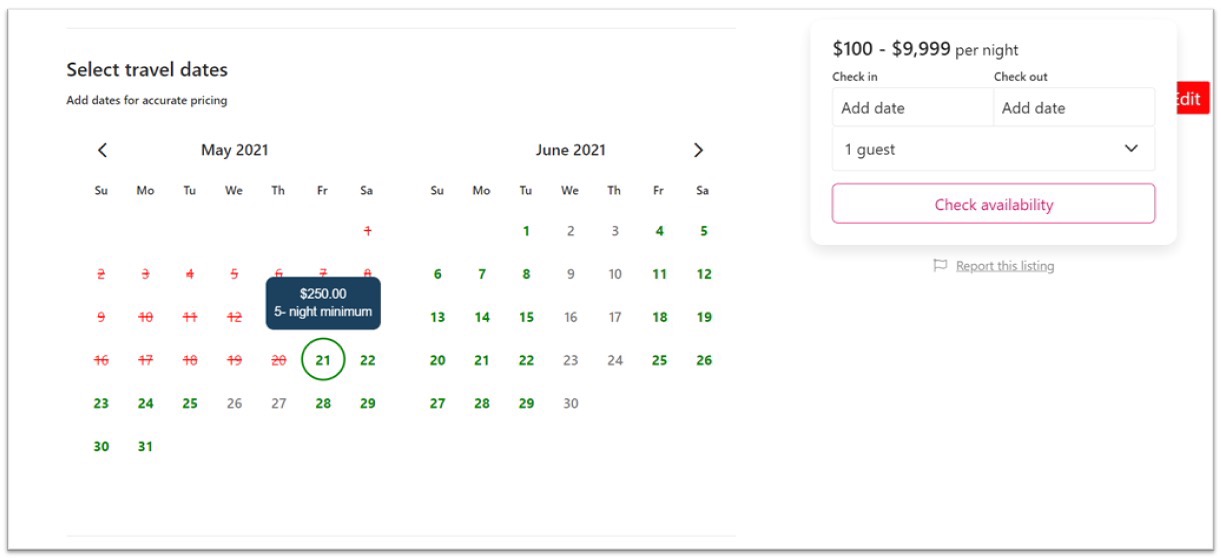
Or, you can see the rate and min-stay for each date by going to the individual listing calendar by clicking "Manage Listings" from the main Houfy menu when logged in as a host.
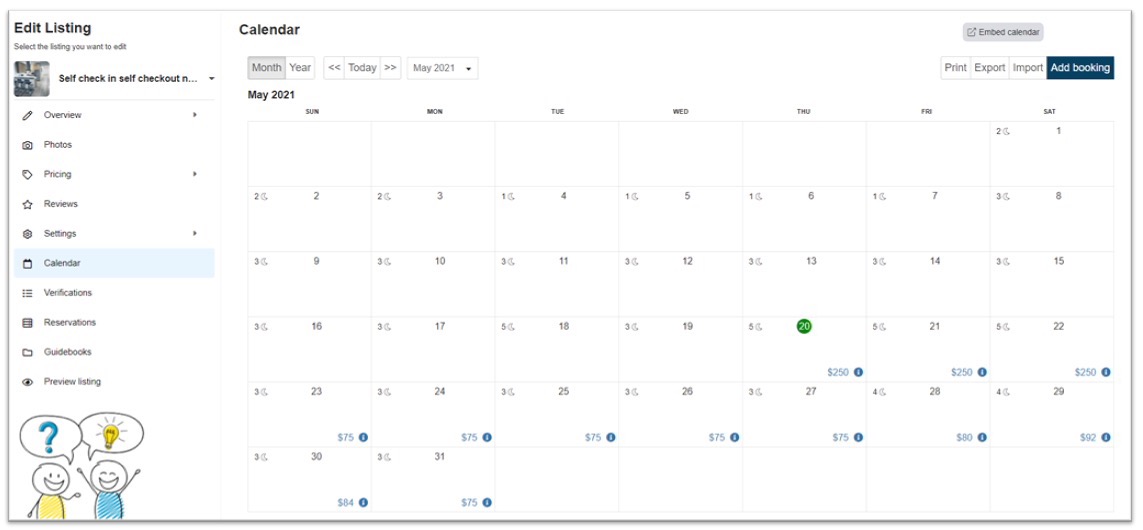
Notes for syncing to Houfy and other channels from PriceLabs
Please note that if you are syncing to Houfy and other channels, like Vrbo and Airbnb, from PriceLabs, PriceLabs will not coordinate calendars between listings. You must create an iCal connection between each channel in order to make sure reservations booked on one platform appear as blocked dates on the other.
You can also map your listings together so that you are not double invoiced for the same property, please read through our guide to mapping listings between channels for instructions on how to do that. Once listings are mapped, you can use the pricing offset customization to account for the difference in commissions between channels. Please remember to set a base price for the parent listing if you are still using the PriceLabs estimated base price.
Estimated base prices do not copy from parent to child listing.
When syncing to multiple channels from PriceLabs, set your pricing offset customization
at the account level from the Customizations Page so your customization settings will apply to all listings at once!
Need more help?
Try these next steps
